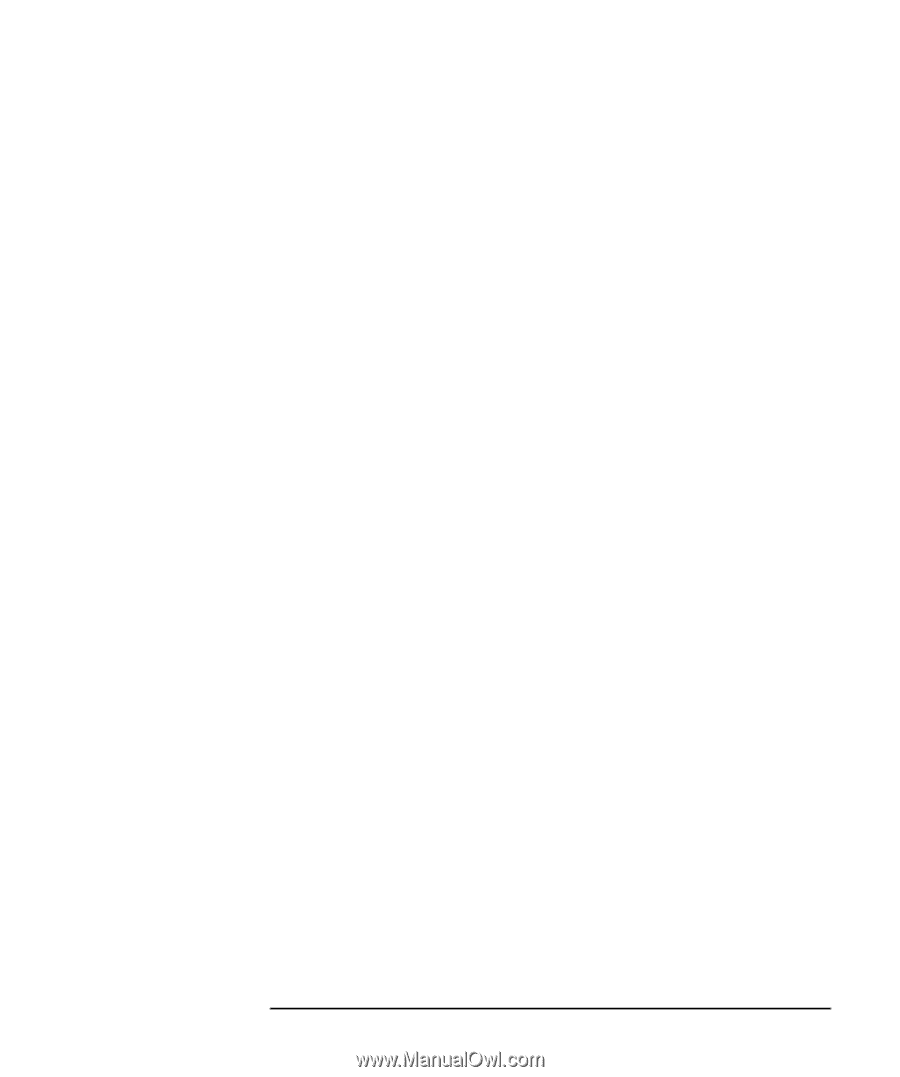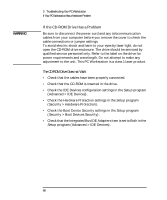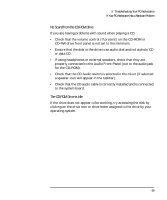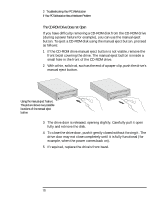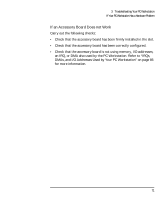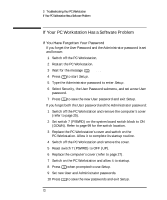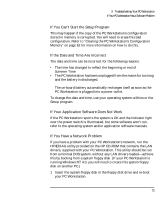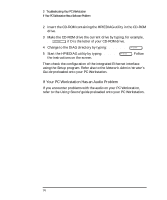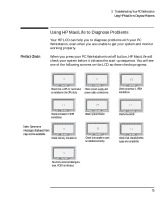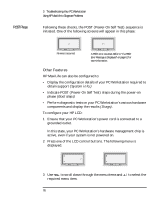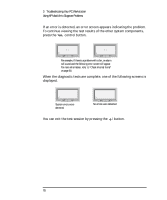HP Kayak XU 03xx HP Kayak XU Series 03xx, User's Guide - Page 89
If You Can't Start the, Program, If the Date and Time Are Incorrect, If Your Application Software
 |
View all HP Kayak XU 03xx manuals
Add to My Manuals
Save this manual to your list of manuals |
Page 89 highlights
3 Troubleshooting Your PC Workstation If Your PC Workstation Has a Software Problem If You Can't Start the Setup Program This may happen if the copy of the PC Workstation's configuration stored in memory is corrupted. You will need to erase this bad configuration. Refer to "Clearing the PC Workstation's Configuration Memory" on page 62 for more information on how to do this. If the Date and Time Are Incorrect The date and time can be incorrect for the following reasons: • The time has changed to reflect the beginning or end of Summer Time • The PC Workstation has been unplugged from the mains for too long and the battery is discharged. The on-board battery automatically recharges itself as soon as the PC Workstation is plugged into a power outlet. To change the date and time, use your operating system utilities or the Setup program. If Your Application Software Does Not Work If the PC Workstation reports the system is OK and the indicator light over the power switch is illuminated, but some software won't run, refer to the operating system and/or application software manuals. If You Have a Network Problem If you have a problem with your PC Workstation's network, run the HPIEDIAG utility provided on the HP CD-ROM that contains the LAN drivers, supplied with your PC Workstation. This utility should be run from a minimal DOS system, without any LAN drivers loaded-achieve this by booting from a system floppy disk. (If your PC Workstation is running Windows NT 4.0, you will need to create this system floppy disk on another PC.) 1 Insert the system floppy disk in the floppy disk drive and re-boot your PC Workstation. English 73