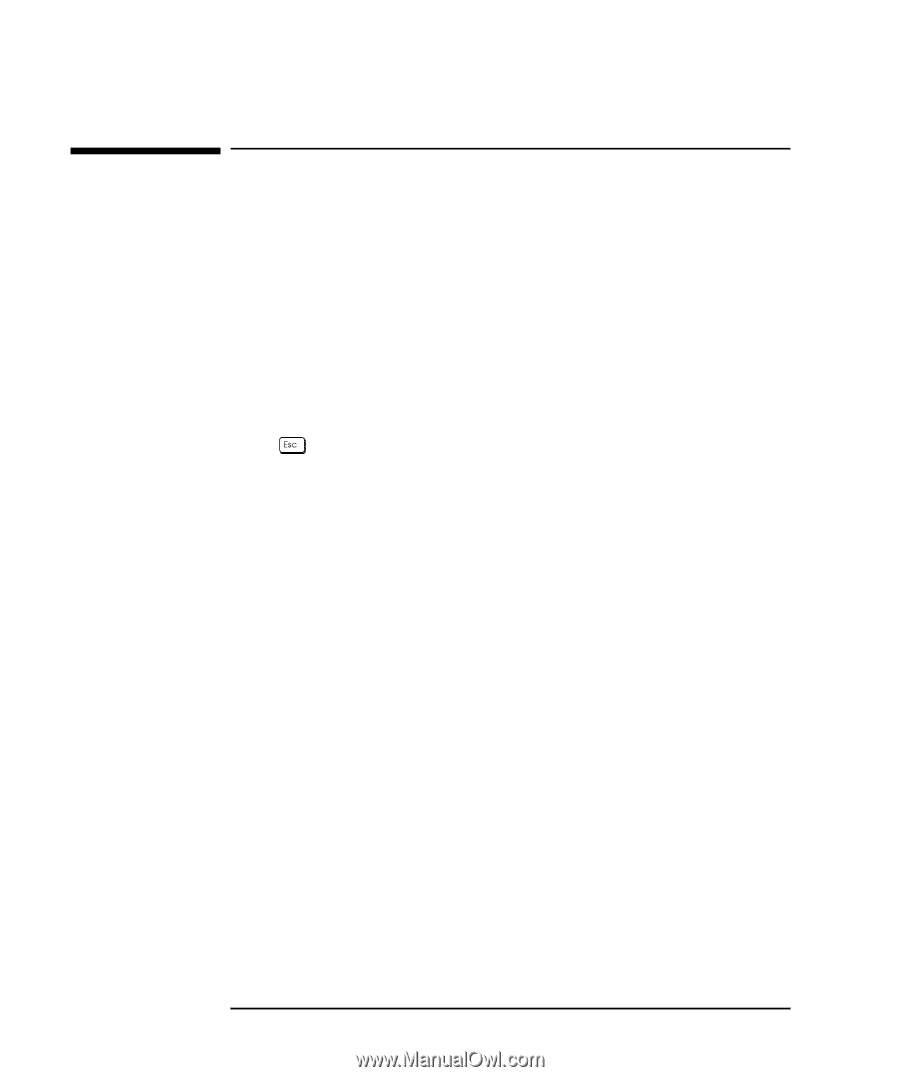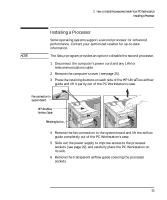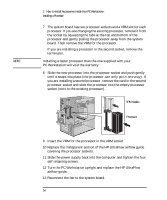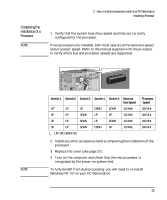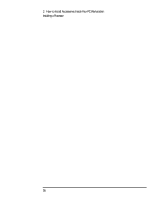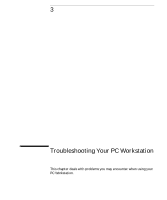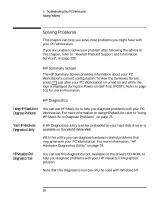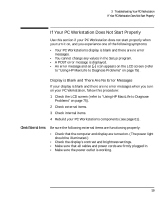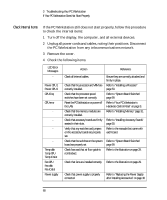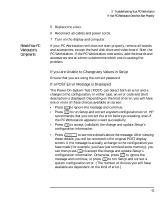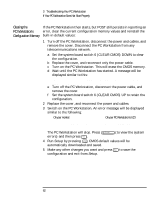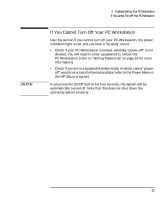HP Kayak XU 03xx HP Kayak XU Series 03xx, User's Guide - Page 74
Solving Problems
 |
View all HP Kayak XU 03xx manuals
Add to My Manuals
Save this manual to your list of manuals |
Page 74 highlights
3 Troubleshooting Your PC Workstation Solving Problems Solving Problems This chapter can help you solve most problems you might have with your PC Workstation. If you are unable to solve your problem after following the advice in this chapter, refer to "Hewlett Packard Support and Information Services", on page 139. HP Summary Screen The HP Summary Screen provides information about your PC Workstation's current configuration. To view the Summary Screen, press just after your PC Workstation is turned on and while the logo is displayed during the Power-on-Self-Test (POST). Refer to page 101 for more information. HP Diagnostics Using HP MaxiLife to Diagnose Problems You can use HP MaxiLife to help you diagnose problems with your PC Workstation. For more information on using HP MaxiLife, refer to "Using HP MaxiLife to Diagnose Problems", on page 75. Your HP Hardware Diagnostics Utility A HP Diagnostics utility is either preloaded on your hard disk drive or is available on the World-Wide-Web. With this utility you can diagnose hardware-related problems that may arise with your PC Workstation. For more information, "HP Hardware Diagnostics Utility" on page 79. HP Visualize FX4 Diagnostics Tool You can use this diagnostics tool, available on the driver's CD-ROM, to help you diagnose problems with your HP Visualize FX4 graphics solution. Note that this diagnostics tool can only be used with Windows NT. 58 English