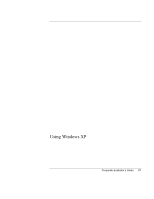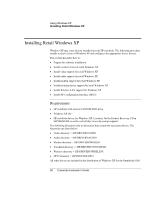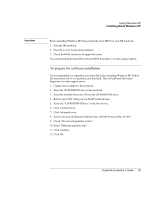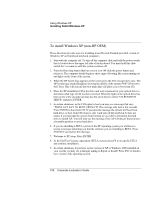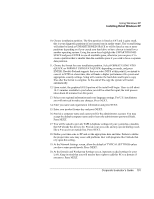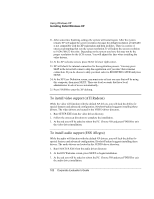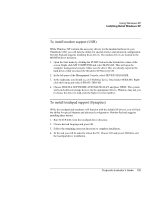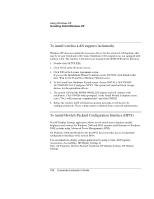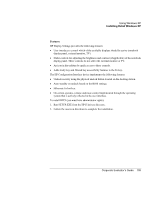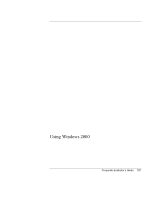HP OmniBook 6100 HP Omnibook 6100 - Corporate Evaluators Guide - Page 102
To install video support ATI Radeon, To install audio support ESS Allegro - audio drivers
 |
View all HP OmniBook 6100 manuals
Add to My Manuals
Save this manual to your list of manuals |
Page 102 highlights
Using Windows XP Installing Retail Windows XP 21. After some time finalizing settings the system will restart again. After the system restarts XP will adjust the screen resolution because the default resolution of 640x480 is not compatible with the XP registration and help facilities. There is a series of onscreen prompting that sets the screen resolution. It will adjust the screen resolution to 1024x768x32-bit color. Depending on the system you have this may not be the proper resolution for the LCD screen. You will adjust this later when installing the video drivers. 22. At the XP welcome screen, press NEXT in lower right corner. 23. XP will check for internet connection for the registration process. You may press SKIP in the lower left corner to skip the registration or if you don't have internet connection. If you do choose to skip you must select to REGISTER LATER and press NEXT. 24. At the XP User Definition screen, you must enter at least one user that will be using this computer, then press NEXT. These are local accounts that have local administrator levels of access automatically. 25. Press FINISH to enter the XP desktop. To install video support (ATI Radeon) While the video will function with the default XP drivers, you will lack the ability for special features and advanced configuration. Hewlett-Packard suggests installing these drivers. The video drivers are located in the VIDEO driver directory. 1. Run SETUP.EXE from the video driver directory. 2. Follow the onscreen directions to complete the installation. 3. At the end you will be asked to reboot the PC. Choose NO and press FINISH to exit the video driver installation. To install audio support (ESS Allegro) While the audio will function with the default XP drivers, you will lack the ability for special features and advanced configuration. Hewlett-Packard suggests installing these drivers. The audio drivers are located in the AUDIO driver directory. 1. Run ESSETUP.EXE from the audio driver directory. 2. At the ESS Welcome screen, press NEXT to begin installation. 3. At the end you will be asked to reboot the PC. Choose NO and press FINISH to exit the audio driver installation. 102 Corporate Evaluator's Guide