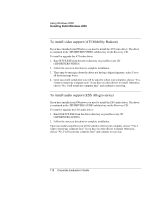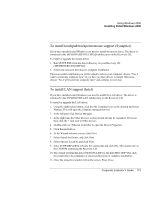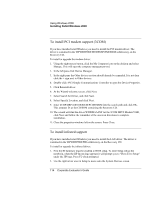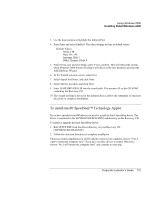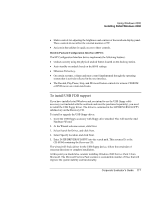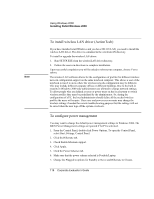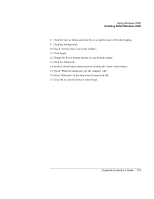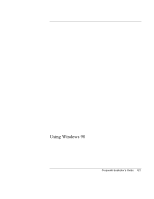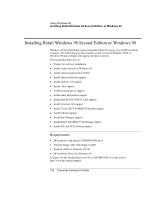HP OmniBook 6100 HP Omnibook 6100 - Corporate Evaluators Guide - Page 117
To install USB FDD support
 |
View all HP OmniBook 6100 manuals
Add to My Manuals
Save this manual to your list of manuals |
Page 117 highlights
Using Windows 2000 Installing Retail Windows 2000 • Slider controls for adjusting the brightness and contrast of the notebook display panel. These controls do not affect the external monitor or TV. • An icon in the taskbar for quick access to these controls. Hewlett-Packard Configuration Interface (HPCI) The HP Configuration Interface device implements the following features: • Undock security using the physical undock button located on the docking station. • Auto-standby on undock based on the BIOS settings. • Hibernate Fn hot key. • On certain systems, volume and mute control implemented through the operating system that is actively reflected in the user interface. • The Rewind, Play/Pause, Stop, and FForward button controls for a music CD-ROM or DVD movie on certain notebooks. To install USB FDD support If you have installed retail Windows and you intend to use the USB floppy cable accessory (not included with the notebook and must be purchased separately), you need to install the USB floppy driver. The driver is contained in the \HP\DRIVERS\FLOPPY subdirectory on the Recovery CD. To install or upgrade the USB floppy driver: 1. Insert the USB floppy accessory with floppy drive attached. This will start the Add Hardware Wizard. 2. At the Wizard welcome screen, click Next. 3. Select Search for Driver, and click Next. 4. Select Specify Location, and click Next. 5. Enter D:\HP\DRIVERS\FLOPPY into the search path. This assumes D: as the CD-ROM containing the Recovery CD. The wizard will find a driver for the USB floppy device, follow the remainder of onscreen directions to complete installation. At this point you should also consider installing Windows 2000 Service Pack 2 from Microsoft. The Microsoft Service Pack contains a considerable number of fixes that will improve the system stability and functionality. Corporate Evaluator's Guide 117