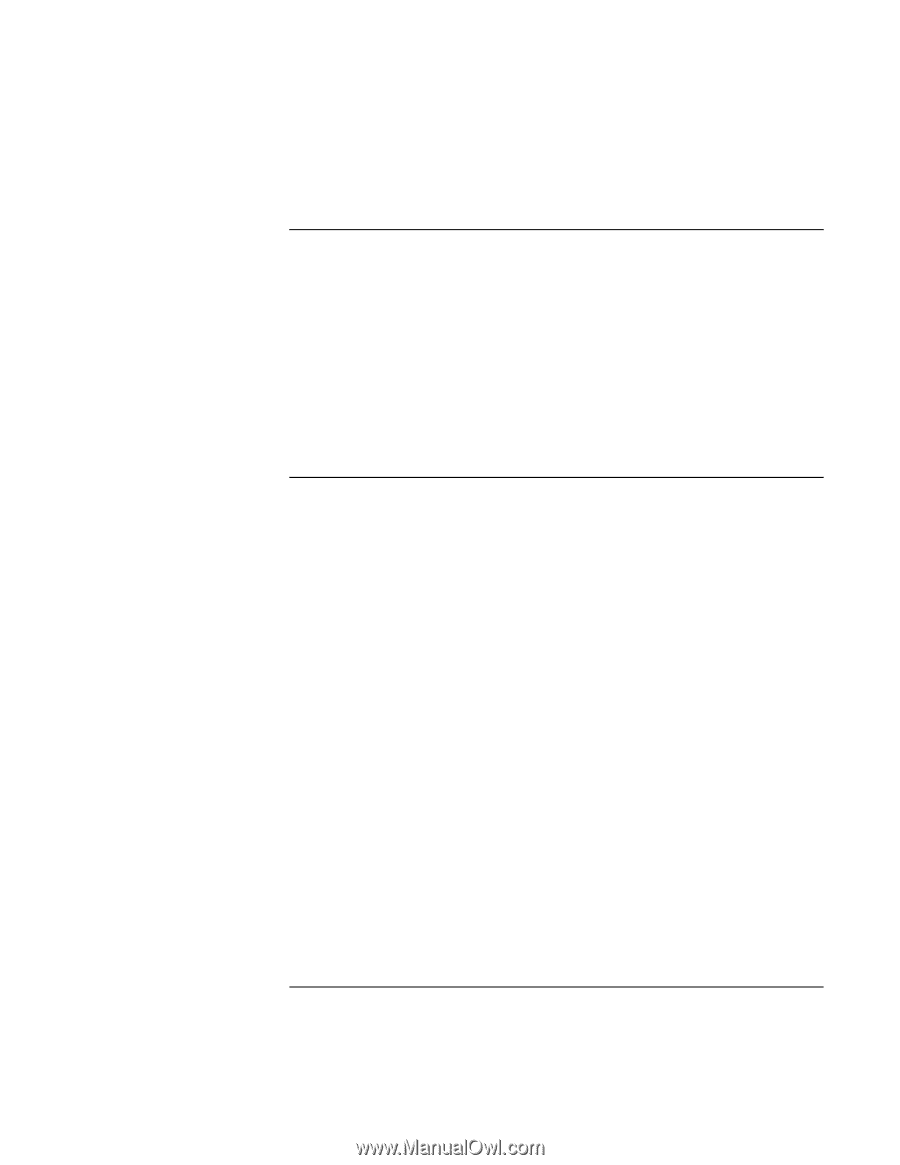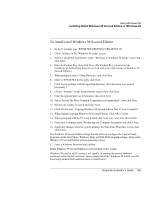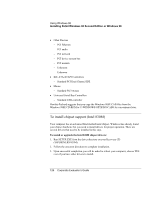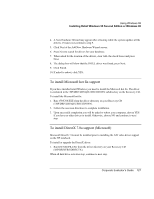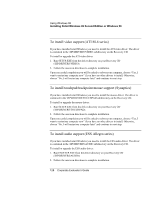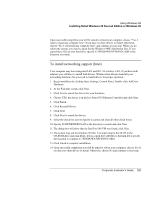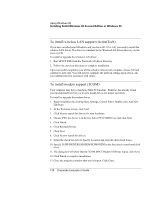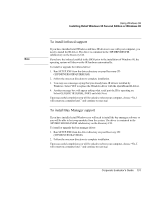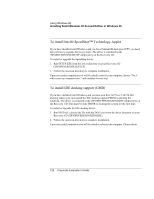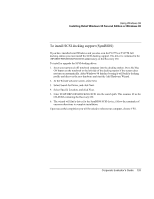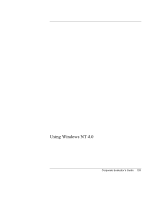HP OmniBook 6100 HP Omnibook 6100 - Corporate Evaluators Guide - Page 130
To install wireless LAN support ActionTech, To install modem support 3COM
 |
View all HP OmniBook 6100 manuals
Add to My Manuals
Save this manual to your list of manuals |
Page 130 highlights
Using Windows 98 Installing Retail Windows 98 Second Edition or Windows 98 To install wireless LAN support (ActionTech) If you have installed retail Windows and you have 802.11b LAN, you need to install the wireless LAN driver. The driver is contained in the WirelessLAN driver directory on the recovery CD. To install or upgrade the wireless LAN driver: 1. Run SETUP.EXE from the WirelessLAN driver directory. 2. Follow the onscreen directions to complete installation. Upon successful completion you will be asked to reboot your computer, choose NO and continue to next step. You will need to configure the network settings upon reboot, ask your administrator for assistance with values. To install modem support (3COM) Your computer may have a hardware Mini PCI modem . Windows has already found your modem hardware but you need to install drivers for proper operation. To install or upgrade the modem driver: 1. Begin installation by clicking Start, Settings, Control Panel. Double-click Add New Hardware. 2. At the Welcome screen, click Next. 3. Click Next to search for drivers for your hardware. 4. Choose YES, the device is in the list. Select PCI COM Device and click Next. 5. Click Finish. 6. Click Reinstall Driver. 7. Click Next. 8. Click Next to search for drivers. 9. Select the check box next to Specify Location and clear all other check boxes. 10. Specify D:\HP\DRIVERS\MODEM\PCIMODEM as the directory to search and click Next. 11. The dialog box will show that the 3COM MPCI Modem 556B was found, click Next. 12. Click Finish to complete installation. 13. Close the properties window that was left open. Click Close. 130 Corporate Evaluator's Guide