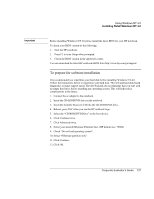HP OmniBook 6100 HP Omnibook 6100 - Corporate Evaluators Guide - Page 142
To install PCMCIA support PC card, To install audio support ESS series
 |
View all HP OmniBook 6100 manuals
Add to My Manuals
Save this manual to your list of manuals |
Page 142 highlights
Using Windows NT 4.0 Installing Retail Windows NT 4.0 To install PCMCIA support (PC card) Note Hewlett-Packard highly recommends that you install this software for proper operation of your notebook running Windows NT 4.0. If you have installed retail Windows you need to install the PC card driver. The driver is contained in the \HP\DRIVERS\PCCARD subdirectory on the Recovery CD. To install or upgrade the PC card driver: 1. Run SETUP.EXE from the driver directory on your Recovery CD (\HP\DRIVERS\PCCARD). 2. Click the graphic to begin install. 3. Follow the onscreen directions to complete installation. 4. Upon successful completion you will be asked to reboot your computer, choose Restart. 5. When you log back into the system a PC card diagnostic screen will appear. You must run the diagnostics at this time for proper operation of the PC card software. 6. Click Next. 7. Click Next. 8. Click Finish, the system will restart. After installing this software you cannot use the Windows NT Control Panel icon PC Card, it will give erroneous information. This software replaces it and has a control Panel Icon called Card Executive. To install audio support (ESS series) If you have installed retail Windows you need to install the ESS audio driver. The driver is contained in the \HP\DRIVERS\AUDIO subdirectory on the Recovery CD. To install or upgrade the ESS audio driver: 1. Run ESSETUP.EXE from the driver directory on your Recovery CD (\HP\DRIVERS\AUDIO). 2. Follow the onscreen directions to complete installation. 142 Corporate Evaluator's Guide