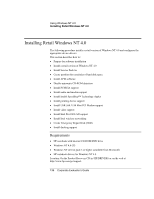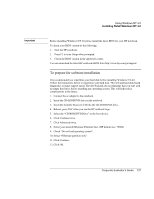HP OmniBook 6100 HP Omnibook 6100 - Corporate Evaluators Guide - Page 141
To install APM Advanced Power Management support, To disable automatic CD-ROM detection
 |
View all HP OmniBook 6100 manuals
Add to My Manuals
Save this manual to your list of manuals |
Page 141 highlights
Using Windows NT 4.0 Installing Retail Windows NT 4.0 To install APM (Advanced Power Management) support Hewlett-Packard highly recommends that you install this software for proper operation of your notebook running Windows NT 4.0. If you have installed retail Windows you need to install the APM driver. The driver is contained in the \HP\DRIVERS\APM subdirectory on the Recovery CD. To install or upgrade the APM driver: 1. Run SETUP.EXE from the driver directory on your Recovery CD (\HP\DRIVERS\APM). 2. Click the graphic to begin install. 3. Follow the onscreen directions to complete installation. Upon successful completion you will be asked to reboot your computer, choose Do Not Restart. If you installed this software package you should also disable CD-ROM Auto Detect to ensure proper operation of the APM features. To disable automatic CD-ROM detection Windows NT 4.0 will automatically detect and respond when you insert a CD. However, this prevents the HP notebook from automatically turning off after a period of inactivity if the CD-ROM drive is present. To disable this feature: 1. From the Start menu, click Run. 2. Enter REGEDT32 then click OK. 3. Select the HKEY_LOCAL_MACHINE window and go to SYSTEM\CURRENTCONTROLSET\SERVICES\CDROM. 4. Double-click the Autorun key. 5. Enter 0 and click OK. 6. Close the Registry Editor and restart Windows NT 4.0. Corporate Evaluator's Guide 141