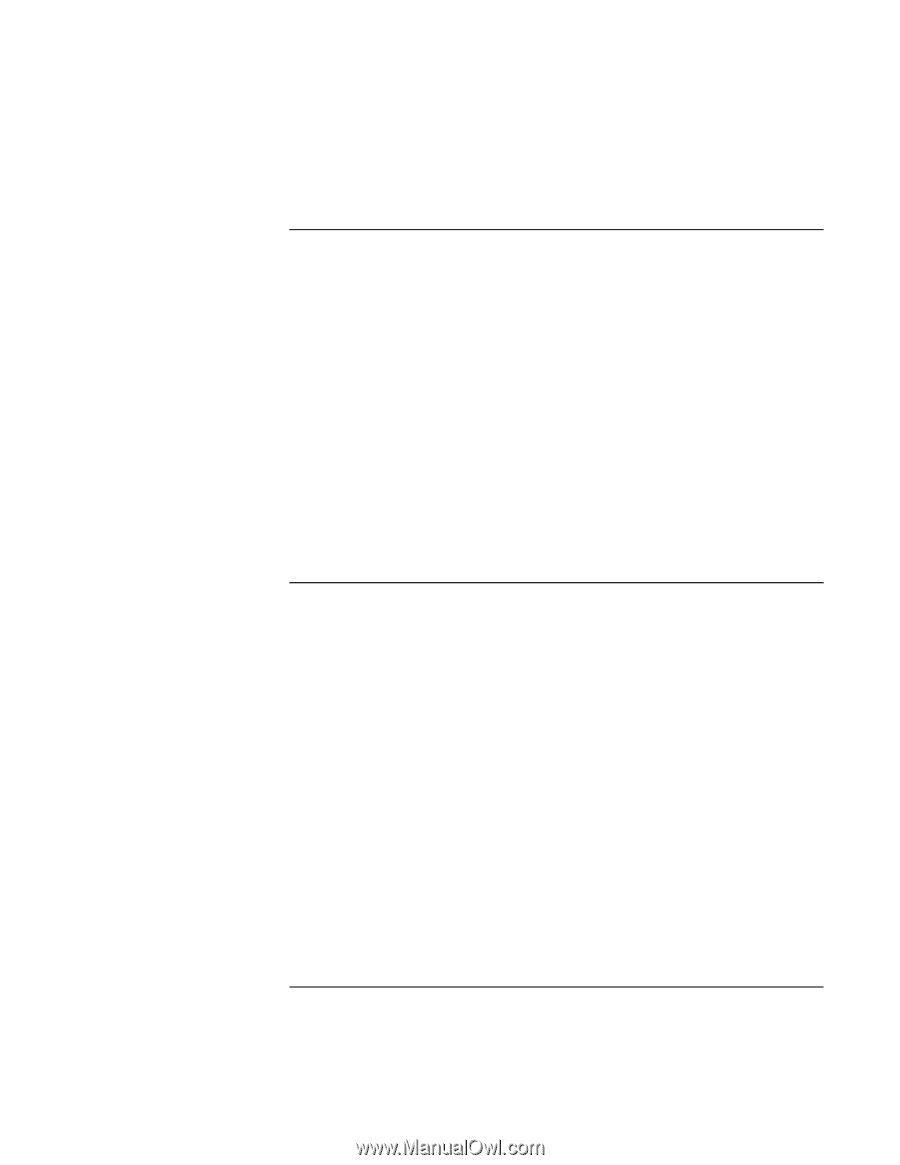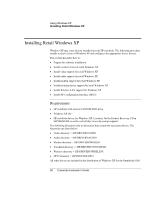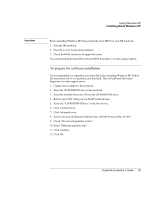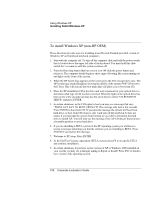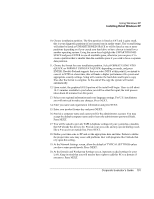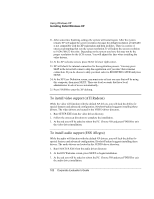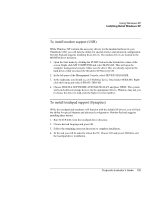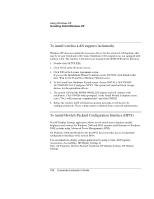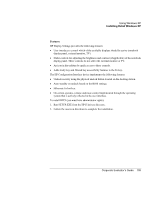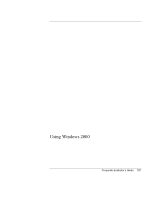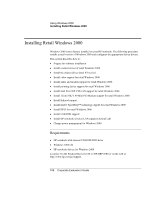HP OmniBook 6100 HP Omnibook 6100 - Corporate Evaluators Guide - Page 103
To install modem support USR, To install touchpad support Synaptics
 |
View all HP OmniBook 6100 manuals
Add to My Manuals
Save this manual to your list of manuals |
Page 103 highlights
Using Windows XP Installing Retail Windows XP To install modem support (USR) While Windows XP contains the necessary drivers for the modem hardware in your Omnibook 6100, you will lack the ability for special features and advanced configuration. Hewlett-Packard suggests installing these drivers. The modem drivers are located in the MODEM driver directory. 1. Open the Start menu by clicking the START button in the bottom left corner of the screen. Right-click MY COMPUTER and select MANAGE. This will open the computer management console. Make sure the driver files are already copied to the hard drive or that you insert the Windows XP Recovery CD. 2. In the left pane of the Management Console, select DEVICE MANAGER. 3. In the right pane you should see a US Robotics device listed under MODEMS. Rightclick this listing and select UPDATE DRIVER. 4. Choose INSTALL SOFTWARE AUTOMATICALLY and press NEXT. The system will search all local storage devices for the appropriate drivers. Windows may ask you to choose the driver to load, pick the highest version number. To install touchpad support (Synaptics) While the touchpad and touchstyx will function with the default XP drivers, you will lack the ability for special features and advanced configuration. Hewlett-Packard suggests installing these drivers. 1. Run SETUP.EXE from the touchpad driver directory. 2. Choose desired language and press OK. 3. Follow the remaining onscreen directions to complete installation. 4. At the end you will be asked to reboot the PC. Choose NO and press FINISH to exit the touchpad driver installation. Corporate Evaluator's Guide 103