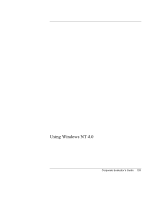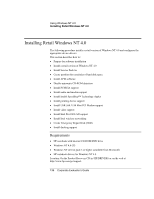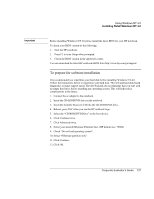HP OmniBook 6100 HP Omnibook 6100 - Corporate Evaluators Guide - Page 140
To install Service Pack 6a for retail Windows NT 4.0, To create a partition for remainder of hard
 |
View all HP OmniBook 6100 manuals
Add to My Manuals
Save this manual to your list of manuals |
Page 140 highlights
Using Windows NT 4.0 Installing Retail Windows NT 4.0 • Intel Bus Master IDE • Trackpoint/Touchpad Drivers Windows NT 4.0 is not capable of utilizing the infrared port and the universal serial bus (USB) that are integrated into the HP notebook. To install Service Pack 6a for retail Windows NT 4.0 If you've installed a retail version of Windows NT 4.0, you'll need to install Service Pack 6a. This service pack can be download from http://www.microsoft.com/ntserver/nts/downloads/recommended/sp6a/allsp6a.asp 1. Run the service pack SP6I386.EXE downloaded from the web. 2. Select "Accept the Software License Agreement". 3. Deselect "Backup files" and click Install. 4. When prompted, click Restart. To create a partition for remainder of hard disk space using disk administrator 1. Click Start, Programs, Administrative Tools, Disk Administrator. Click OK and then Yes. 2. Select the Free Space and right-click within the Free Space. 3. Select Create from the popup menu and click Yes to confirm. 4. Make the size the default (max. size). Click OK and then click Yes to confirm. 5. You may also rearrange the order of drive letters at this time by selecting a drive and choosing Tools, Assign Drive Letter. Keep in mind that you should not change C: and that you cannot assign a driver letter that is already used. To reuse a drive letter assignment you must reassign the drive that is using the letter to a new letter before you can use its old letter on a different drive. 6. Exit Disk Administrator, it will ask you if you wish to save changes. Select YES and click OK at the second dialog box. 7. You may now format the new drive in Windows Explorer at any time. 140 Corporate Evaluator's Guide