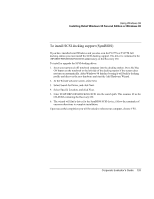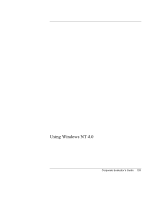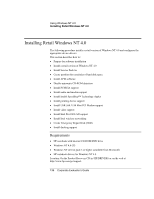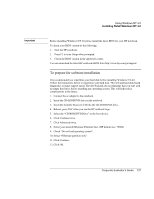HP OmniBook 6100 HP Omnibook 6100 - Corporate Evaluators Guide - Page 138
To install retail Windows NT 4.0
 |
View all HP OmniBook 6100 manuals
Add to My Manuals
Save this manual to your list of manuals |
Page 138 highlights
Using Windows NT 4.0 Installing Retail Windows NT 4.0 To install retail Windows NT 4.0 1. Insert the HP notebook CD-ROM drive in the HP notebook. 2. Insert the Windows NT 4.0 CD in the CD-ROM drive. 3. Reboot, press ESC when you see the HP notebook logo. 4. Select the CD-ROM/DVD as the boot device. 5. Press Enter to install a fresh copy of NT 4.0. 6. Press Enter. 7. You may get a warning that says: "Warning, your HDD has more than 1024 cylinders". Press Enter to continue. 8. At the Windows NT EULA agreement, page down to the end and press F8. 9. Press Enter to select the standard PC configuration. 10. Define hard disk partitions. Do not remove the unknown partition, it is the diagnostic/hibernation partition you created earlier. Using the arrow keys, highlight the Unpartitioned Space and press C to create a new partition. Hewlett-Packard recommends that you use no larger than 2000MB (2GB) for your boot partition formatted FAT16 and 4000MB (4GB) formatted NTFS. Use the Backspace key to erase the provided size and enter the value you desire into the box provided. Keep in mind you cannot create a boot/system partition larger than 4GB. Do not create a partition for the remainder of the hard drive at this time. We will create that after NT is installed due to limitations of the Windows NT 4.0 install routine. 11. Use the arrow keys to highlight New (Unformatted) partition and press Enter to select that for installation. 12. Select NTFS or FAT for your installation partition. If you intend on using NTFS select it now, you may convert the FAT to NTFS later but the NT security settings will not be applied correctly when converting. 13. Accept the default windows directory, C:\WINNT, unless you have a reason to change it. 14. Press Enter to start the hard disk check. Installation routine will begin to copy files at this time. 138 Corporate Evaluator's Guide