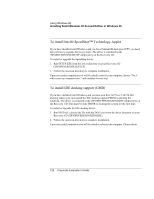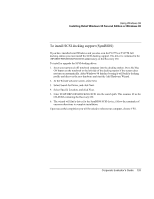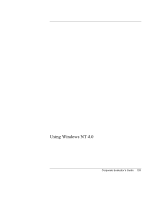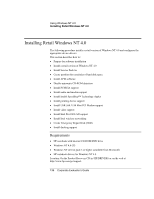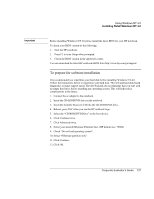HP OmniBook 6100 HP Omnibook 6100 - Corporate Evaluators Guide - Page 137
Using Windows NT 4.0, Corporate Evaluator's Guide
 |
View all HP OmniBook 6100 manuals
Add to My Manuals
Save this manual to your list of manuals |
Page 137 highlights
Important Using Windows NT 4.0 Installing Retail Windows NT 4.0 Before installing Windows NT 4.0 please install the latest BIOS for your HP notebook. To check your BIOS version do the following: 1. Start the HP notebook. 2. Press F2 to enter Setup when prompted. 3. Check the BIOS version in the upper left corner. You can download the latest HP notebook BIOS from http://www.hp.com/go/support. To prepare for software installation It is recommended you repartition your hard disk before installing Windows NT 4.0. Follow the instructions below to repartition your hard disk. This will add hard disk-based diagnostics to make support easier. Hewlett-Packard also recommends that you start with an empty hard drive before installing any operating system. This will help reduce complications in the future. 1. Connect the ac adapter to the notebook. 2. Insert the CD-ROM/DVD drive in the notebook. 3. Insert the bootable Recovery CD into the CD-ROM/DVD drive. 4. Reboot, press ESC when you see the HP notebook logo. 5. Select the "CD-ROM/DVD Drive" as the boot device. 6. Click Continue twice. 7. Click Advanced twice. 8. Select your desired Hibernate Partition Size. (HP default size: 768M) 9. Check "Do not load operating system". 10. Select "Hibernate partition only". 11. Click Continue. 12. Click OK. Corporate Evaluator's Guide 137