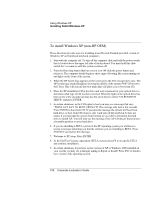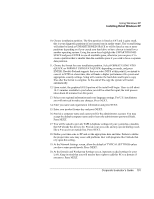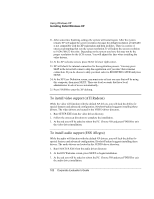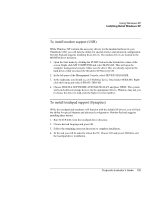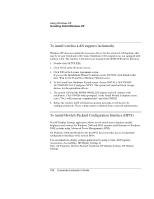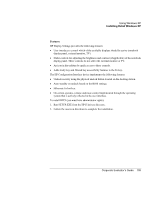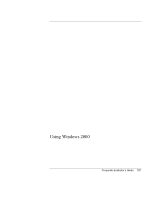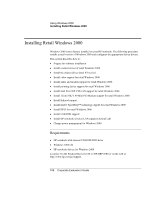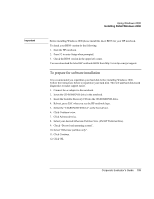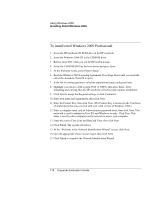HP OmniBook 6100 HP Omnibook 6100 - Corporate Evaluators Guide - Page 105
Hibernate Fn hot key.
 |
View all HP OmniBook 6100 manuals
Add to My Manuals
Save this manual to your list of manuals |
Page 105 highlights
Using Windows XP Installing Retail Windows XP Features: HP Display Settings provides the following features: • User interface to control which of the available displays should be active (notebook display panel, external monitor, TV). • Slider controls for adjusting the brightness and contrast (if applicable) of the notebook display panel. These controls do not affect the external monitor or TV. • An icon in the taskbar for quick access to these controls. • Adds sticky key and filtered key accessibility features to the Fn key. The HP Configuration Interface device implements the following features: • Undock security using the physical undock button located on the docking station. • Auto-standby on undock based on the BIOS settings. • Hibernate Fn hot key. • On certain systems, volume and mute control implemented through the operating system that is actively reflected in the user interface. To install HPCI (you must have administrator rights): 1. Run SETUP.EXE from the HPCI drivers directory. 2. Follow the onscreen directions to complete the installation. Corporate Evaluator's Guide 105