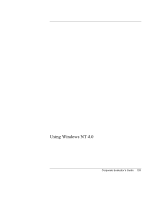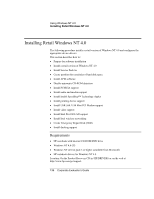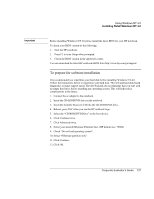HP OmniBook 6100 HP Omnibook 6100 - Corporate Evaluators Guide - Page 139
At Networking setup, select Do Not Connect at this Time and click Next.
 |
View all HP OmniBook 6100 manuals
Add to My Manuals
Save this manual to your list of manuals |
Page 139 highlights
Using Windows NT 4.0 Installing Retail Windows NT 4.0 15. Press Enter to reboot system and continue installation. 16. At the GUI (graphical user interface) setup welcome message, click Next. 17. Accept the default Typical Configuration and click Next. 18. Enter you Name and Organization information, click Next. 19. Enter your CD key, click Next. 20. Enter a unique computer name, click Next. 21. Enter your local administrator password and enter it again in to the confirmation box, click Next. 22. Choose NO to skip creating an emergency repair disk, click Next. 23. Select any components to install or click Next for most common components. At this time setup will copy the second set of files to the hard drive. 24. At Networking setup, select Do Not Connect at this Time and click Next. 25. Click Finish. 26. Select the appropriate time zone, click Close. 27. At the Video test, click OK. Click OK again to accept the default video. 28. Press Enter to restart computer. 29. Press CTRL-ALT-DEL to login to the system with administrator name and password that was defined during setup. 30. Click Close on the NT welcome box. 31. Copy D:\I386 TO C:\I386 so that you have the NT distribution files for later. 32. Install NT Service Pack 6a, detailed in the next section. Windows NT 4.0 retail or shelf version is not capable of running the newest hardware contained within the HP notebook. Upon completion of the Windows NT 4.0 install you will have many hardware components that will require drivers before they will function properly. • Ethernet Controller (Inter integrated LAN) • Multimedia Device • Network Adapter (wireless LAN) • PCI Communications Device • Video Adapter Corporate Evaluator's Guide 139