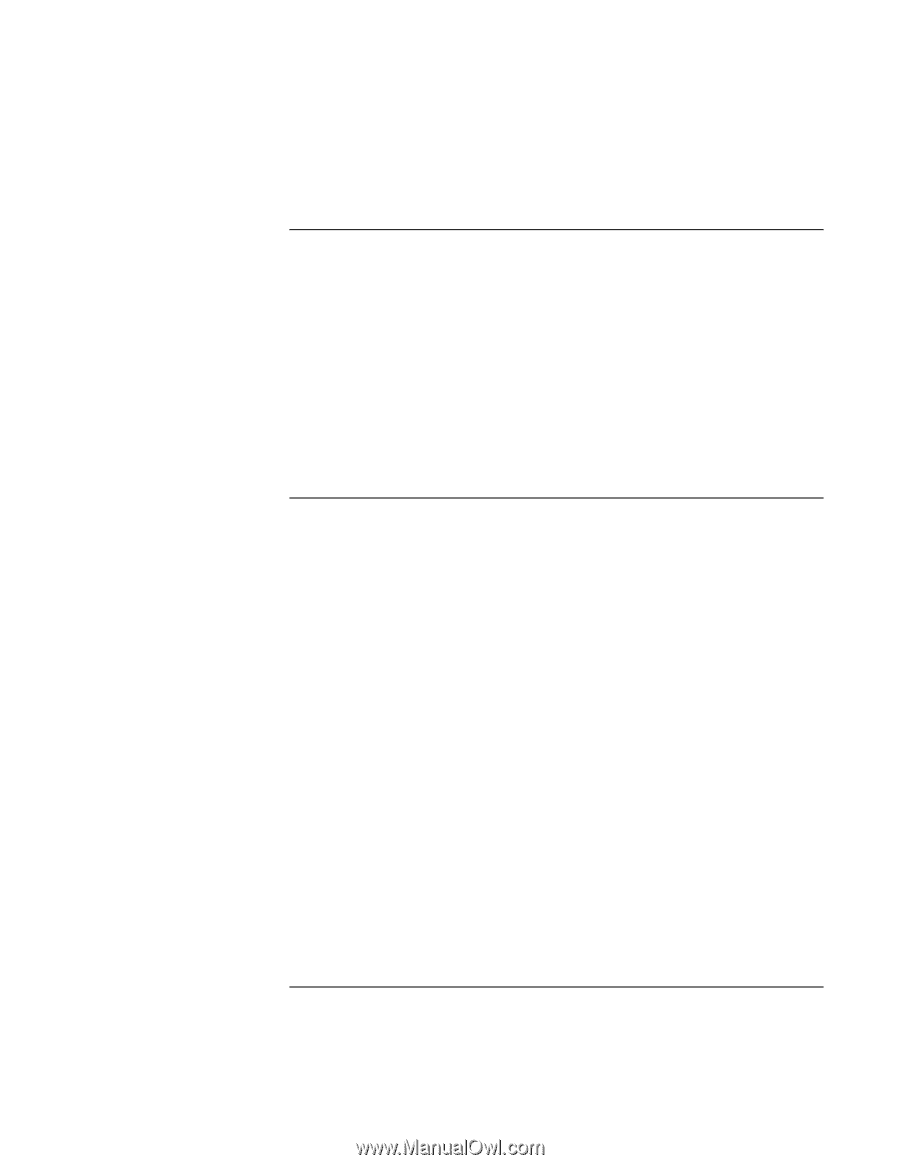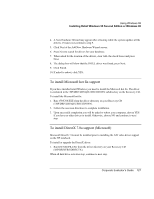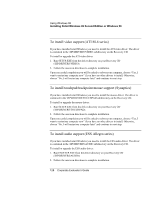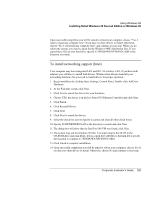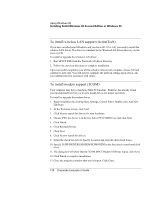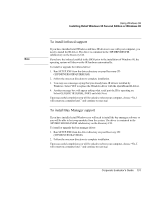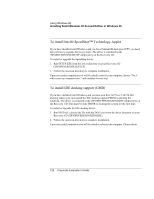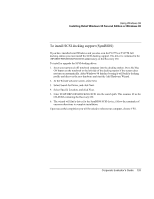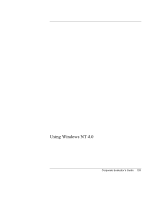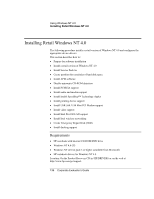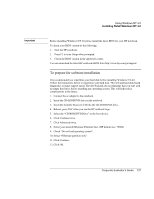HP OmniBook 6100 HP Omnibook 6100 - Corporate Evaluators Guide - Page 132
To install Intel® SpeedStep™ Technology Applet, To install IDE docking support CMD
 |
View all HP OmniBook 6100 manuals
Add to My Manuals
Save this manual to your list of manuals |
Page 132 highlights
Using Windows 98 Installing Retail Windows 98 Second Edition or Windows 98 To install Intel® SpeedStep™ Technology Applet If you have installed retail Windows and you have Pentium III dual speed CPU you need this software to regulate the power states. The driver is contained in the \HP\DRIVERS\SPEEDSTEP subdirectory on the Recovery CD. To install or upgrade the SpeedStep driver: 1. Run SETUP.EXE from the driver directory on your Recovery CD (\HP\DRIVERS\SPEEDSTEP). 2. Follow the onscreen directions to complete installation. Upon successful completion you will be asked to reboot your computer, choose "No, I will restart my computer later." and continue to next step. To install IDE docking support (CMD) If you have installed retail Windows and you also own the F1477A or F1477B full docking station you must install the IDE docking support PRIOR to docking the notebook. The driver is contained in the \HP\DRIVERS\DOCKING\IDE subdirectory on the Recovery CD. This must be done PRIOR to docking the system for the first time. To install or upgrade the IDE docking driver: 1. Run INSTALL (choose the file with the DOS icon) from the driver directory on your Recovery CD (\HP\DRIVERS\DOCKING\IDE). 2. Follow the onscreen directions to complete installation. Upon successful completion you will be asked to reboot your computer. Please reboot. 132 Corporate Evaluator's Guide