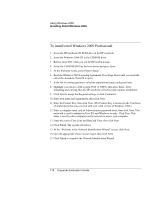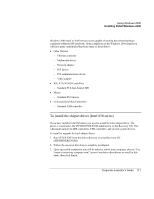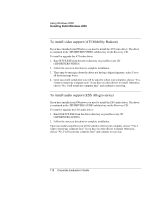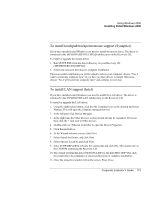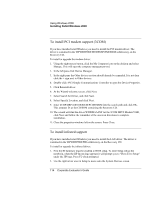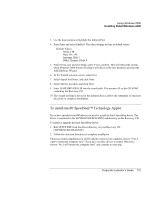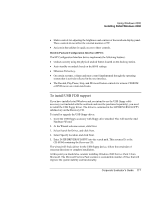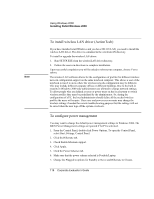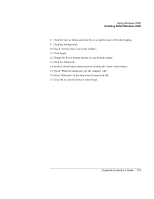HP OmniBook 6100 HP Omnibook 6100 - Corporate Evaluators Guide - Page 115
To install Intel® SpeedStep™ Technology Applet
 |
View all HP OmniBook 6100 manuals
Add to My Manuals
Save this manual to your list of manuals |
Page 115 highlights
Using Windows 2000 Installing Retail Windows 2000 3. Use the down arrows to highlight the Infrared Port. 4. Press Enter and select Enabled. The other settings are fine at default values. Default Values: Mode: FIR Base I/O: 2F8 Interrupt: IRQ 3 DMA Channel: DMA 0 5. Press F10 to save and exit Setup, select Yes to confirm. This will reboot the system, when Windows 2000 finishes booting it will discover the new hardware and start the Add Hardware Wizard. 6. At the Wizard welcome screen, click Next. 7. Select Search for Driver, and click Next. 8. Select Specify Location, and click Next. 9. Enter D:\HP\DRIVERS\FIR into the search path. This assumes D: as the CD-ROM containing the Recovery CD. 10. The wizard will find a driver for the infrared device, follow the remainder of onscreen directions to complete installation. To install Intel® SpeedStep™ Technology Applet If you have installed retail Windows you need to install the Intel SpeedStep driver. The driver is contained in the \HP\DRIVERS\SPEEDSTP subdirectory on the Recovery CD. To install or upgrade the Intel SpeedStep driver: 1. Run SETUP.EXE from the driver directory on your Recovery CD (\HP\DRIVERS\SPEEDSTP). 2. Follow the onscreen directions to complete installation. Upon successful completion you will be asked to reboot your computer, choose "Yes, I want to restart my computer now" if you have no other drivers to install. Otherwise, choose "No, I will restart my computer later" and continue to next step. Corporate Evaluator's Guide 115