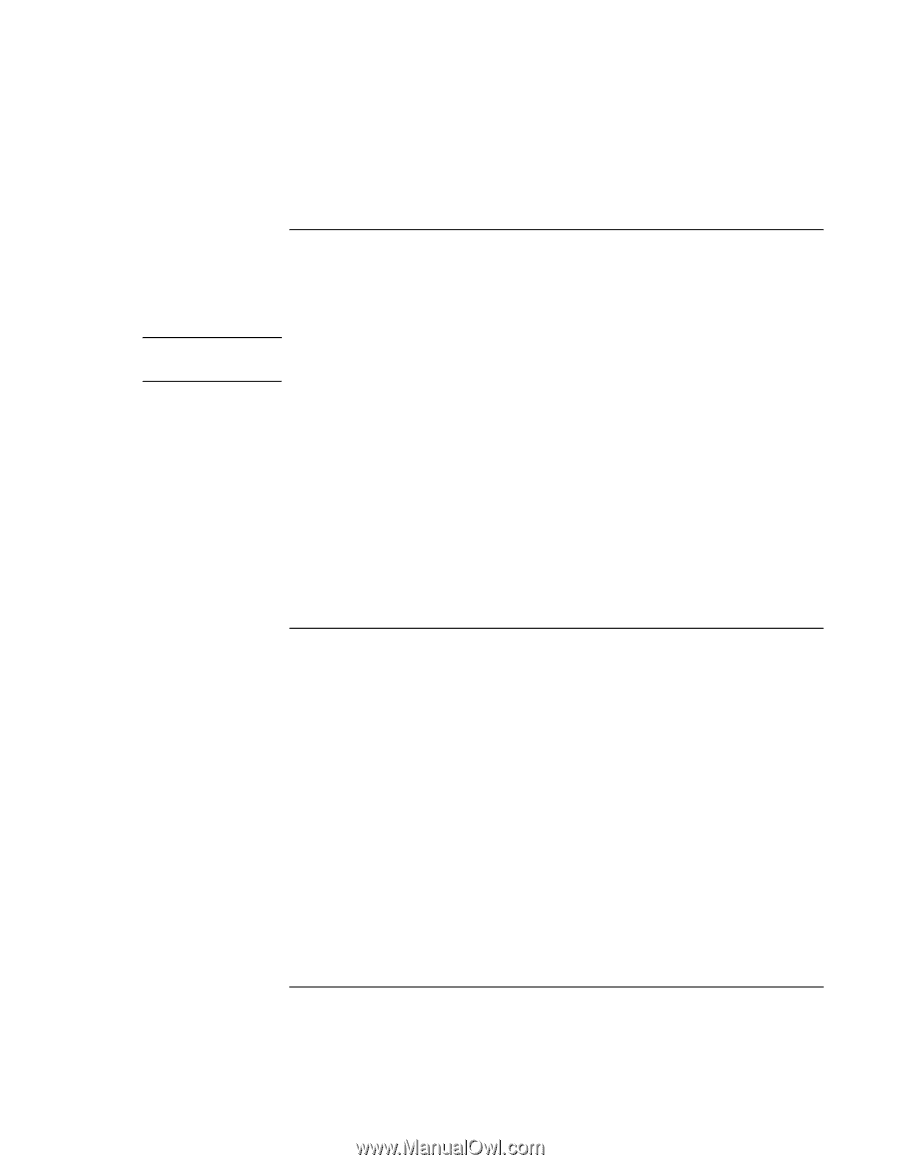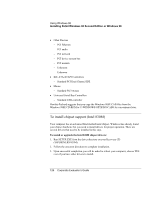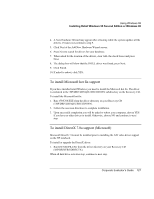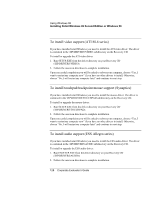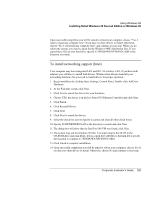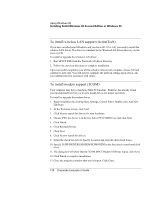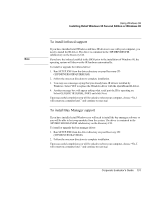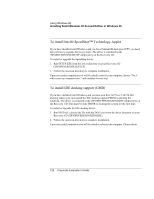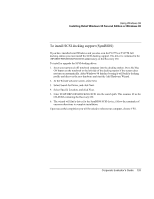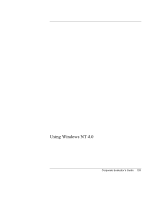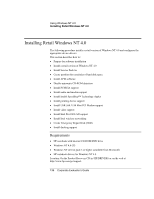HP OmniBook 6100 HP Omnibook 6100 - Corporate Evaluators Guide - Page 131
To install infrared support, To install Bay Manager support
 |
View all HP OmniBook 6100 manuals
Add to My Manuals
Save this manual to your list of manuals |
Page 131 highlights
Using Windows 98 Installing Retail Windows 98 Second Edition or Windows 98 To install infrared support Note If you have installed retail Windows and have IR devices to use with your computer, you need to install the IR driver. The driver is contained in the \HP\DRIVERS\FIR subdirectory on the Recovery CD. If you have the infrared enabled in the BIOS prior to the installation of Windows 98, the operating system will discover the IR hardware automatically. To install or upgrade the infrared driver: 1. Run SETUP.EXE from the driver directory on your Recovery CD (\HP\DRIVERS\FIR\QUIKBEAM). 2. Follow the onscreen directions to complete installation. 3. You may see a message saying that you already have IR drivers installed by Windows. Select YES to replace the Windows driver with the QuickBeam IR driver. 4. Another message box will appear asking what serial port the IR is operating on. Select GENERIC IR SERIAL PORT and click Next. Upon successful completion you will be asked to reboot your computer, choose "No, I will restart my computer later." and continue to next step. To install Bay Manager support If you have installed retail Windows you will need to install the bay manager software so you will be able to hot swap modules from the system. The driver is contained in the \HP\DRIVERS\BAYMGR subdirectory on the Recovery CD. To install or upgrade the bay manager driver: 1. Run SETUP.EXE from the driver directory on your Recovery CD (\HP\DRIVERS\BAYMGR). 2. Follow the onscreen directions to complete installation. Upon successful completion you will be asked to reboot your computer, choose "No, I will restart my computer later." and continue to next step. Corporate Evaluator's Guide 131