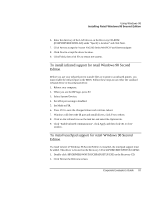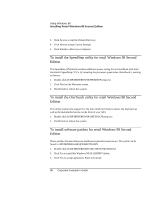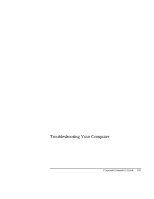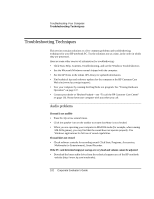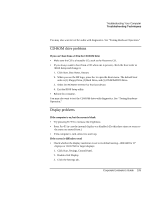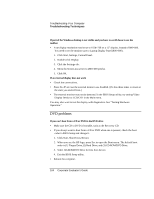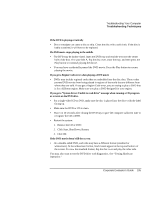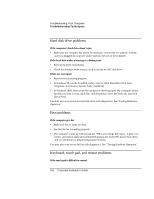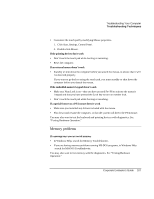HP OmniBook xe3-gc HP OmniBook XE3 Series - Corporate Evaluator's Guide - Page 102
Troubleshooting Techniques - audio drivers downloads
 |
View all HP OmniBook xe3-gc manuals
Add to My Manuals
Save this manual to your list of manuals |
Page 102 highlights
Troubleshooting Your Computer Troubleshooting Techniques Troubleshooting Techniques This section contains solutions to a few common problems and troubleshooting techniques for your HP notebook PC. Try the solutions one at a time, in the order in which they are presented. Here are some other sources of information for troubleshooting: • Click Start, Help, Contents, Troubleshooting, and use the Windows Troubleshooters. • See the Microsoft Windows manual shipped with the computer. • See the HP Notes in the online HP Library for updated information. • Find technical tips and software updates for the computer at the HP Customer Care Web site (www.hp.com/go/support). • Test your computer by running the DiagTools test program. See "Testing Hardware Operation" on page 117. • Contact your dealer or Hewlett-Packard-see "To call the HP Customer Care Center" on page 126. Please have your computer with you when you call. Audio problems If sound is not audible • Press Fn+Up arrow several times. • Click the speaker icon on the taskbar to ensure that Mute is not checked. • When you are operating your computer in MS-DOS mode (for example, when running MS-DOS games), you may find that the sound does not operate properly. Use Windows applications for full use of sound capabilities. If sound does not record • Check software controls for recording sound: Click Start, Programs, Accessories, Multimedia (or Entertainment), Sound Recorder. If the PC card detection beep(s) at startup are very loud and volume cannot be adjusted • Download the latest audio driver from the technical support area of the HP notebook website (http://www.hp.com/notebooks). 102 Corporate Evaluator's Guide