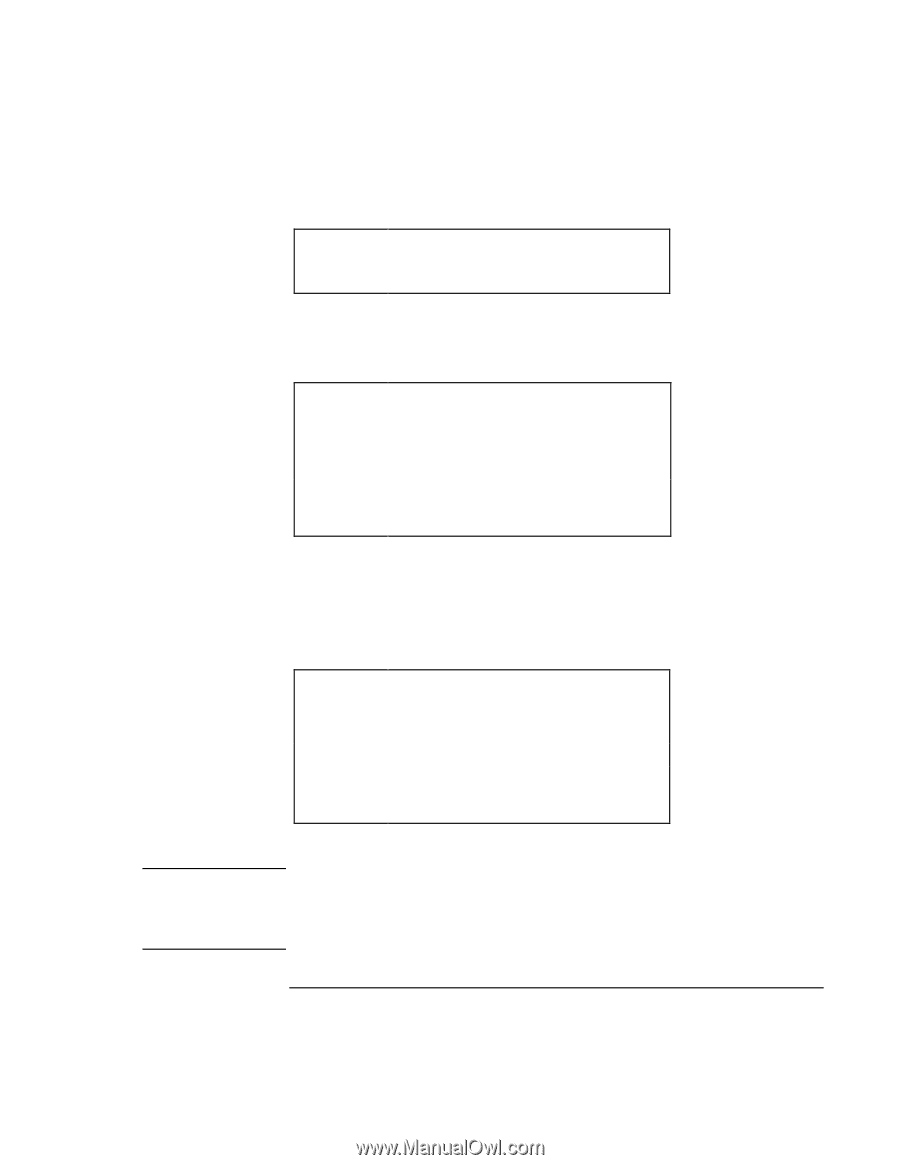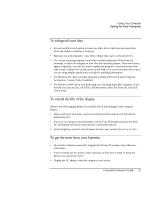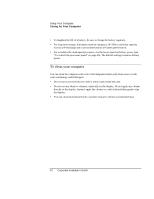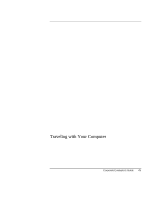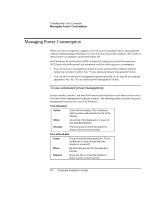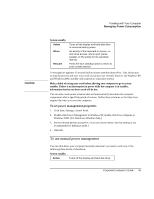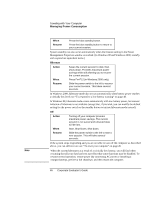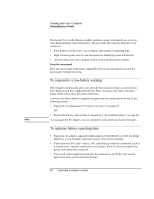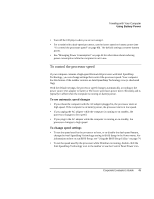HP OmniBook xe3-gc HP OmniBook XE3 Series - Corporate Evaluator's Guide - Page 46
Traveling with Your Computer, Corporate Evaluator's Guide
 |
View all HP OmniBook xe3-gc manuals
Add to My Manuals
Save this manual to your list of manuals |
Page 46 highlights
Note Traveling with Your Computer Managing Power Consumption When Resume Press the blue standby button. Press the blue standby button to return to your current session. System standby can also occur automatically when the timeout setting in the Power Management Properties window is reached. (In Windows 98 and Windows 2000, standby and suspend are equivalent terms.) Hibernate Action When Resume Saves the current session to disk, then shuts down. Provides maximum power savings while still allowing you to recover the current session. Press Fn+F12 (in Windows 2000 o nly). Slide the power switch to the left to recover your current session. This takes several seconds. In Windows 2000, hibernate mode also occurs automatically when battery power reaches a critically low level; see "To respond to a low-battery warning" on page 48. In Windows 98, hibernate mode occurs automatically with low battery power, but manual initiation of hibernate is not available (except that, if you wish, you can modify the default setting for the power switch or the standby button to initiate hibernate mode instead). Off Action When Resume Turning off your computer provides maximum power savings. The current session is not saved and unsaved data will be lost. Start, Shut Down, Shut down. Slide the power switch to the left to start a new session. This will take several seconds. If the system stops responding and you are not able to turn off the computer as described above, you can still recover; see "To reset your computer" on page 26. When the system hibernates as a result of a critically low battery, you will find when resuming that all your data has been saved but that some functions may be disabled. To resume normal operation, restore power (by connecting AC power or installing a charged battery), perform a full shutdown, and then restart the computer. 46 Corporate Evaluator's Guide