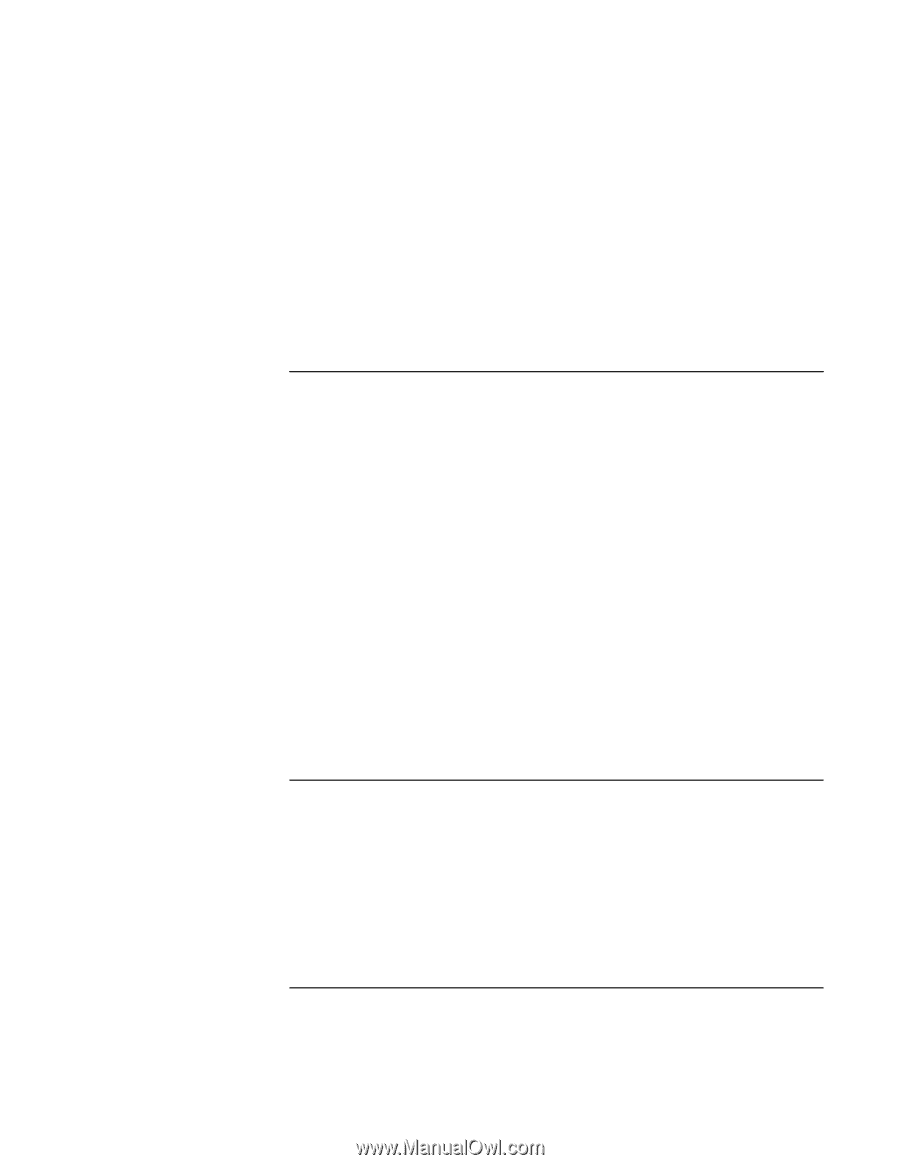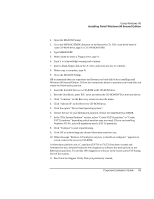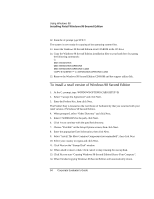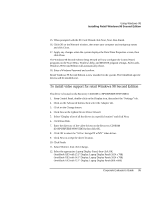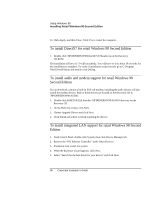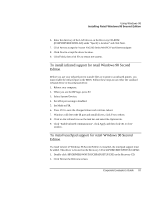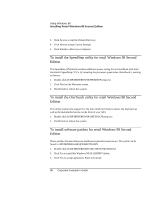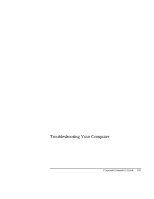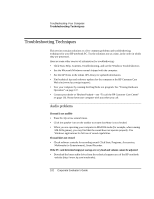HP OmniBook xe3-gc HP OmniBook XE3 Series - Corporate Evaluator's Guide - Page 97
To install infrared support for retail Windows 98 Second, Edition, To install touchpad support
 |
View all HP OmniBook xe3-gc manuals
Add to My Manuals
Save this manual to your list of manuals |
Page 97 highlights
Using Windows 98 Installing Retail Windows 98 Second Edition 6. Enter the directory of the LAN drivers on the Recovery CD-ROM (D:\HP\DRIVERS\W98\LAN) under "Specify a location" and click Next. 7. Click Next to accept the Accton EN2242 Series MiniPCI Fast Ethernet adapter. 8. Click Next to accept the driver location. 9. Click Finish, then click Yes to reboot the system. To install infrared support for retail Windows 98 Second Edition Before you use your infrared port to transfer files or to print to an infrared printer, you must enable the infrared port in the BIOS. Follow these steps to use either the standard infrared driver or the enhanced driver. 1. Reboot your computer. 2. When you see the HP logo, press F2. 3. Select System Devices. 4. Set IrDA port setting to Enabled. 5. Set Mode to FIR. 6. Press F10 to save the changed values and continue reboot. 7. Windows will detect the IR port and install drivers, click Yes to reboot. 8. Click on the infrared icon on the task bar and select the Options tab. 9. Click "Enable infrared communication", click Apply and then click OK to close window. To install touchpad support for retail Windows 98 Second Edition If a retail version of Windows 98 Second Edition is installed, the touchpad support must be added. This driver is located on the Recovery CD in \HP\DRIVERS\W98\TOUCHPAD. 1. Double-click \HP\DRIVERS\W98\TOUCHPAD\SETUP.EXE on the Recovery CD. 2. Click Next at the Welcome screen. Corporate Evaluator's Guide 97