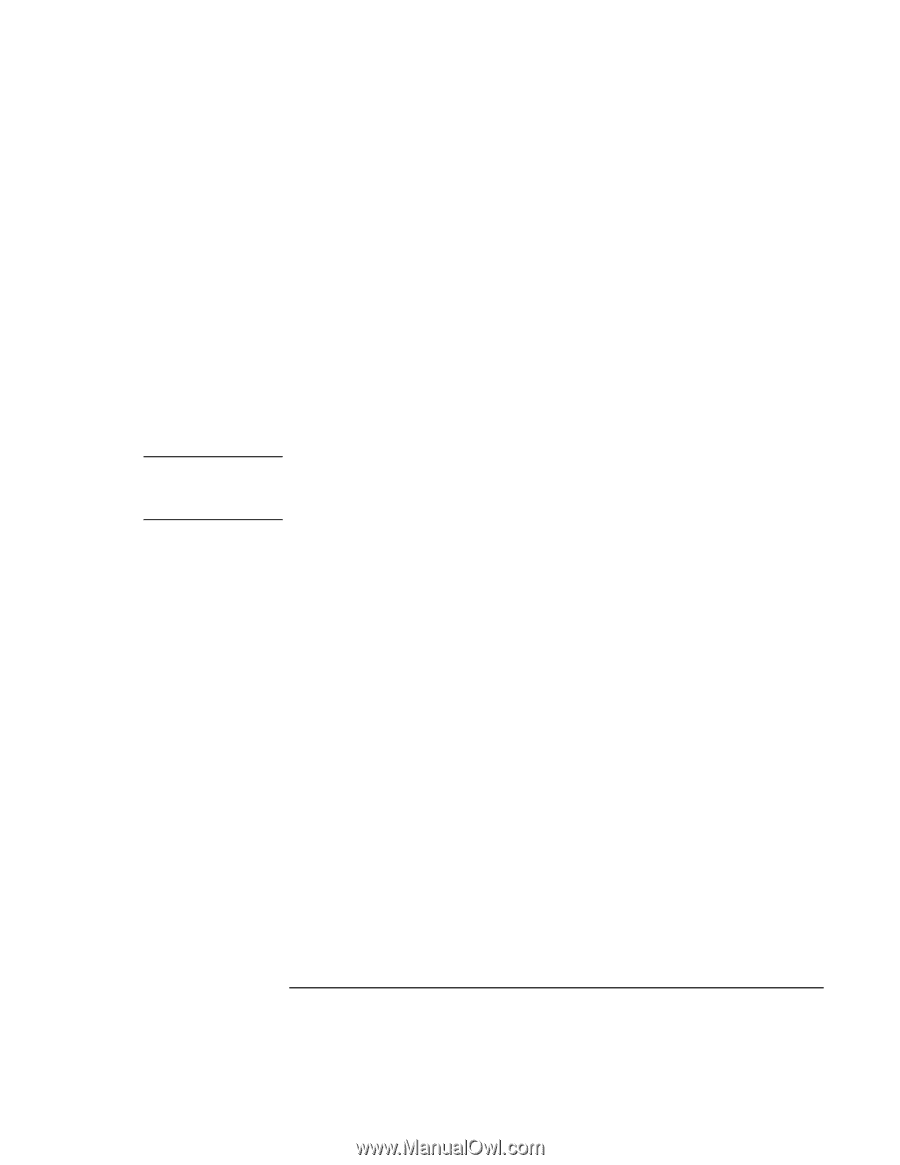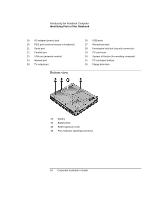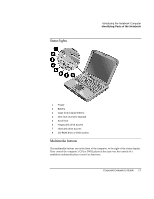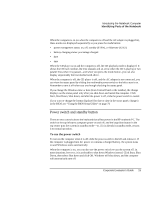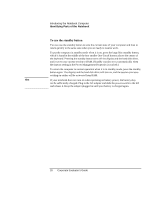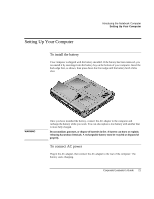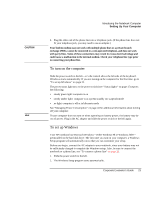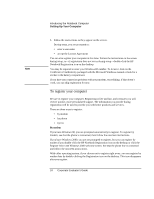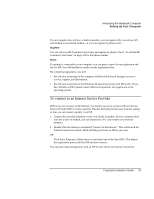HP OmniBook xe3-gc HP OmniBook XE3 Series - Corporate Evaluator's Guide - Page 20
To use the standby button
 |
View all HP OmniBook xe3-gc manuals
Add to My Manuals
Save this manual to your list of manuals |
Page 20 highlights
Introducing the Notebook Computer Identifying Parts of the Notebook To use the standby button You can use the standby button to save the current state of your computer and then to return quickly to the same state when you are ready to resume work. To put the computer in standby mode when it is on, press the large blue standby button, which is found in the middle of the four smaller One-Touch buttons above the center of the keyboard. Pressing the standby button turns off the display and the hard disk drive, and it saves your current session to RAM. (Standby can also occur automatically when the timeout setting in the Power Management Properties is reached.) To return the computer to normal operation when it is in standby mode, press the standby button again. The display and the hard disk drive will turn on, and the session you were working on earlier will be recovered from RAM. Hint If your notebook does not turn on when operating on battery power, the battery may not be sufficiently charged. Plug in the AC adapter and slide the power switch to the left and release it. Keep the adapter plugged in until your battery is charged again. 20 Corporate Evaluator's Guide