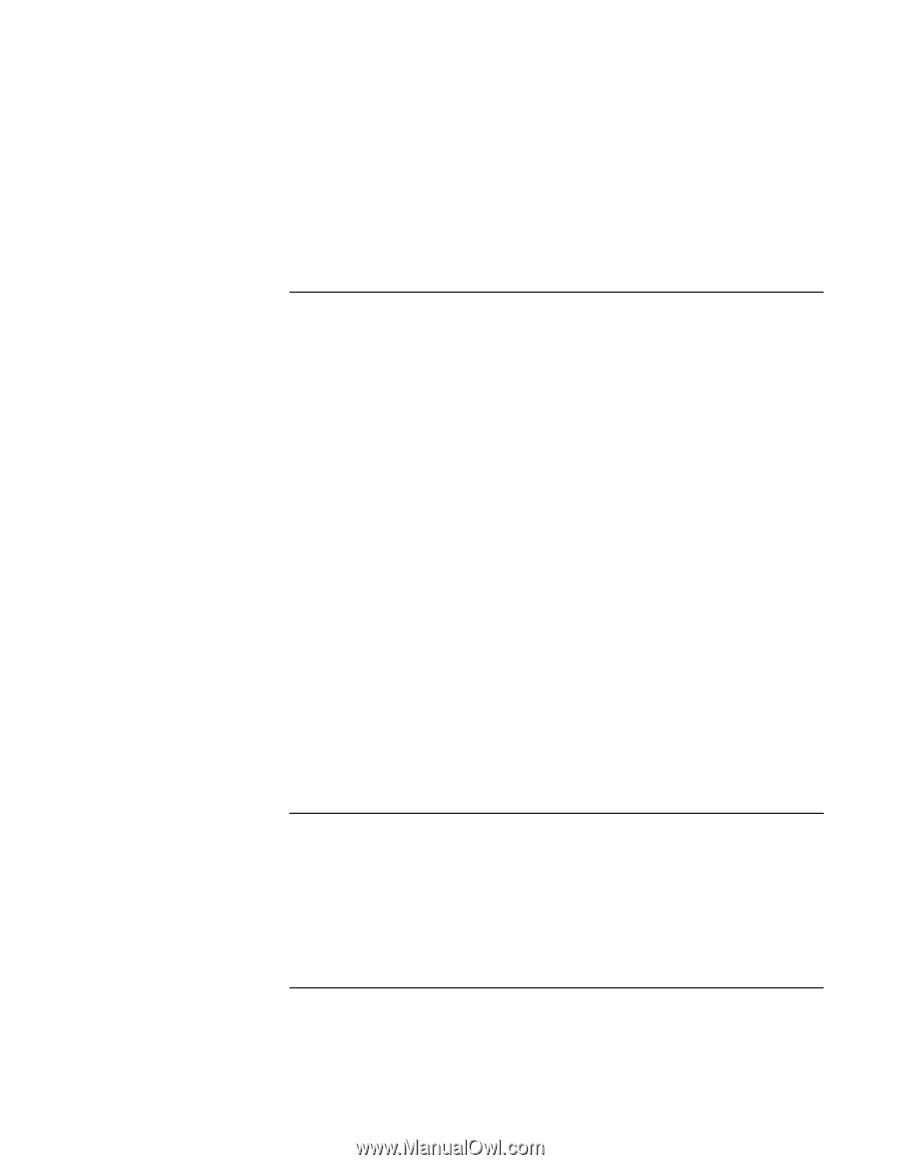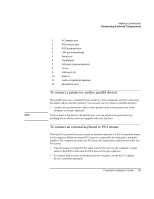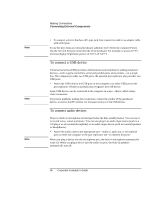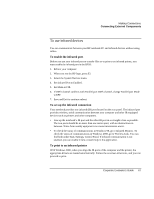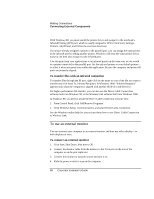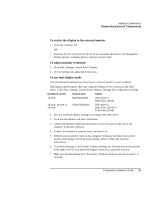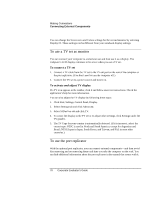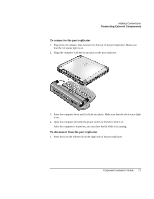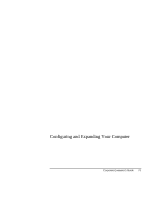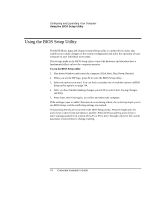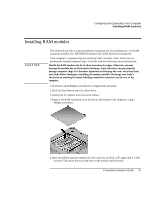HP OmniBook xe3-gc HP OmniBook XE3 Series - Corporate Evaluator's Guide - Page 70
To use a TV set as monitor, To use the port replicator
 |
View all HP OmniBook xe3-gc manuals
Add to My Manuals
Save this manual to your list of manuals |
Page 70 highlights
Making Connections Connecting External Components You can change the Screen area and Colors settings for the second monitor by selecting Display #2. These settings can be different from your notebook display settings. To use a TV set as monitor You can connect your computer to a television set and then use it as a display. The computer's LCD display continues to be active when you use a TV set. To connect a TV set 1. Connect a TV cable from the TV set to the TV out port on the rear of the computer or the port replicator. (You don't need to turn the computer off.) 2. Connect the TV set to a power source and turn it on. To activate and adjust TV display If a TV icon appears in the taskbar, click it and follow onscreen instructions. Check the application's help for more information. You can also adjust the TV display by following these steps: 1. Click Start, Settings, Control Panel, Display. 2. Select Settings tab and click Advanced. 3. Select S3DuoVue tab and click TV. 4. To center the display in the TV set or to adjust other settings, click Settings under the TV graphic. 5. The TV Type for your country is automatically detected. (If it is incorrect, select the correct type: NTSC is used in North and South America, except for Argentina and Brazil; NTSC/Japan in Japan, South Korea, and Taiwan; and PAL in most other countries.) To use the port replicator With the optional port replicator, you can connect external components-and then avoid disconnecting and reconnecting them each time you take the computer on the road. You can find additional information about the port replicator in the manual that comes with it. 70 Corporate Evaluator's Guide