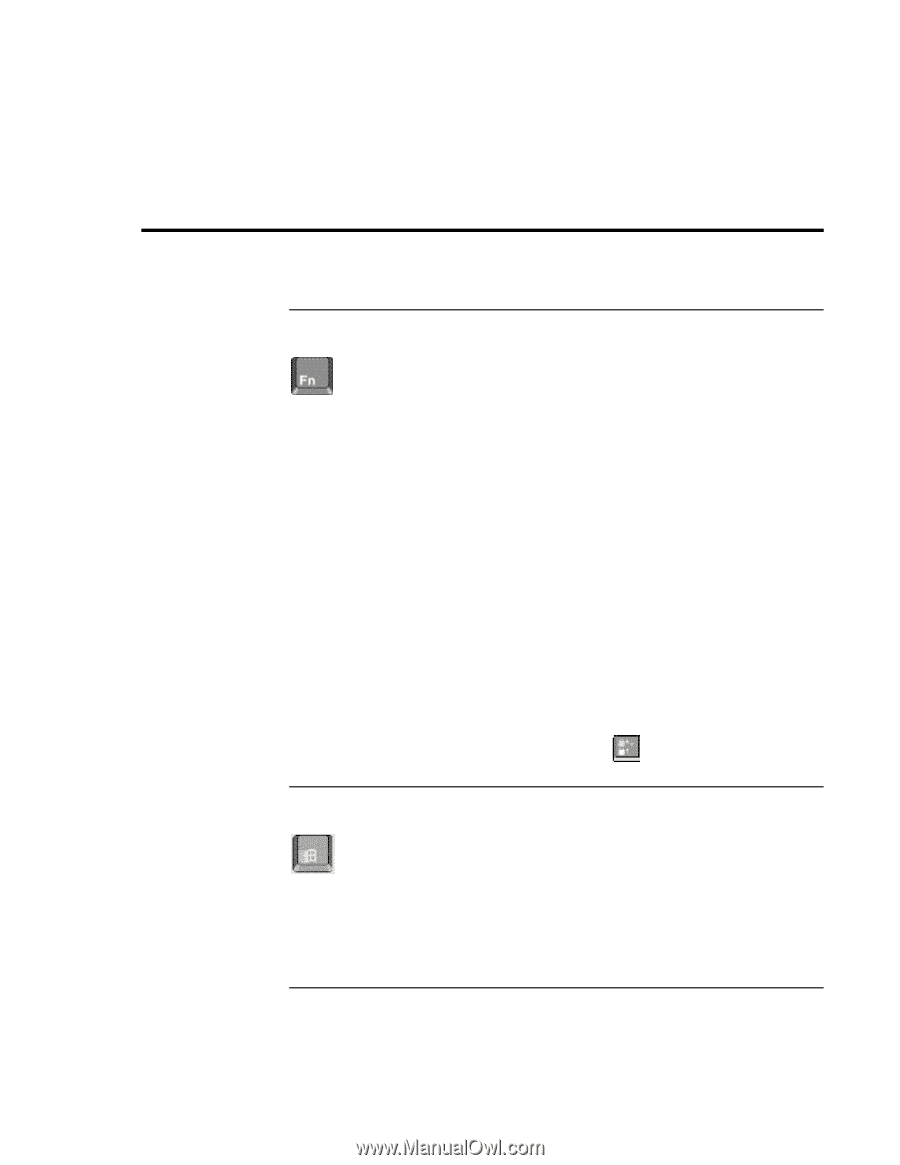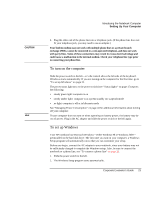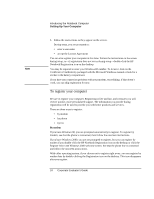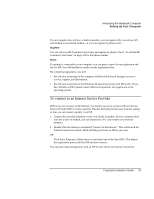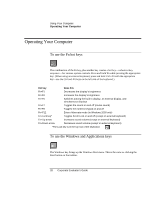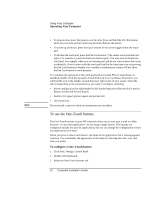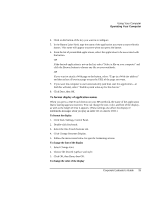HP OmniBook xe3-gc HP OmniBook XE3 Series - Corporate Evaluator's Guide - Page 28
Operating Your Computer
 |
View all HP OmniBook xe3-gc manuals
Add to My Manuals
Save this manual to your list of manuals |
Page 28 highlights
Using Your Computer Operating Your Computer Operating Your Computer To use the Fn hot keys The combination of the Fn key plus another key creates a hot key-a shortcut key sequence-for various system controls. Press and hold Fn while pressing the appropriate key. (When using an external keyboard, press and hold Ctrl+Alt with the appropriate key-use the Ctrl and Alt keys on the left side of the keyboard.) Hot key Does this Fn+F1 Decreases the display's brightness Fn+F2 Increases the display's brightness Fn+F5 Switches among the built-in display, an external display, and simultaneous displays Fn+F7 Toggles the sound on and off (mutes sound) Fn+F8 Toggles the numeric keypad on and off Fn+F12 Enters hibernate mode (in Windows 2000 only) Fn+Lock key* Toggles Scroll Lock on and off (except on external keyboard) Fn+Up arrow Increases sound volume (except on external keyboard) Fn+Down arrow Decreases sound volume (except on external keyboard) *The Lock key is in the top row of the keyboard: To use the Windows and Applications keys The Windows key brings up the Windows Start menu. This is the same as clicking the Start button on the taskbar. 28 Corporate Evaluator's Guide