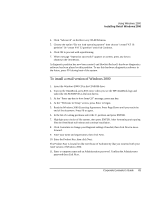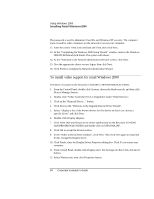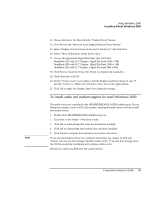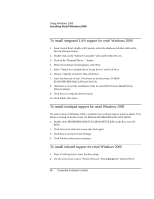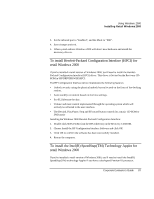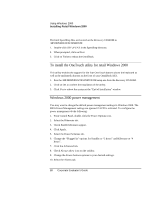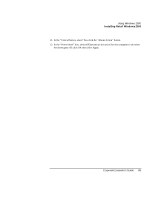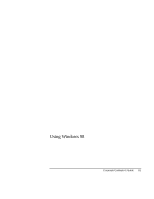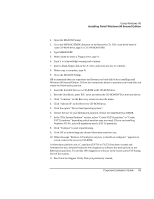HP OmniBook xe3-gc HP OmniBook XE3 Series - Corporate Evaluator's Guide - Page 88
To install the OneTouch utility for retail Windows 2000, Windows 2000 power management
 |
View all HP OmniBook xe3-gc manuals
Add to My Manuals
Save this manual to your list of manuals |
Page 88 highlights
Using Windows 2000 Installing Retail Windows 2000 The Intel SpeedStep files are located on the Recovery CD-ROM in \HP\DRIVERS\W2K\SPEEDSTP. 1. Double-click SETUP.EXE in the SpeedStep directory. 2. When prompted, click on Next. 3. Click on Finish to reboot the OmniBook. To install the OneTouch utility for retail Windows 2000 This utility enables the support for the four OneTouch buttons above the keyboard as well as the multimedia buttons on the front of your OmniBook XE3. 1. Run the \HP\DRIVERS\W2K\ONETOUCH\setup.exe from the Recovery CD-ROM. 2. Click on OK to confirm the installation of the utility. 3. Click Yes to reboot the system at the "End of Installation" window. Windows 2000 power management You may want to change the default power management settings in Windows 2000. The BIOS Power Management settings are ignored if ACPI is activated. To configure the power management do the following: 1. From Control Panel, double-click the Power Options icon. 2. Select the Hibernate tab. 3. Check Enable hibernate support. 4. Click Apply. 5. Select the Power Schemes tab. 6. Change the "Plugged in" options for Standby to "3 hours" and Hibernate to "4 hours". 7. Click the Advanced tab. 8. Check Always show icon on the taskbar. 9. Change the Power buttons options to your desired settings. 10. Select the Alarms tab. 88 Corporate Evaluator's Guide