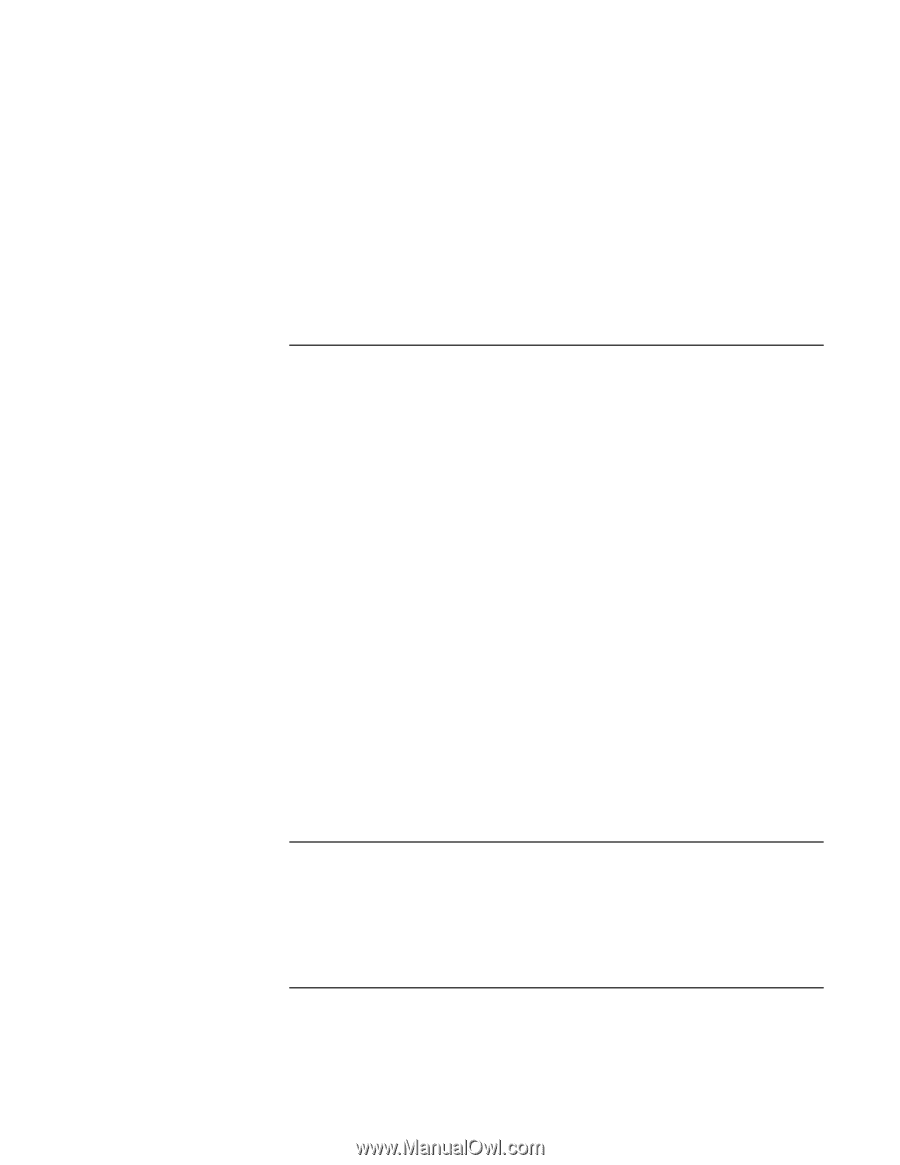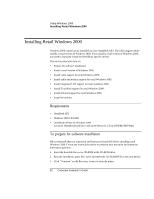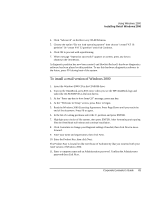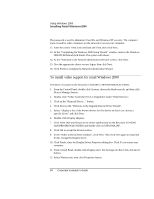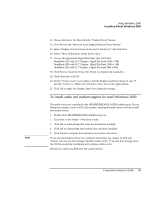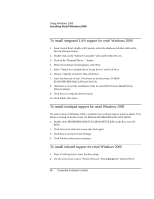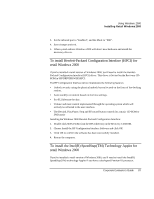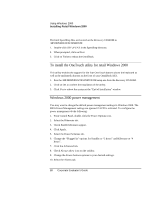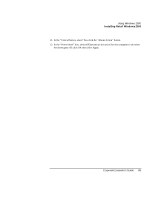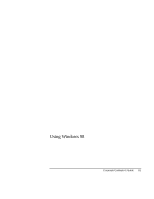HP OmniBook xe3-gc HP OmniBook XE3 Series - Corporate Evaluator's Guide - Page 87
To install Hewlett-Packard Configuration Interface HPCI for, retail Windows 2000, To install
 |
View all HP OmniBook xe3-gc manuals
Add to My Manuals
Save this manual to your list of manuals |
Page 87 highlights
Using Windows 2000 Installing Retail Windows 2000 3. Set the infrared port to "Enabled", and the Mode to "FIR". 4. Save changes and exit. 5. When system reboots Windows 2000 will detect new hardware and install the necessary drivers. To install Hewlett-Packard Configuration Interface (HPCI) for retail Windows 2000 If you've installed a retail version of Windows 2000, you'll need to install the HewlettPackard Configuration Interface (HPCI) driver. This driver is located on the Recovery CDROM in \HP\DRIVERS\W2K\HPCI. The HP Configuration Interface device implements the following features: • Undock security using the physical undock button located on the front of the docking station. • Auto standby on undock based on the bios settings. • Fn+F12 hibernate hot key. • Volume and mute control implemented through the operating system which will actively be reflected in the user interface. • The Rewind, Play/Pause, Stop and FForward button controls for a music CD-ROM or DVD movie Installing the Windows 2000 Hewlett-Packard Configuration Interface: 1. Double-click SETUP.EXE from the HPCI directory on the Recovery CD-ROM. 2. Choose Install the HP Configuration Interface Software and click OK. 3. Click OK to confirm the software has been successfully installed. 4. Restart the computer. To install the Intel(R) SpeedStep(TM) Technology Applet for retail Windows 2000 If you've installed a retail version of Windows 2000, you'll need to install the Intel(R) SpeedStep(TM) technology Applet if you have a dual-speed Pentium III processor. Corporate Evaluator's Guide 87