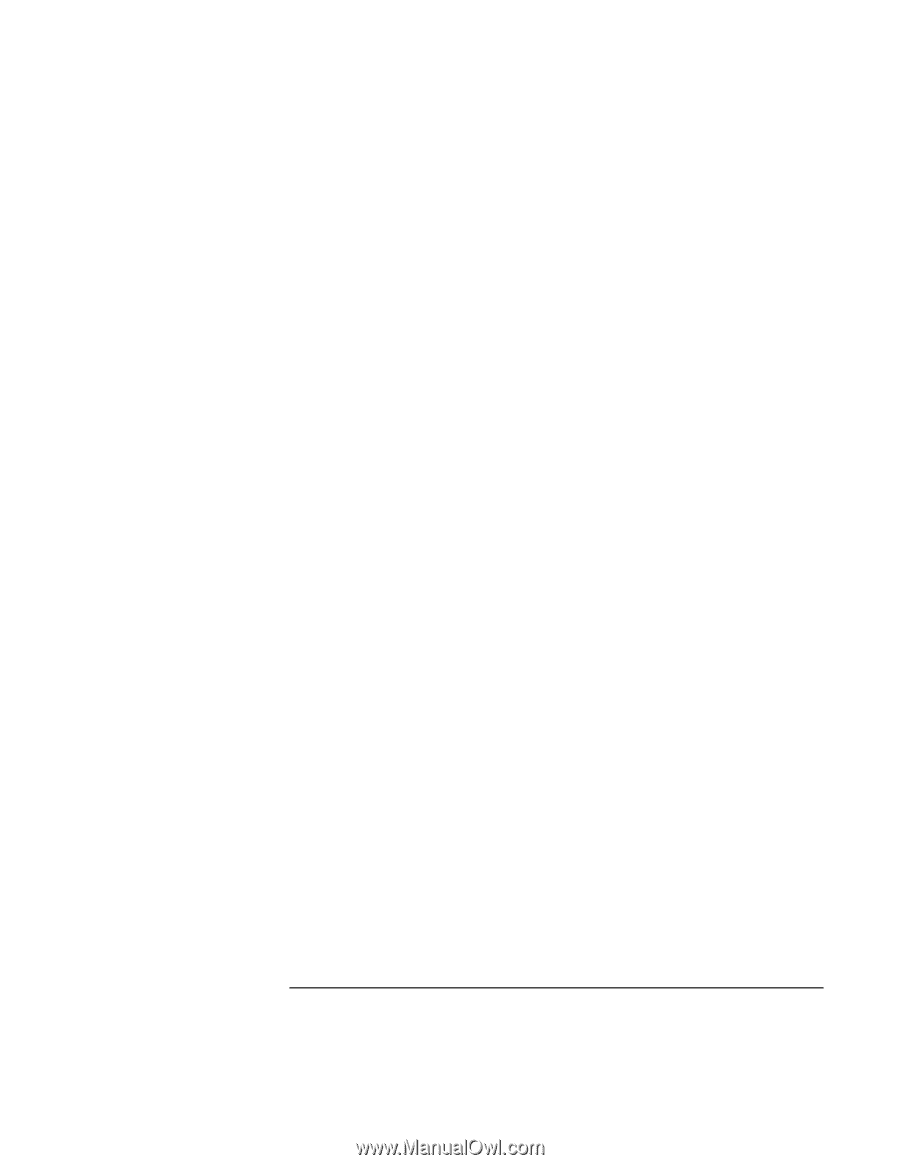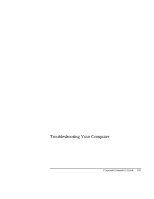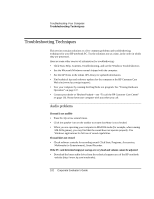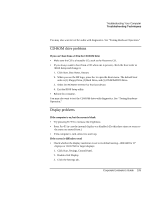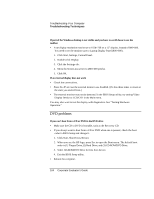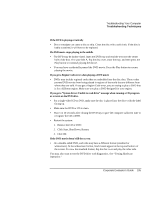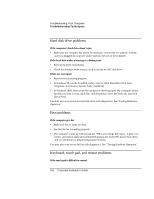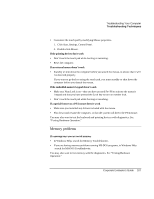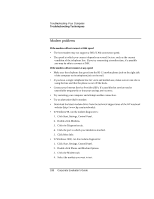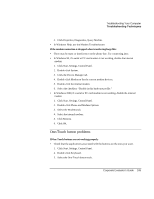HP OmniBook xe3-gc HP OmniBook XE3 Series - Corporate Evaluator's Guide - Page 105
Troubleshooting Your Computer, Corporate Evaluator's Guide
 |
View all HP OmniBook xe3-gc manuals
Add to My Manuals
Save this manual to your list of manuals |
Page 105 highlights
Troubleshooting Your Computer Troubleshooting Techniques If the DVD is playing erratically • Dirt or smudges can cause a disc to skip. Clean the disc with a soft cloth. If the disc is badly scratched, it will have to be replaced. If a DVD movi e stops playing in the middle • The DVD may be double-sided. Open the DVD tray and read the text near the center hole of the disc. If it says Side A, flip the disc over, close the tray, and then press the Play button to continue playing the movie. • You may have accidentally paused the DVD movie. Press the Play button to resume playing the movie. If you get a Region Code error when playing a DVD movie • DVDs may include regional codes that are embedded into the disc data. These codes prevent DVD movies from being played in regions of the world that are different from where they are sold. If you get a Region Code error, you are trying to play a DVD that is for a different region. Make sure you play a DVD designed for your region. If you get a "System Error: Unable to read drive" message when running a CD program or a movie on the DVD drive • For a single-sided CD or DVD, make sure the disc is placed into the drive with the label facing up. • Make sure the DVD or CD is clean. • Wait 5 to 10 seconds after closing the DVD tray to give the computer sufficient time to recognize the CD or DVD. • Restart the system: 1. Remove the CD or DVD. 2. Click Start, Shut Down, Restart. 3. Click OK. If the DVD movie doesn't fill the screen • On a double-sided DVD, each side may have a different format (standard or widescreen). In the widescreen format, black bands appear at the top and bottom of the screen. To view the standard format, flip the disc over and play the other side. You may also want to test the DVD drive with diagnostics. See "Testing Hardware Operation." Corporate Evaluator's Guide 105