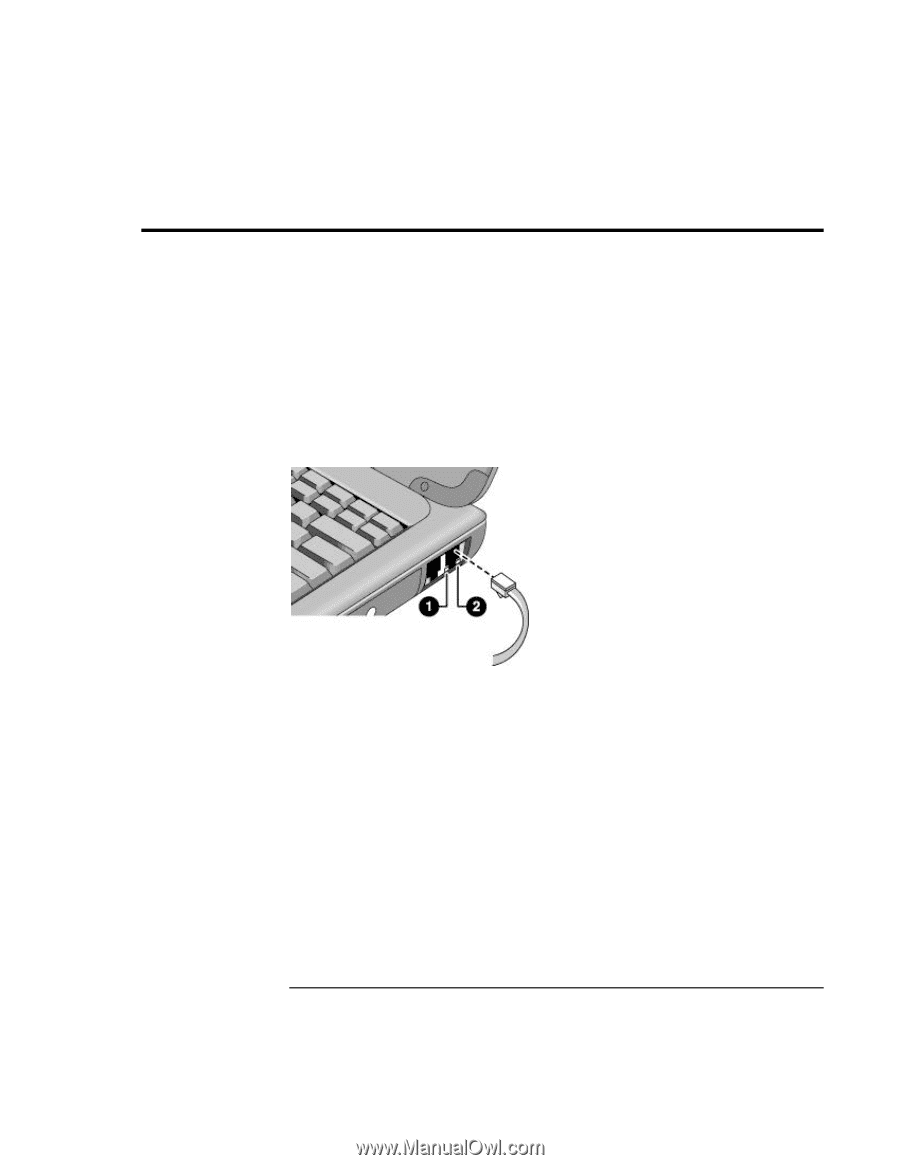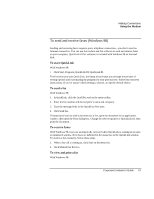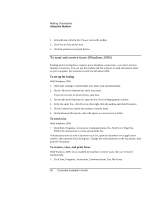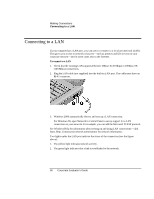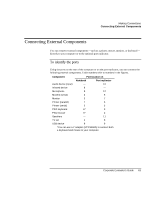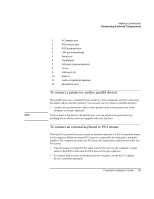HP OmniBook xe3-gc HP OmniBook XE3 Series - Corporate Evaluator's Guide - Page 60
Connecting to a LAN
 |
View all HP OmniBook xe3-gc manuals
Add to My Manuals
Save this manual to your list of manuals |
Page 60 highlights
Making Connections Connecting to a LAN Connecting to a LAN If your computer has a LAN port, you can use it to connect to a local area network (LAN). This gives you access to network resources-such as printers and file servers on your corporate network-and in some cases also to the Internet. To connect to a LAN 1. Check that the existing LAN supports Ethernet 10Base-T (10 Mbps) or 100Base-TX (100 Mbps) connections. 2. Plug the LAN cable (not supplied) into the built-in LAN port. The cable must have an RJ-45 connector. 3. Windows 2000 automatically detects and sets up a LAN connection. For Windows 98, open Network in Control Panel to set up support for a LAN connection on your network. For example, you can add the Microsoft TCP/IP protocol. See Windows Help for information about setting up and using LAN connections-click Start, Help. Contact your network administrator for network information. Two lights under the LAN port indicate the status of the connection (see the figure above): 1. The yellow light indicates network activity. 2. The green light indicates that a link is established to the network. 60 Corporate Evaluator's Guide