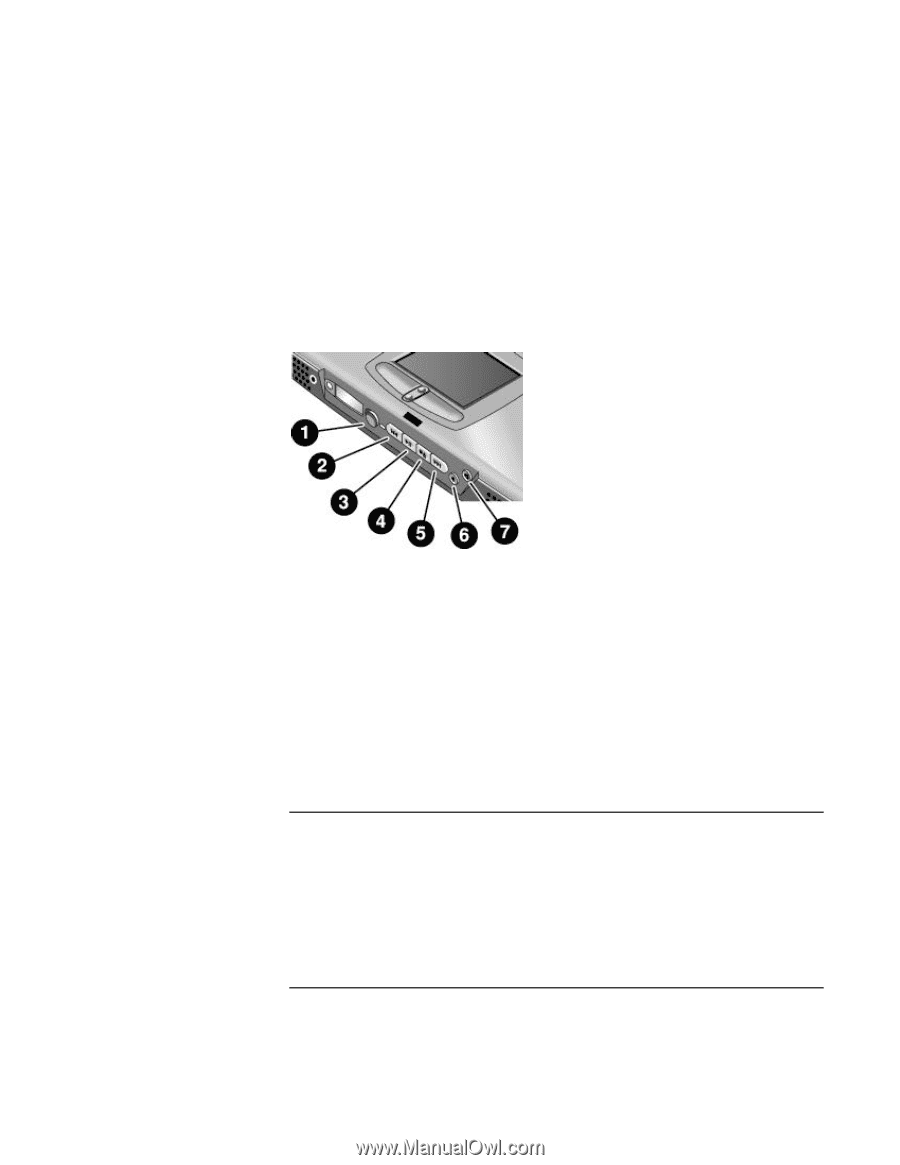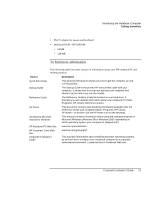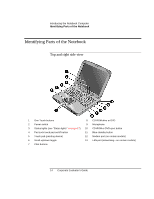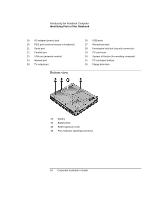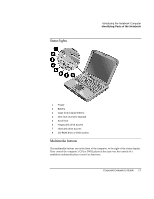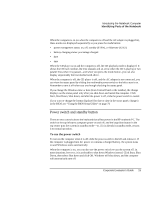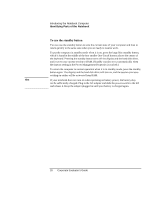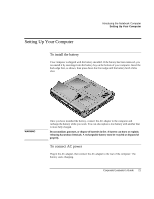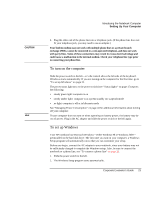HP OmniBook xe3-gc HP OmniBook XE3 Series - Corporate Evaluator's Guide - Page 18
Status panel - cd dvd
 |
View all HP OmniBook xe3-gc manuals
Add to My Manuals
Save this manual to your list of manuals |
Page 18 highlights
Introducing the Notebook Computer Identifying Parts of the Notebook The buttons also work if the system is turned on, though in that case you don't need to use the multimedia power switch to turn on the player. When the computer is on, the volume control buttons also govern the volume for most other audio applications. If the system is turned off (or in standby or hibernate mode), you can still use the player for audio CD playback. Slide the multimedia power switch to the left to activate the player without turning on the computer. 1 Multimedia power (use only when system is turned off or in standby or hibernate mode) 2 Previous track 3 Play/pause 4 Stop (when computer is on)* Stop/eject (when computer is off) 5 Next track 6 Volume control down 7 Volume control up *You can eject a CD or DVD by pressing the eject button on the CD/DVD drive. Status panel The status panel on the front of the comp uter provides information about CD playback status, system power management, system date and time, and battery status. Messages are displayed on the 8-character LCD display, and you can switch from one kind of message to another by pressing the mode button to the left of the display. 18 Corporate Evaluator's Guide