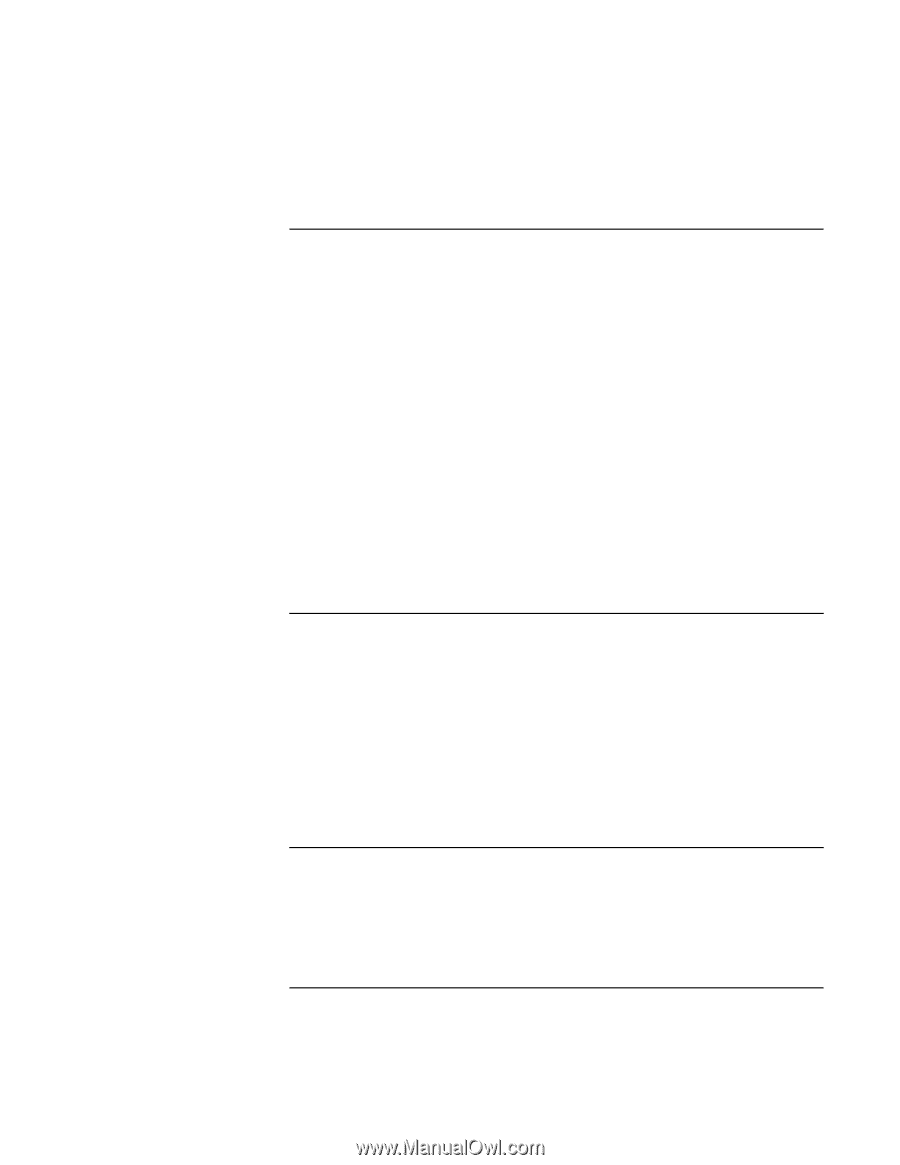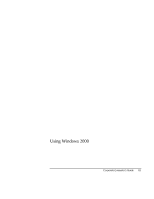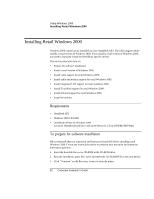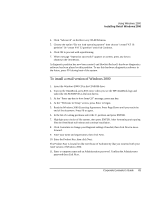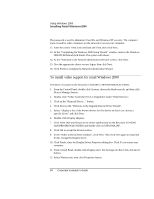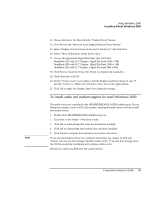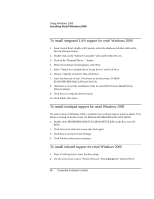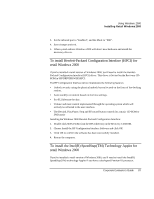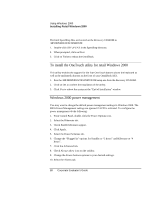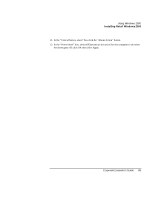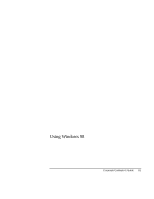HP OmniBook xe3-gc HP OmniBook XE3 Series - Corporate Evaluator's Guide - Page 86
To install infrared support for retail Windows 2000
 |
View all HP OmniBook xe3-gc manuals
Add to My Manuals
Save this manual to your list of manuals |
Page 86 highlights
Using Windows 2000 Installing Retail Windows 2000 To install integrated LAN support for retail Windows 2000 1. From Control Panel, double-click System, select the Hardware tab then click on the Device Manager button. 2. Double-click on the "Ethernet Controller" item under Other Devices. 3. Click on the "Reinstall Driver..." button. 4. When the h ardware wizard appears, click Next. 5. Select "Search for a suitable driver for my device" and click Next. 6. Choose " Specify a location" then click Next. 7. Enter the directory of the LAN drivers on the Recovery CD-ROM (D:\HP\DRIVERS\W2K\LAN) and click OK. 8. Click Next to accept the installation of the Accton EN2242 Series MiniPCI Fast Ethernet adapter. 9. Click Next to accept the driver location 10. Click Finish, then close. To install touchpad support for retail Windows 2000 If a retail version of Windows 2000 is installed, the touchpad support must be added. This driver is located on the Recovery CD-ROM in \HP\DRIVERS\W2K\TOUCHPAD. 1. Double-click \HP\DRIVERS\W2K\TOUCHPAD\SETUP.EXE on the Recovery CD- ROM. 2. Click Next at the Welcome screen then Next again. 3. Click Next to accept Current Settings. 4. Click Finish to reboot your computer. To install infrared support for retail Windows 2000 1. Press F2 during boot to enter the Bios setup. 2. Use the arrow keys to go to "System Devices" then highlight the "Infrared Port". 86 Corporate Evaluator's Guide