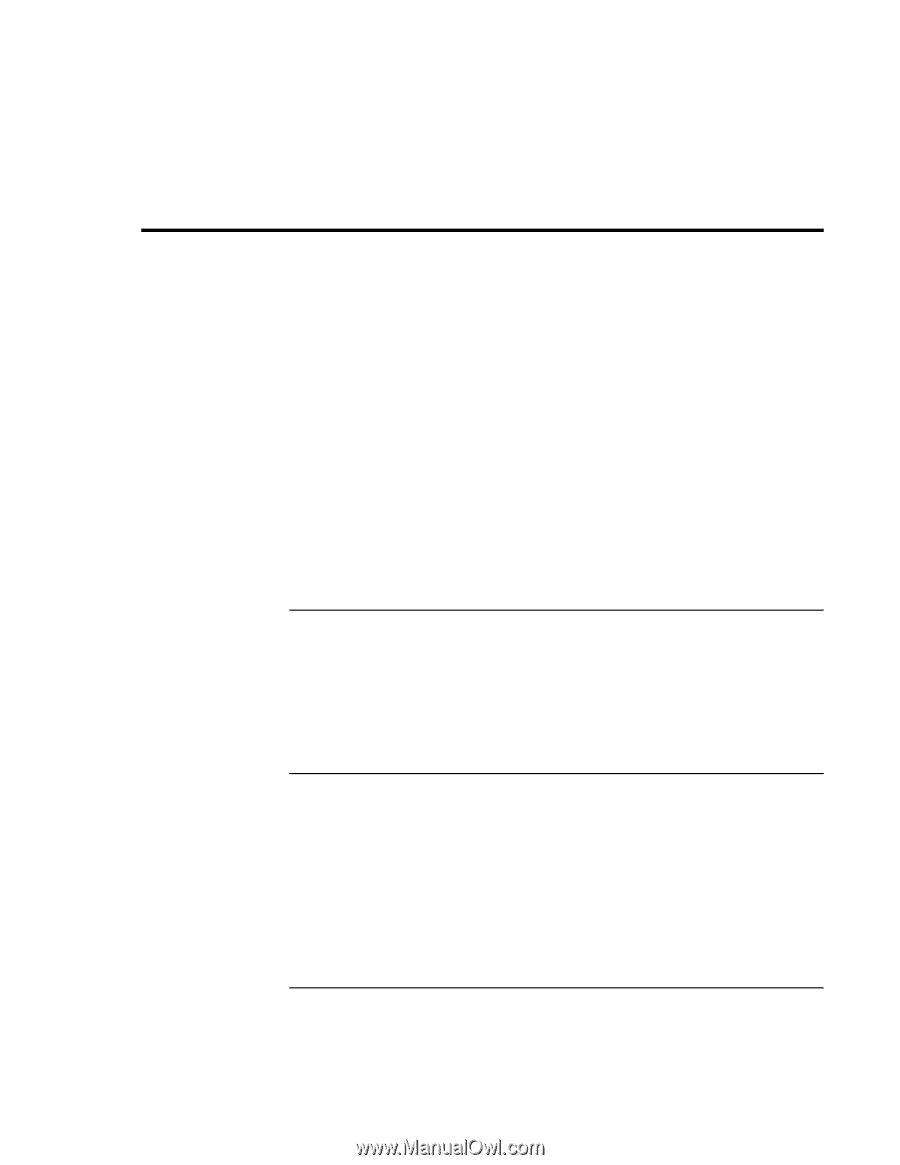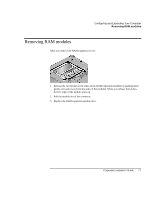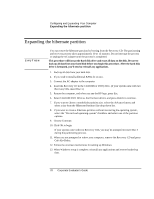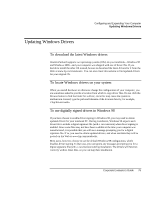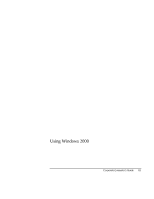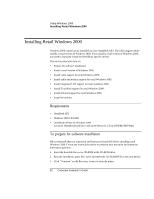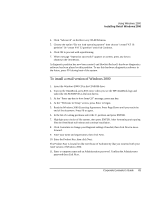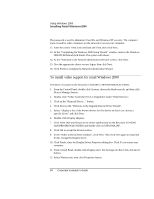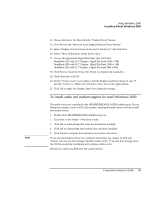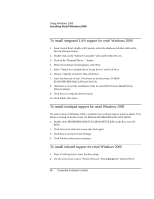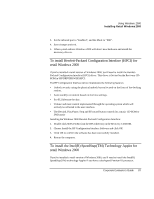HP OmniBook xe3-gc HP OmniBook XE3 Series - Corporate Evaluator's Guide - Page 82
Installing Retail Windows 2000 - modem driver
 |
View all HP OmniBook xe3-gc manuals
Add to My Manuals
Save this manual to your list of manuals |
Page 82 highlights
Using Windows 2000 Installing Retail Windows 2000 Installing Retail Windows 2000 Windows 2000 comes factory-installed on your OmniBook XE3. The following procedure installs a retail version of Windows 2000. If you install a retail version of Windows 2000, you need to manually install the OmniBook specific drivers. This section describes how to: • Prepare for software installation. • Install a retail version of Windows 2000. • Install video support for retail Windows 2000. • Install audio and modem support for retail Windows 2000. • Install integrated LAN support for retail windows 2000. • Install TouchPad support for retail Windows 2000. • Install Infrared support for retail Windows 2000. • Install HP utilities. Requirements • OmniBook XE3 • Windows 2000 CD-ROM • OmniBook drivers for Windows 2000 Location: OmniBook hard drive and on the Recovery CD in \HP\DRIVERS\W2K To prepare for software installation HP recommends that you repartition and format your hard disk before installing retail Windows 2000. Follow the instructions below to partition your hard disk and create the hibernation partition. 1. Insert the bootable Recovery CD-ROM in the CD-ROM drive. 2. Boot the OmniBook, press ESC twice and select the CD-ROM/DVD as the boot device. 3. Click "Continue" on the Recovery screen to enter the menu. 82 Corporate Evaluator's Guide