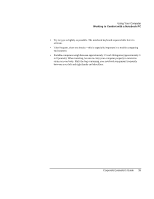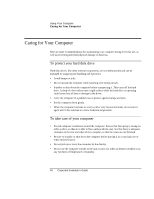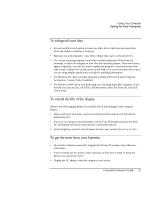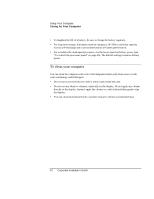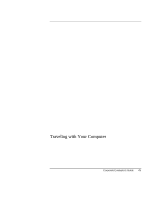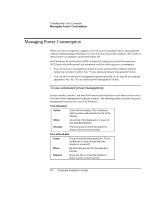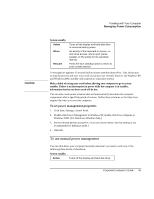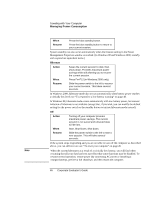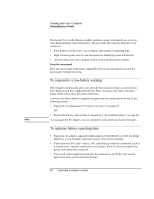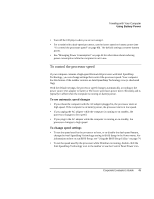HP OmniBook xe3-gc HP OmniBook XE3 Series - Corporate Evaluator's Guide - Page 44
Managing Power Consumption
 |
View all HP OmniBook xe3-gc manuals
Add to My Manuals
Save this manual to your list of manuals |
Page 44 highlights
Traveling with Your Computer Managing Power Consumption Managing Power Consumption When you are not using your computer, you will want to maximize battery operating time without compromising performance. It is not necessary to turn the computer off in order to reduce power consumption and extend battery life. With Windows 98 and Windows 2000, Advanced Configuration and Power Interface (ACPI) provides both manual and automated tools for reducing power consumption. • You can set power management options to occur automatically, based on timeout values that you have entered. See "To use automated power management" below. • You can also invoke power management options manually at any time by pressing the appropriate key. See "To use manual power management" below. To use automated power management System standby, monitor, and hard disk timeouts automatically occur based on the values set in the Power Management Properties window. The following tables describe the power management timeouts you can set in Windows. Turn off monitor Action Turns off the display. This conserves battery power and extends the life of the display. When No activity of the keyboard or mouse for the specified interval. Resume Press any key or move the pointer to return to your current session. Turn off hard disk Action Turns off only the hard disk drive. This is usually set to occur shortly after the monitor is turned off. When No hard disk access for the specified interval. Resume Press any key or move the pointer to return to your current session. 44 Corporate Evaluator's Guide