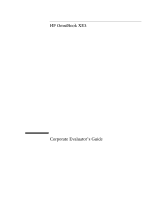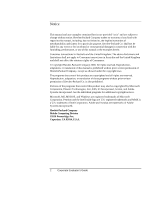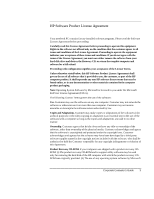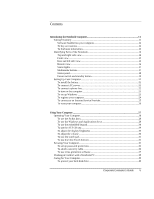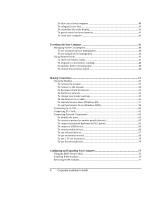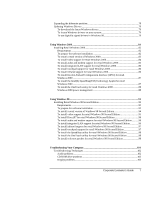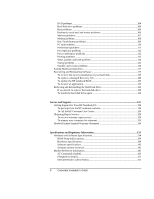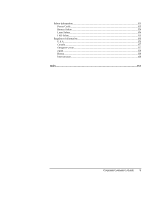Corporate Evaluator’s Guide
5
Contents
Introducing the Notebook Computer
..........................................................................................
11
Taking Inventory
......................................................................................................................
12
Software bundled on your computer
...............................................................................
12
To buy accessories
............................................................................................................
12
To find more information
...................................................................................................
13
Identifying Parts of the Notebook
.........................................................................................
14
Top and right side view
.....................................................................................................
14
Front view
............................................................................................................................
15
Rear and left side view
.......................................................................................................
15
Bottom view
........................................................................................................................
16
Status lights
........................................................................................................................
17
Multimedia buttons
............................................................................................................
17
Status panel
.........................................................................................................................
18
Power switch and standby button
...................................................................................
19
Setting Up Your Computer
......................................................................................................
21
To install the battery
..........................................................................................................
21
To connect AC power
.......................................................................................................
21
To connect a phone line
....................................................................................................
22
To turn on the computer
...................................................................................................
23
To set up Windows
...........................................................................................................
23
To register your computer
................................................................................................
24
To connect to an Internet Service Provider
...................................................................
25
To reset your computer
.....................................................................................................
26
Using Your Computer
...................................................................................................................
27
Operating Your Computer
.......................................................................................................
28
To use the Fn hot keys
......................................................................................................
28
To use the Windows and Applications keys
................................................................
28
To use the embedded keypad
..........................................................................................
29
To use the ALT GR key
.....................................................................................................
29
To adjust the display brightness
.....................................................................................
30
To adjust the volume
.........................................................................................................
30
To use the touch pad
.........................................................................................................
31
To use the One-Touch buttons
.......................................................................................
32
Securing Your Computer
.........................................................................................................
35
To set up password protection
........................................................................................
35
To attach a security cable
.................................................................................................
36
To use virus-protection software
....................................................................................
37
Working in Comfort with a Notebook PC
.............................................................................
38
Caring for Your Computer
.......................................................................................................
40
To protect your hard disk drive
.......................................................................................
40