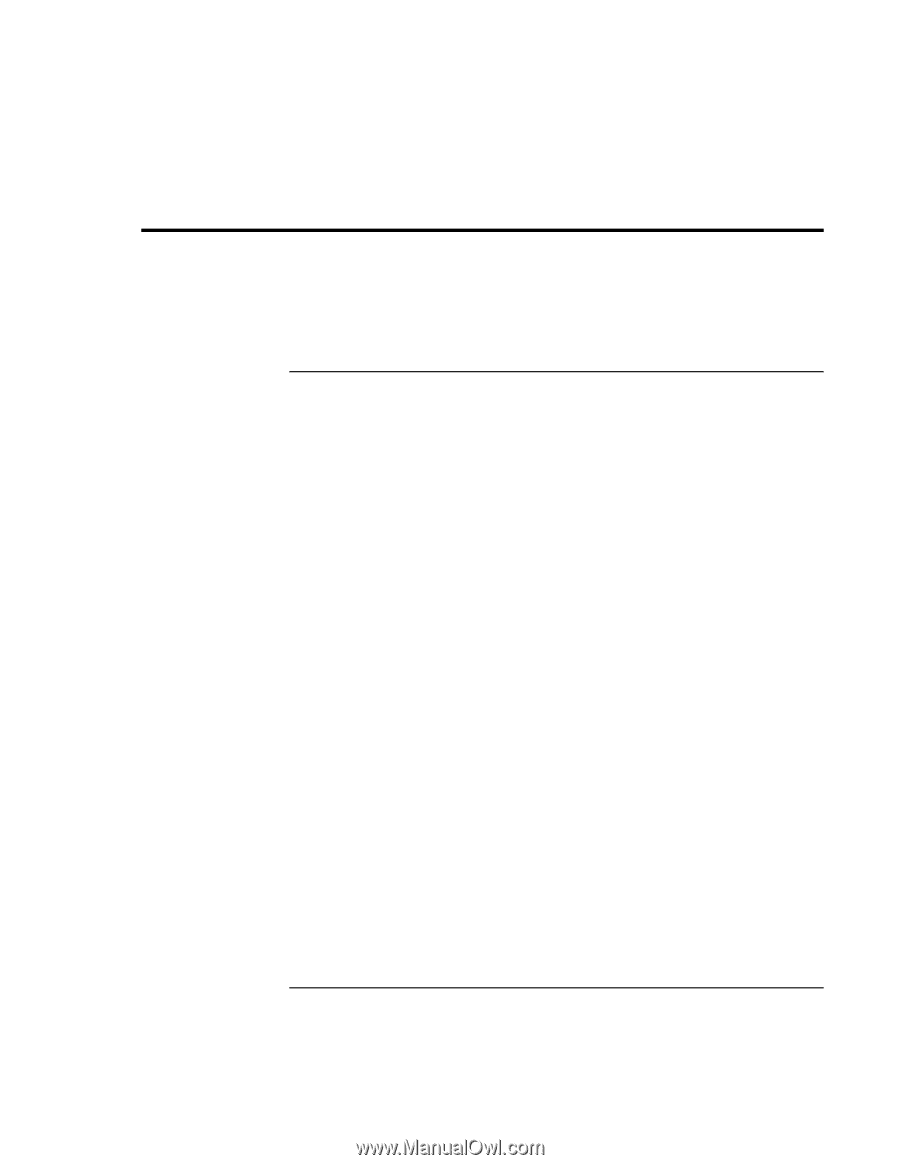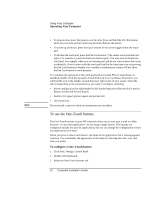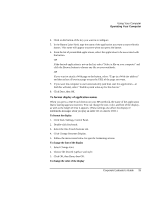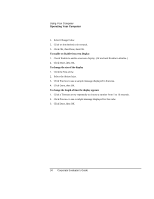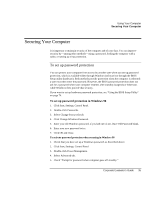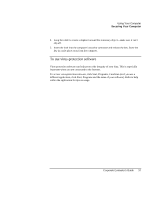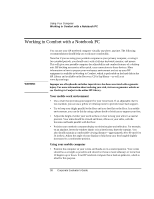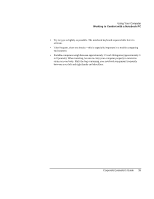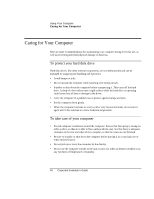HP OmniBook xe3-gc HP OmniBook XE3 Series - Corporate Evaluator's Guide - Page 35
Securing Your Computer - bios password
 |
View all HP OmniBook xe3-gc manuals
Add to My Manuals
Save this manual to your list of manuals |
Page 35 highlights
Using Your Computer Securing Your Computer Securing Your Computer It is important to maintain security of the computer and of your data. You can improve security by-among other methods-using a password, locking the computer with a cable, or setting up virus protection. To set up password protection You can protect your computer from access by another user when you set up password protection, which is available either through Windows (software) or through the BIOS Setup utility (hardware). Both methods provide protection when the computer is rebooted: a user must then enter the password. However, the BIOS password protection does not ask for a password when your computer resumes after standby (suspend) or hibernate, while Windows does provide that security. If you want to set up hardware password protection, see "Using the BIOS Setup Utility" on page 74. To set up password protection in Windows 98 1. Click Start, Settings, Control Panel. 2. Double-click Passwords. 3. Select Change Passwords tab. 4. Click Change Windows Password. 5. Enter your old Windows password, if you had one; if not, leave Old Password blank. 6. Enter your new password twice. 7. Click OK and Close. To activate password protection when resuming in Windows 98 1. Check that you have set up a Windows password, as described above. 2. Click Start, Settings, Control Panel 3. Double-click Power Management. 4. Select Advanced tab. 5. Check "Prompt for password when computer goes off standby." Corporate Evaluator's Guide 35