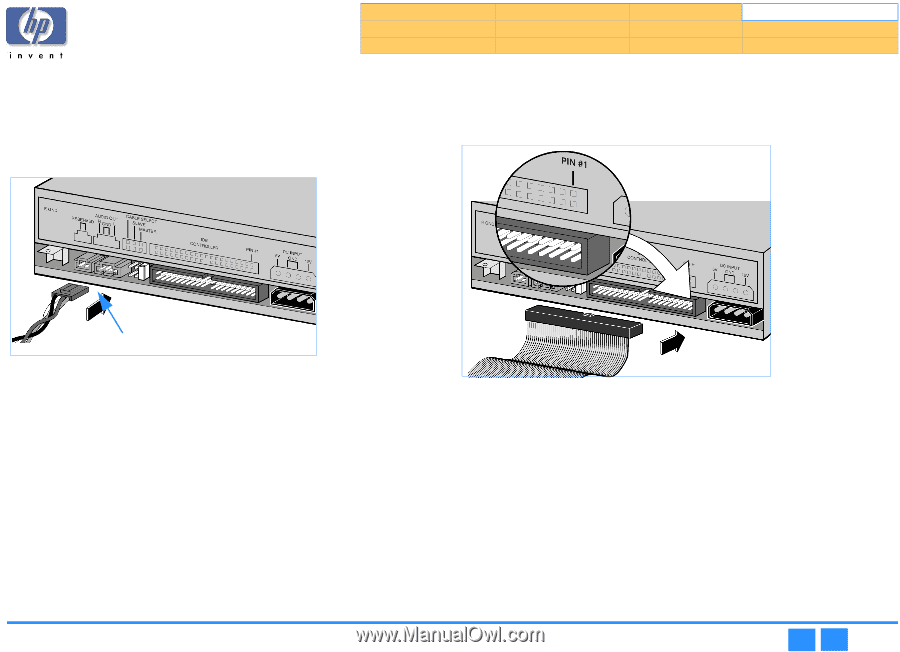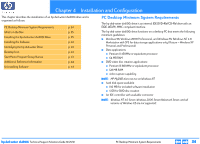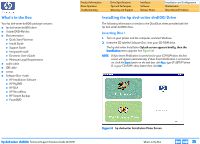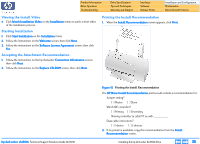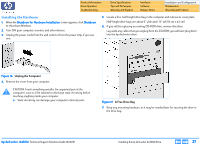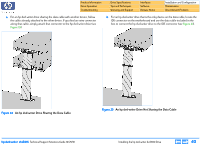HP Pavilion 900 HP Pavilion Desktop PCs - DVDRW - (English) Technical Support - Page 39
Audio Cable Connector on Drive Back, Data Cable Connector on Drive Back
 |
View all HP Pavilion 900 manuals
Add to My Manuals
Save this manual to your list of manuals |
Page 39 highlights
Product Information Drive Operation Troubleshooting Drive Specifications Tips and Techniques Warranty and Support Interfaces Software Release Notes Installation and Configuration Maintenance Discontinued Products 11. To hear sound through your computer's sound system, connect one end of the audio cable to the back of the hp dvd-writer drive (see Figure 20) and the other end to an audio connector on your sound card or motherboard. NOTE: If you do not have a sound card, you can still hear sound through speakers or earphones plugged into the audio connector on the front of your hp dvd-writer drive. 12. Look at the Install Recommendation printout to see whether or not the hp dvd-writer drive will be sharing the data cable with another device. 13. Connect the data cable to the hp dvd-writer (see Figure 21, Figure 22, and Figure 23). Audio Connector Figure 20 Audio Cable Connector on Drive Back Figure 21 Data Cable Connector on Drive Back NOTE: Most IDE data cables are keyed to fit only one way. When connected correctly, the colored stripe on the cable lines up with Pin 1 on the back of the drive. hp dvd-writer dvd100i Technical Support Solutions Guide 10/25/01 Installing the hp dvd-writer dvd100i Drive ⇐ ⇒ 39