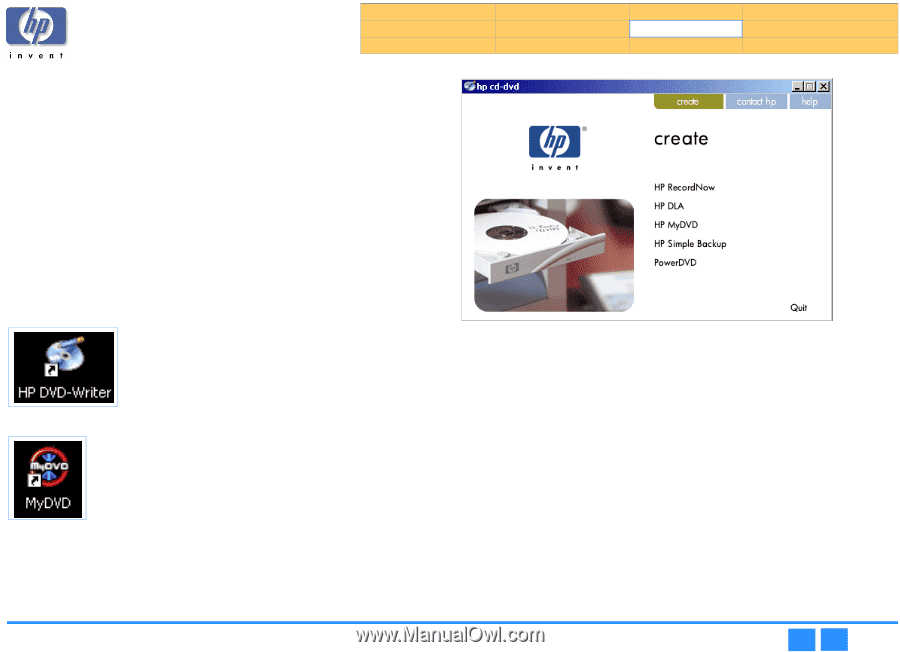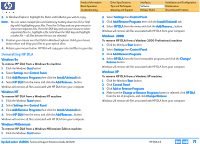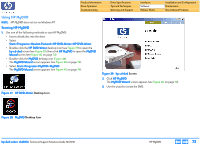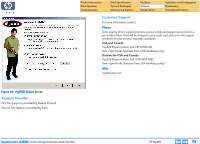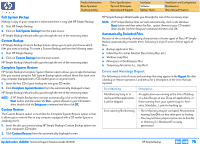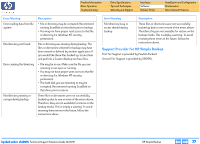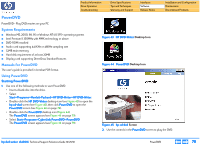HP Pavilion 900 HP Pavilion Desktop PCs - DVDRW - (English) Technical Support - Page 73
Using HP MyDVD
 |
View all HP Pavilion 900 manuals
Add to My Manuals
Save this manual to your list of manuals |
Page 73 highlights
Product Information Drive Operation Troubleshooting Drive Specifications Tips and Techniques Warranty and Support Interfaces Software Release Notes Installation and Configuration Maintenance Discontinued Products Using HP MyDVD NOTE: HP MyDVD does not run on Windows NT. Starting HP MyDVD 1. Use one of the following methods to start HP MyDVD: • Insert a blank disc into the drive. • Select Start>>Programs>>Hewlett-Packard>>HP DVD-Writer>>HP DVD-Writer. • Double-click the HP DVD-Writer desktop icon (see Figure 37) to open the hp cd-dvd screen (see Figure 39), then click HP MyDVD to open the MyDVD Wizard screen (see Figure 40 on page 74). • Double-click the MyDVD desktop icon (Figure 44). The MyDVD Wizard screen appears (see Figure 40 on page 74). • Select Start>>Programs>>MyDVD>>MyDVD The MyDVD Wizard screen appears (see Figure 40 on page 74). . Figure 37 HP DVD-Writer Desktop Icon . Figure 39 hp cd-dvd Screen 2. Click HP MyDVD. The MyDVD Wizard screen appears (see Figure 40 on page 74). 3. Use the wizard to create the DVD. Figure 38 MyDVD Desktop Icon hp dvd-writer dvd100i Technical Support Solutions Guide 10/25/01 HP MyDVD ⇐ ⇒ 73