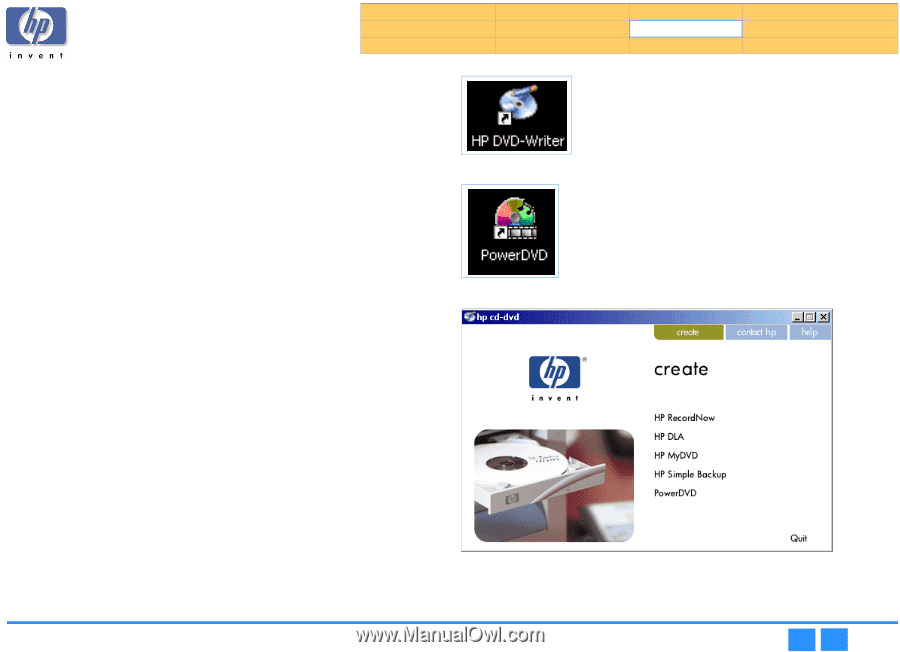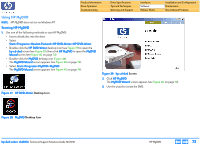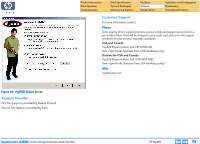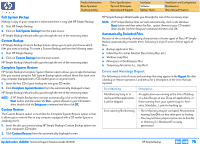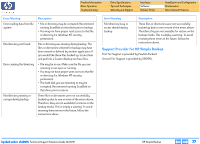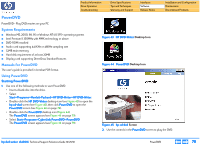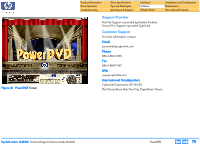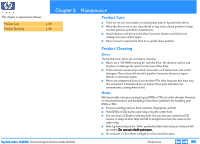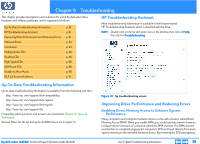HP Pavilion 900 HP Pavilion Desktop PCs - DVDRW - (English) Technical Support - Page 78
PowerDVD
 |
View all HP Pavilion 900 manuals
Add to My Manuals
Save this manual to your list of manuals |
Page 78 highlights
Product Information Drive Operation Troubleshooting Drive Specifications Tips and Techniques Warranty and Support Interfaces Software Release Notes Installation and Configuration Maintenance Discontinued Products PowerDVD PowerDVD - Play DVD movies on your PC System Requirements I Windows ME, 2000, 98, 95 or Windows NT4.0 SP5+ operating systems I Intel Pentium II 350MHz with MMX technology or above I DVD-ROM installed I Audio card supporting 44.1KHz or 48KHz sampling rate I 32MB main memory I Hard disk requirement of at least 20MB I Display card supporting DirectDraw StandardFeatures Manuals for PowerDVD The user's guide is provided in Acrobat PDF format. Using PowerDVD Starting PowerDVD 1. Use one of the following methods to start PowerDVD: • Insert a blank disc into the drive. • Select Start>>Programs>>Hewlett-Packard>>HP DVD-Writer>>HP DVD-Writer. • Double-click the HP DVD-Writer desktop icon (see Figure 43) to open the hp cd-dvd screen (see Figure 45), then click PowerDVD to open the PowerDVD screen (see Figure 46 on page 79). • Double-click the PowerDVD desktop icon (Figure 44). The PowerDVD screen appears (see Figure 46 on page 79). • Select Start>>Programs>>CyberLink PowerDVD>>PowerDVD The PowerDVD screen appears (see Figure 46 on page 79). . Figure 43 HP DVD-Writer Desktop Icon . Figure 44 PowerDVD Desktop Icon Figure 45 hp cd-dvd Screen 2. Use the controls in the PowerDVD screen to play the DVD. hp dvd-writer dvd100i Technical Support Solutions Guide 10/25/01 PowerDVD ⇐ ⇒ 78