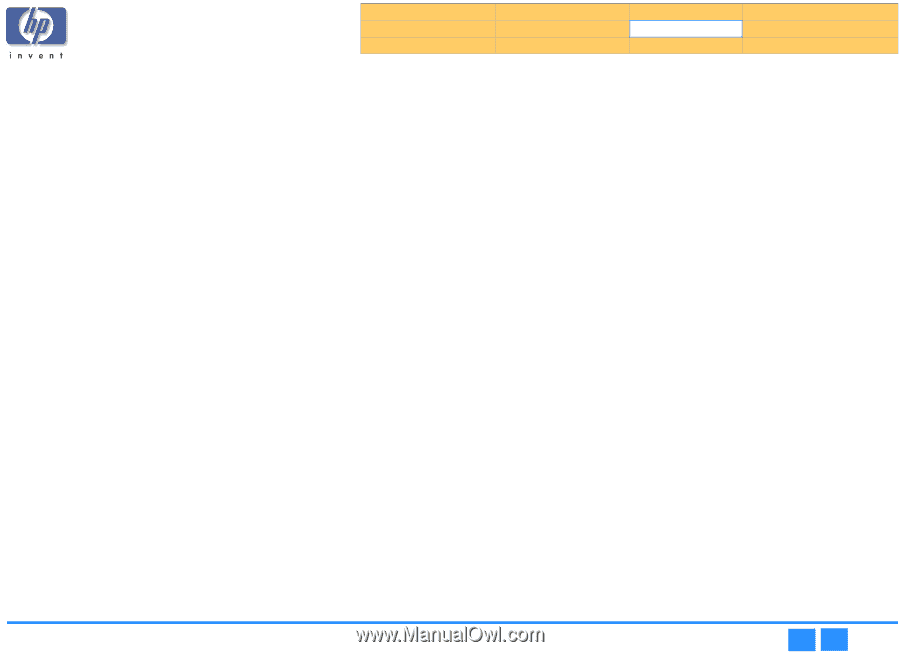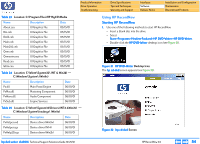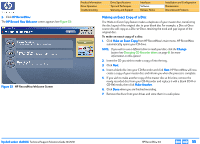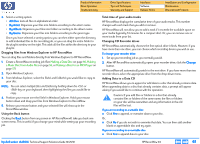HP Pavilion 900 HP Pavilion Desktop PCs - DVDRW - (English) Technical Support - Page 57
Making a Music Disc from other CDs, Making a Disc for an MP3 Player
 |
View all HP Pavilion 900 manuals
Add to My Manuals
Save this manual to your list of manuals |
Page 57 highlights
Product Information Drive Operation Troubleshooting Drive Specifications Tips and Techniques Warranty and Support Interfaces Software Release Notes Installation and Configuration Maintenance Discontinued Products • Drag-and-drop tracks directly from Windows Explorer onto the RecordNow playlist window. See Dragging files from Windows Explorer to HP RecordNow on page 61 for more information on this. NOTE: Clicking Remove deletes the highlighted track from your list but does not affect any files on your hard drive. 7. Arrange the order of the tracks in your playlist window by either: • Selecting a track then using the green up or down arrows or • Selecting a track and dragging it to the new position. NOTE: You can rename any track in the playlist window by selecting the track, single clicking twice on the track name (or pressing ), then typing the new name. If your CD recorder supports CD text, your tracks will show the new names. 8. Click Next to begin recording your tracks. 9. Once the disc has been created, if you would like to make another disc with the same track list, replace the newly recorded CD with a blank disc then click Make Another. 10. Click Done when you are finished recording. 11. Remove the discs from your drives and store them in a safe place. Making a Music Disc from other CDs RecordNow can record tracks from various CDs in your collection to a single disc. This is ideal for creating "Best Of" CDs. To make a music disc from existing CDs: 1. Click the Make a Music Disc button. 2. Click the Make a Music Disc from other CDs button. HP RecordNow automatically opens your recorder drive. 3. Insert the CD you wish to copy songs from then click Next. NOTE: If you wish to use a different disc drive to read your disc, click Change. (See Changing CD Recorder drives on page 61 for more information.) hp dvd-writer dvd100i Technical Support Solutions Guide 10/25/01 4. Add the tracks you would like to copy to the disc by selecting them from the Music CD Tracks window on the left, then clicking Add. The selected tracks appear in the playlist window on the right. 5. Click Next CD to add tracks from other CDs. RecordNow prepares your tracks and then prompts you to insert another CD. 6. Insert the next CD you wish to copy tracks from. 7. Repeat steps 4-6 until all the tracks you wish to copy are displayed in the playlist window on the right. NOTE: See Total time of your audio tracks on page 61 for details on how to track the amount of time your CD has available for your audio tracks. 8. Arrange the order of the tracks in your playlist window by either: • Selecting a track then using the green up or down arrows or • Selecting a track and dragging it to the new position. NOTE: You can rename any track in the playlist window by selecting the track, single clicking twice on the track name (or pressing ), then typing the new name. If your CD recorder supports CD text, your tracks will show the new names. 9. Click the Finish button. RecordNow prepares your track list and then prompts you to insert a blank disc. 10. Insert a blank disc and click Next. RecordNow records your tracks to your blank disc. 11. If you would like to make another CD with the same track list remove the newly recorded CD, replace it with a blank disc, then click Make Another. 12. Click Done when you are finished recording. 13. Remove the discs from your drives and store them in a safe place. Making a Disc for an MP3 Player RecordNow can create a disc of your MP3 files that you can play on your MP3 player. HP RecordNow 3.0 ⇐ ⇒ 57