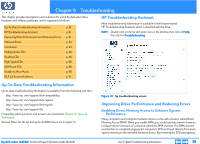HP Pavilion 900 HP Pavilion Desktop PCs - DVDRW - (English) Technical Support - Page 86
Making Audio CDs, Reading CDs
 |
View all HP Pavilion 900 manuals
Add to My Manuals
Save this manual to your list of manuals |
Page 86 highlights
Product Information Drive Operation Troubleshooting Drive Specifications Tips and Techniques Warranty and Support Interfaces Software Release Notes Installation and Configuration Maintenance Discontinued Products 10. Click the OK button. 11. Repeat steps 5 through 8 for each remaining drive. The HP drive's software installation fails Uninstall the HP drive software: 1. Click the Start button, point to Settings, and click Control Panel. 2. Double-click the Add/Remove Programs icon. 3. Scroll through the list of installed programs. 4. When you see your HP drive's entry, click it. 5. Click the OK button. 6. Follow all on-screen instructions to uninstall the software. Reinstall your HP drive's software. Making Audio CDs HP RecordNow reported an error while copying an audio CD or you hear clicks and pops when playing audio CDs Try using a different source drive Use another CD-ROM or DVD-ROM drive, if one is available. You can also use your HP drive as both the source and destination drive. HP RecordNow copies the files or audio tracks from the CD to your hard disk, then back to the CD-R or CD-RW disc. Make sure your hard disk has enough free space to hold the entire contents of the CD you want to copy. To change the source drive for an exact disc copy, click the Change button in the device panel on the lower-right side of the RecordNow main window and select the desired drive from the pull-down list. When you change source drives or adjust the write speed, you should test your record operations before making the actual recording. To have HP RecordNow test your record operations before writing to a disc, follow these steps: 1. Click the Program Options button on the HP RecordNow main window. 2. Click the Advanced tab on the Program Options dialog box. 3. Check the Test operation before recording discs box. HP RecordNow reported an incorrect file format The specified file cannot be recorded to the CD because it is not in the correct format. MP3 and WAV files must be recorded as 16-bit stereo files using a rate ranging from 22KHz to 44.1KHz. See also: I HP RecordNow reported that there was a problem reading the disc being copied on page 83. I HP RecordNow reported a write error on page 84. I HP RecordNow reported that your HP drive is in use on page 84. Reading CDs A computer CD-ROM drive cannot read a recorded disc The disc is scratched, damaged, or dirty If the disc is scratched or damaged, it may be unreadable. If the disc is dirty, gently clean it to remove fingerprints, dust, and smudges: 1. Use a mild, nonabrasive soapy solution on a nonabrasive cloth to clean the shiny side of the disc. 2. Wipe from the center to the edge of the disc. 3. Dry the disc completely before reinserting it into the CD-ROM drive. Try reading the disc in an HP drive, if available Otherwise, try reading the disc in a different CD-ROM drive. hp dvd-writer dvd100i Technical Support Solutions Guide 10/25/01 Making Audio CDs ⇐ ⇒ 86