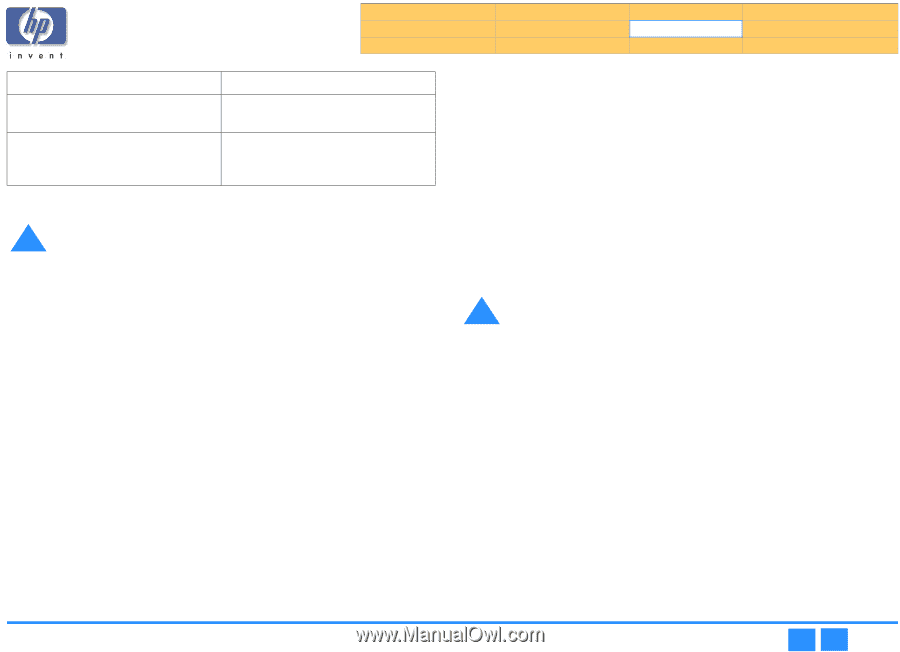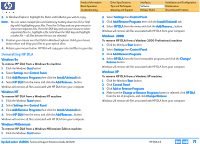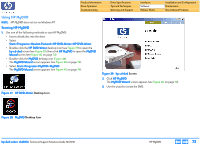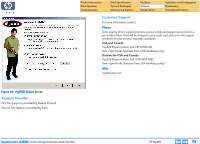HP Pavilion 900 HP Pavilion Desktop PCs - DVDRW - (English) Technical Support - Page 69
Quick Format, Full Format
 |
View all HP Pavilion 900 manuals
Add to My Manuals
Save this manual to your list of manuals |
Page 69 highlights
Product Information Drive Operation Troubleshooting Drive Specifications Tips and Techniques Warranty and Support Interfaces Software Release Notes Installation and Configuration Maintenance Discontinued Products Quick Format Full Format Can be performed on all CD and DVD Only available for CD-RW, DVD+RW, recordable discs DVD-RW, and DVD-RAM media Must be initially performed for all CD-R Must be initially performed for all and DVD-R media CD-RW, DVD+RW, DVD-RW, and DVD-RAM media To format a compact disc ! Caution Formatting a disc makes all previously recorded data inaccessible. 1. Open HP DLA. 2. If your system has more than one recorder you can select the drive you wish to use by clicking the Change button on the left of the screen. 3. Click the Format button. 4. Place your media in your optical recorder and wait for the drive to spin up. NOTE: See Eject Button on page 70 for information on ejecting your recorder tray. 5. Click the Next button. 6. Set the options: a. Type a label for the media (optional) by placing the cursor in the Volume label box and typing the name you wish. b. Select the Format option (either Quick or Full). c. If desired, select Enable Compression by clicking the option box until a check mark appears. (This compresses data with an approximate 2:1 compression ratio.) 7. Click Next. NOTE: G Once the Format operation is started, it cannot be cancelled. G Media formatted with compression can only be read by a machine with HP DLA installed. G Formatting a CD-R or DVD-R uses space on the media. G If your CD-RW, DVD-RW or DVD-RAM disc has been used by another application, it may take HP DLA a little longer than normal to format the disc. G If your drive is HP Fast Format capable (see your optical recorder's User Guide for more information) HP DLA will automatically use the HP Fast Format feature when performing a Full Format of your disc. This feature allows you to read and write to your disc during the formatting process. Make Compatible The Make Compatible feature makes the uncompressed data on your CD-R media readable by virtually any CD-ROM drive. ! Caution The Make Compatible feature closes your appendable disc making it impossible to write further information to that disc. Do not use this feature until you have finished copying files to your disc. To make your disc compatible 1. Open HP DLA. 2. Insert your CD-R disc into the drive tray. 3. Click the Make Compatible button. 4. Click the Start button. NOTE: G Depending on the amount of information on the disc, this process may take a few minutes to complete and cannot be cancelled. G When using discs formatted by Make Compatible on computers that don't have HP DLA installed, long file names will be shortened and directories nested more than 30 folders deep will not be readable. G Discs created with Make Compatible cannot be read by computers running in DOS mode. hp dvd-writer dvd100i Technical Support Solutions Guide 10/25/01 HP DLA 2.5 ⇐ ⇒ 69