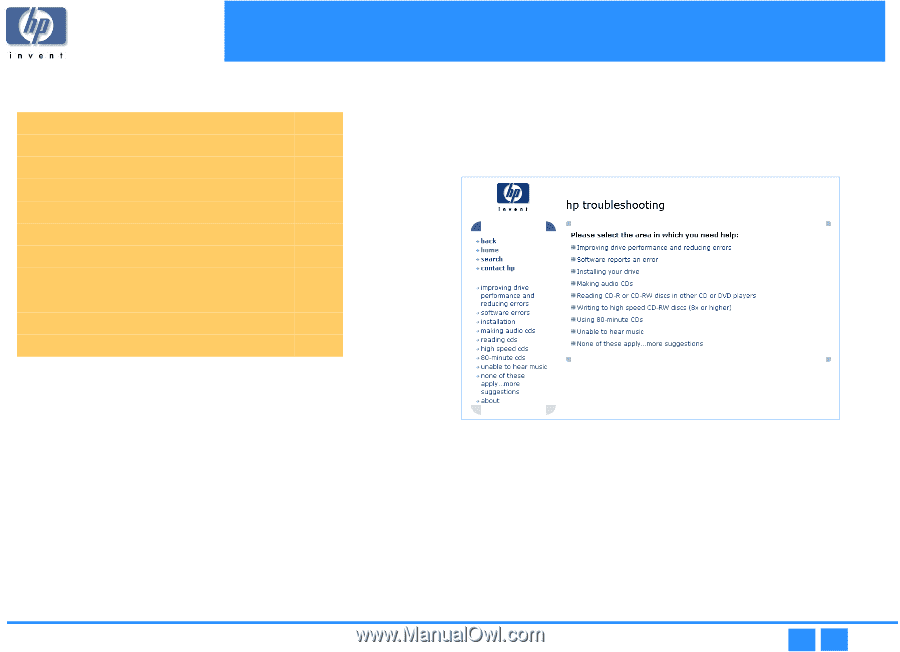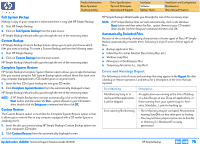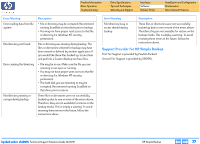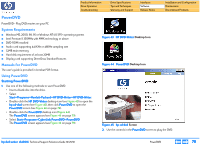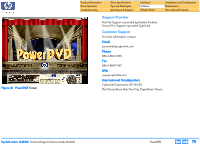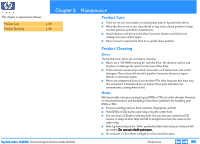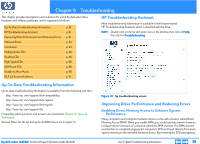HP Pavilion 900 HP Pavilion Desktop PCs - DVDRW - (English) Technical Support - Page 81
Troubleshooting
 |
View all HP Pavilion 900 manuals
Add to My Manuals
Save this manual to your list of manuals |
Page 81 highlights
Chapter 9 Troubleshooting This chapter provides descriptions and solutions for some hp dvd-writer drive hardware and software problems, and is organized as follows: Up-To-Date Troubleshooting Information p. 81 HP Troubleshooting Assistant p. 81 Improving Drive Performance and Reducing Errors p. 81 Software Errors p. 83 Installation p. 84 Making Audio CDs p. 86 Reading CDs p. 86 High Speed CDs p. 88 80-Minute CDs p. 88 Unable to Hear Music p. 90 DLA 2.5 Known Problems p. 91 HP Troubleshooting Assistant More troubleshooting information is available in the browser-based HP Troubleshooting Assistant, which is installed with the drive. NOTE: Double-click on the hp dvd-writer icon on the desktop, then click on Help, then click on Troubleshooting. Up-To-Date Troubleshooting Information Up-to-date troubleshooting information is available from the following web sites: http: //www. hp. com/support/dvd-compatibility http: //www. hp. com/support/dvd-capture http: //www. hp. com/support/dvd-mydvd http: //www. hp. com/support/dla Frequently asked questions and answers are provided in Chapter 6 Tips and Techniques. Release Notes for the hp dvd-writer dvd100i drives are on page 96. Figure 47 hp troubleshooting screen Improving Drive Performance and Reducing Errors Enabling Direct Memory Access to Enhance System Performance Many computers and computer hardware devices come with a feature called Direct Memory Access (DMA). When you enable DMA, you accelerate data transfer between hardware devices because of a shortcut called the DMA channel. The DMA channel permits data to completely bypass the computer's CPU and travel directly from main system memory to the intended hardware device. By removing the CPU passageway, hp dvd-writer dvd100i Technical Support Solutions Guide 10/25/01 Up-To-Date Troubleshooting Information ⇐ ⇒ 81