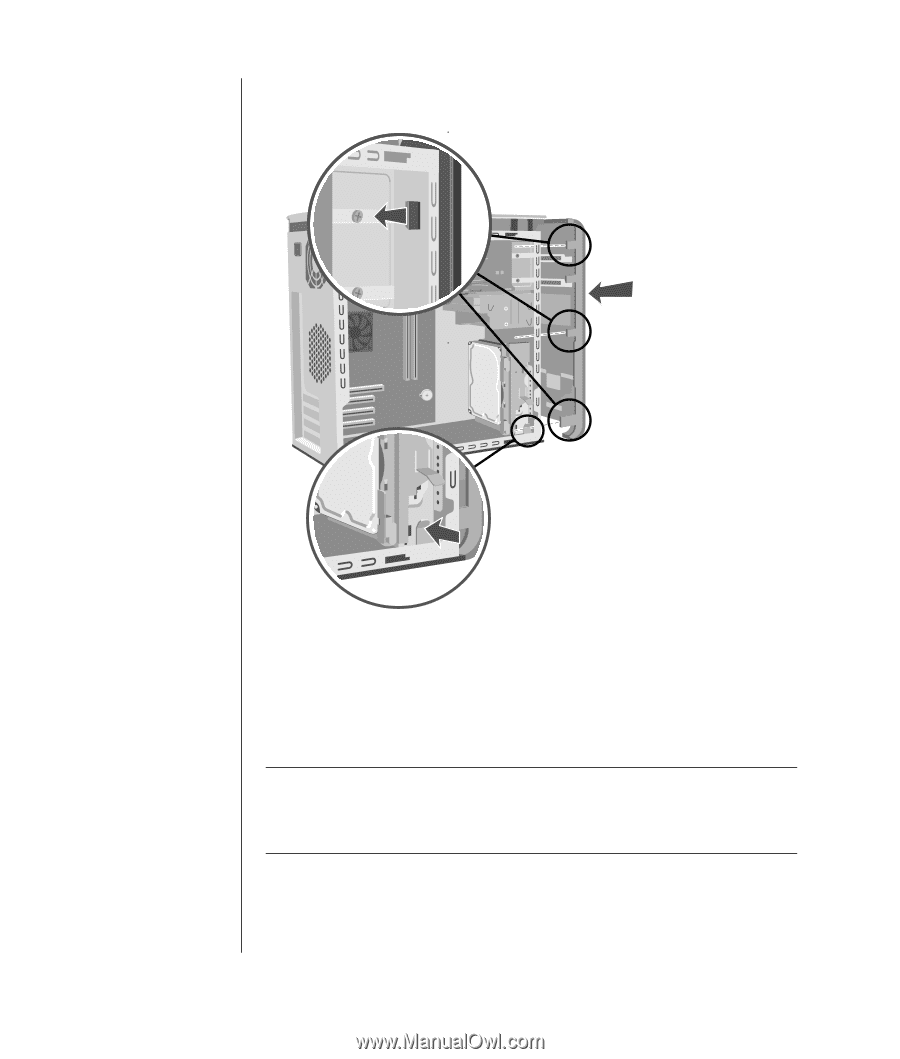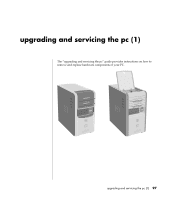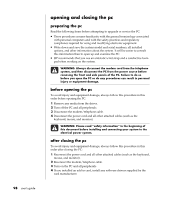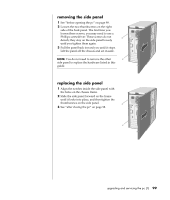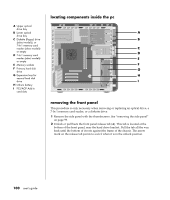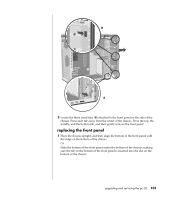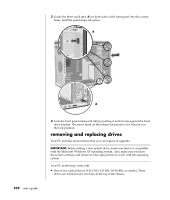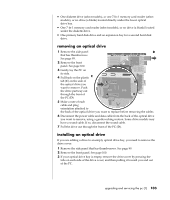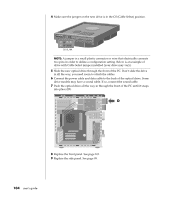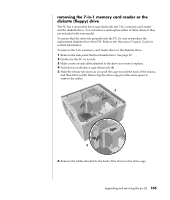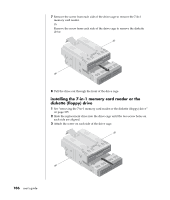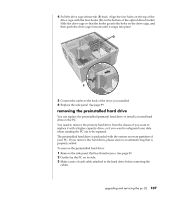HP Pavilion a400 HP Pavilion Destkop PCs - (English) Users Guide PAV NA/CTO 59 - Page 110
removing and replacing drives
 |
View all HP Pavilion a400 manuals
Add to My Manuals
Save this manual to your list of manuals |
Page 110 highlights
2 Guide the three small tabs (B) on both sides of the front panel into the correct holes, until the panel snaps into place. B A 102 user's guide 3 Lock the front panel release tab (A) by pushing it until it rests against the hard drive bracket. The arrow mark on the release tab points to lock when it is in the lock position. removing and replacing drives Your PC includes several drives that you can replace or upgrade. IMPORTANT: Before adding a new optical drive, make sure that it is compatible with the Microsoft Windows XP operating system. Also, make sure you have the correct software and drivers for the optical drive to work with the operating system. Your PC model may come with: • One or two optical drives (CD, DVD, CD-RW, DVD+RW, or combo). These drives are located in the two bays at the top of the chassis.