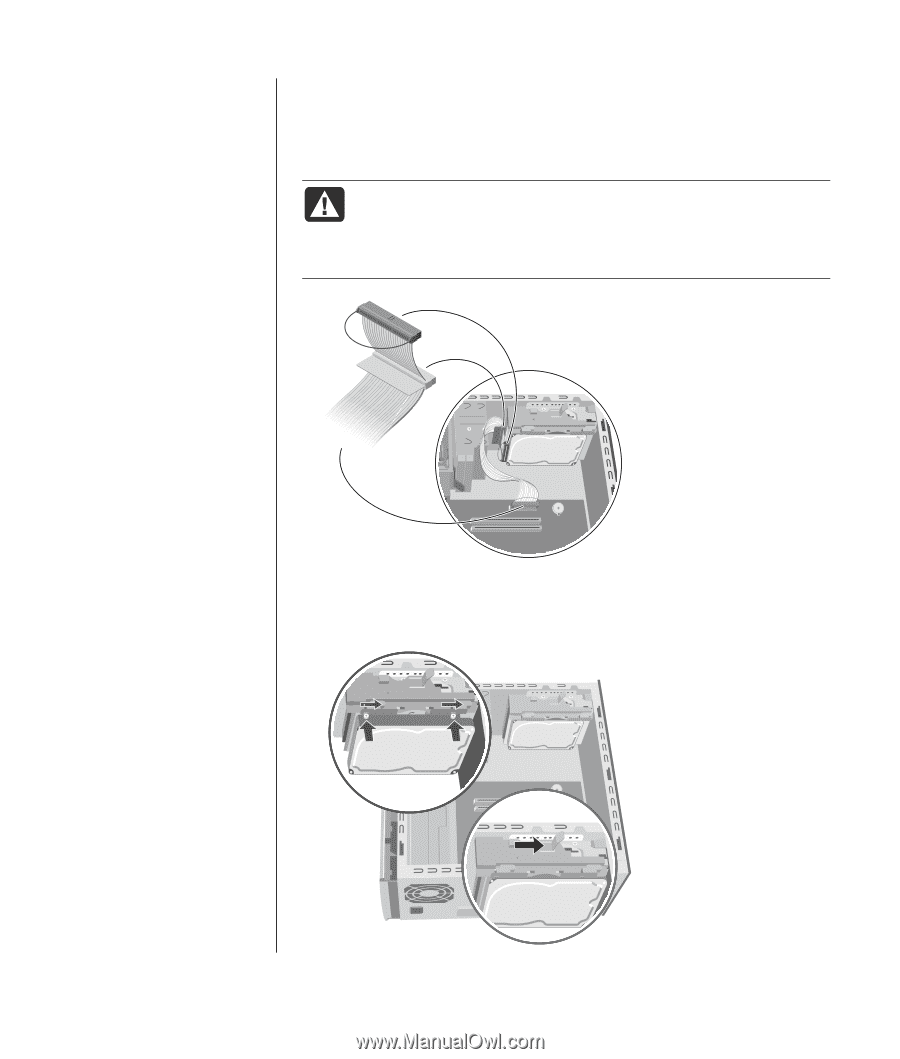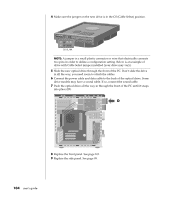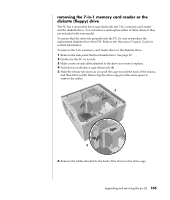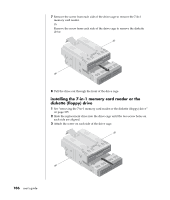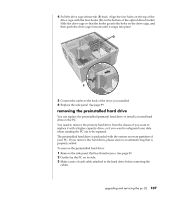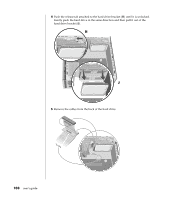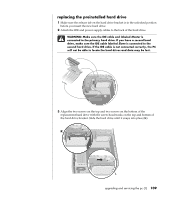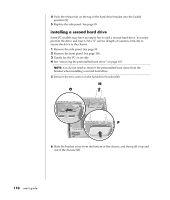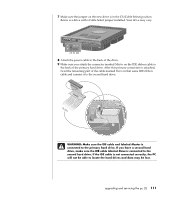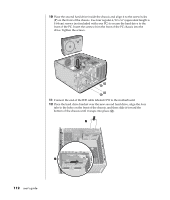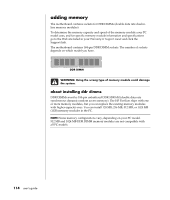HP Pavilion a400 HP Pavilion Destkop PCs - (English) Users Guide PAV NA/CTO 59 - Page 117
replacing the preinstalled hard drive
 |
View all HP Pavilion a400 manuals
Add to My Manuals
Save this manual to your list of manuals |
Page 117 highlights
replacing the preinstalled hard drive 1 Make sure the release tab on the hard drive bracket is in the unlocked position before you insert the new hard drive. 2 Attach the IDE and power supply cables to the back of the hard drive. WARNING: Make sure the IDE cable end labeled Master is connected to the primary hard drive. If you have a second hard drive, make sure the IDE cable labeled Slave is connected to the second hard drive. If the IDE cable is not connected correctly, the PC will not be able to locate the hard drives and data may be lost. MASTER SLAVE To CPU 3 Align the two screws on the top and two screws on the bottom of the replacement hard drive with the screw head tracks on the top and bottom of the hard drive bracket. Slide the hard drive until it snaps into place (K). K L upgrading and servicing the pc (1) 109