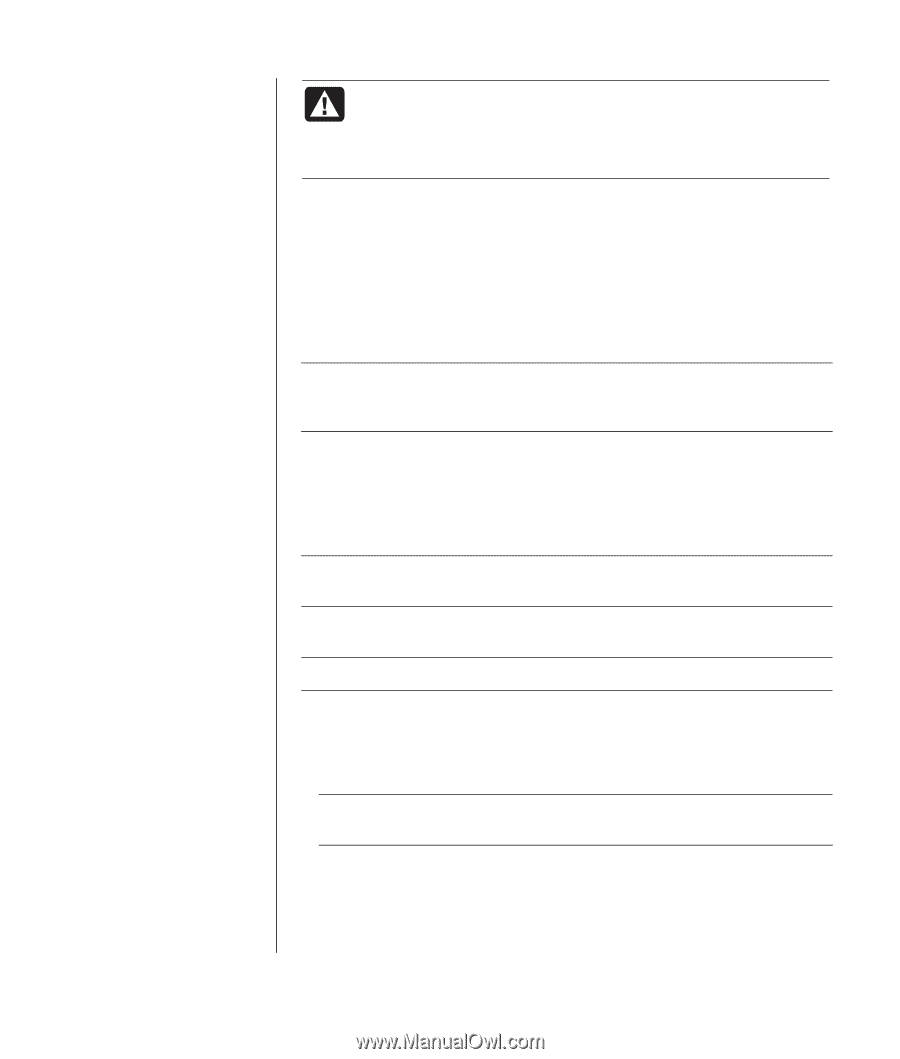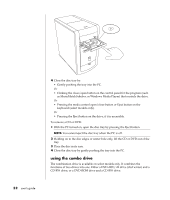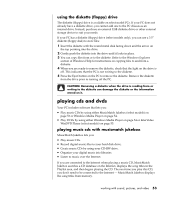HP Pavilion a400 HP Pavilion Destkop PCs - (English) Users Guide PAV NA/CTO 59 - Page 65
creating burning cds with recordnow
 |
View all HP Pavilion a400 manuals
Add to My Manuals
Save this manual to your list of manuals |
Page 65 highlights
The six major DVD countries/regions are: • Country/Region 1: North America • Country/Region 2: Japan, Europe, Middle East, South Africa • Country/Region 3: Southeast Asia • Country/Region 4: Australia, New Zealand, Mexico, Central and South America • Country/Region 5: Northwest Asia, North Africa • Country/Region 6: China WARNING: You can change countries/regions only five times before the country/region code locks and becomes permanent. Once the code locks, you can play DVDs from that country/region only. If the country/region code locks, and you need help, contact Support. WinDVD is not pre-set to a particular country/region - the country/region code of the first DVD movie you play determines your DVD country/region. For example, if you play a DVD with a country/region 1 code, WinDVD sets the current country/region of your DVD player to 1. If you later play a DVD that is coded for a different country/region, WinDVD asks if you want to set this as the current country/region. creating (burning) cds with recordnow! NOTE: HP supports lawful use of technology and does not endorse or encourage the use of our products for purposes other than those permitted by national copyright law. If your PC has a CD-RW or DVD Writer (select models only), your PC has recording software and you can make your own music or data CDs. Use a CD-R disc if you are going to play the disc in a CD player, CD-ROM, CD-RW, DVD-ROM, or DVD+RW/+R drive. CD-R discs are compatible with more players than CD-RW discs are. NOTE: For more information about recording CDs, refer to the Help menu in the RecordNow! software program. getting started with recordnow! NOTE: The CD-RW or DVD Writer drive is available on select models only. 1 Click Start on the taskbar. 2 Choose All Programs. 3 Choose CD (DVD) Recorder. 4 Click RecordNow!, and then click RecordNow! again. NOTE: Previously recorded files on CD-RW discs must be erased before recording music files. CD-R discs cannot be erased. 5 If you need to erase a disc (CD-RW, DVD+RW, DVD+R): Insert the disc, click the Data Projects tab at the top of the RecordNow! window, and then click Erase Disc to remove previously recorded files from the disc. Continue by following the steps under "creating a music cd" on page 58, or "creating a data cd" on page 58. working with sound, pictures, and video 57