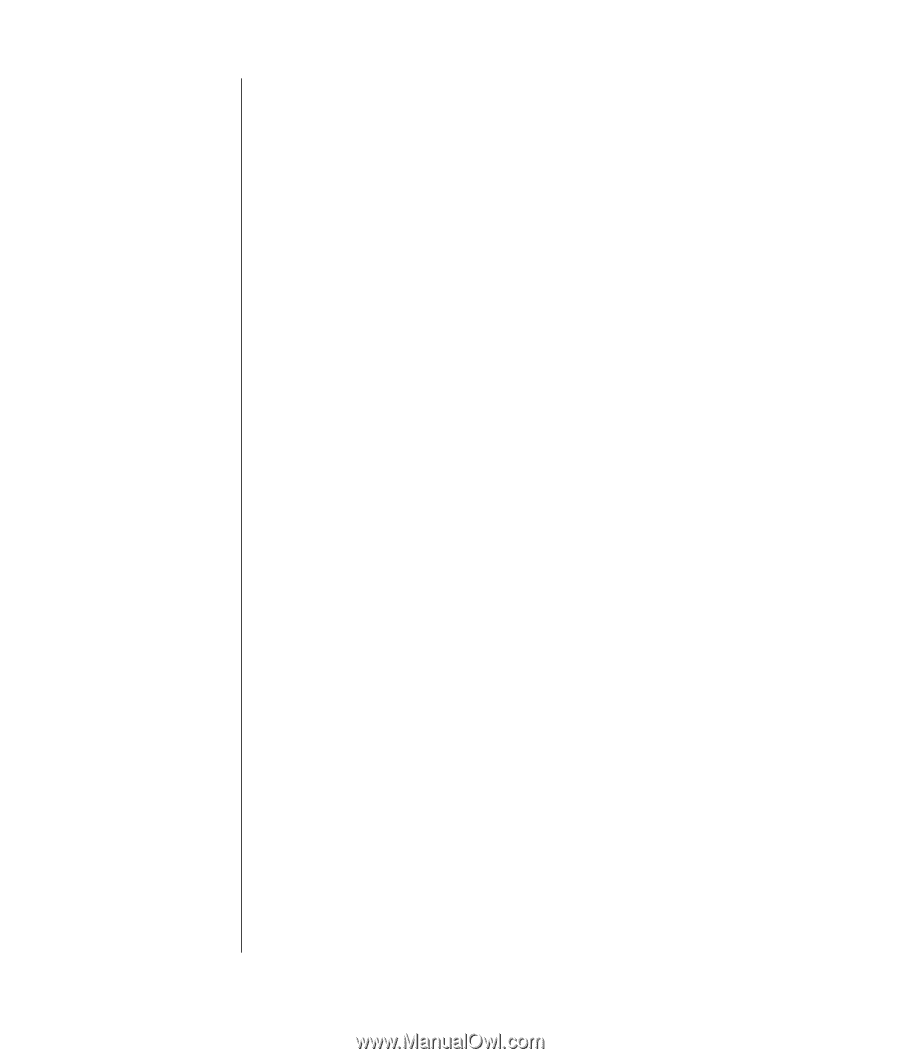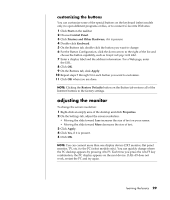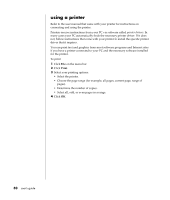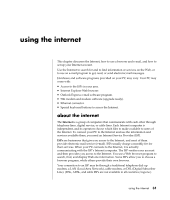HP Pavilion a400 HP Pavilion Destkop PCs - (English) Users Guide PAV NA/CTO 59 - Page 42
searching the internet, restricting internet content
 |
View all HP Pavilion a400 manuals
Add to My Manuals
Save this manual to your list of manuals |
Page 42 highlights
34 user's guide Once you are connected to the Internet, your browser displays the home Web page. You can go to a different Web site by entering its address (such as http://www.hp.com) in the address box in the Web browser and pressing Enter on your keyboard. Or, you can use the browser Search tool to search for references to a specific word or phrase on the Web. searching the internet Most browser programs include a search feature. You may need to click a button or select from a menu to display the search feature, depending on the type of browser program. Type a question or a word that describes the information you want to find into the Search box, and then press Enter. The Windows search feature includes direct use of the Internet Explorer Search. (If your ISP provides the browser, you may not be able to use Internet Explorer to search the Internet.) To begin a search: 1 Click Start on the taskbar. 2 Click Search. 3 Click Search the Internet. (You may have to scroll down in the list to see this option.) 4 Type a word or question into the Search box. 5 Click Search. The PC connects to the Internet (if needed), performs the search, and displays the results. Click a link in the results list to display the Web page. There are also Web sites specifically created for searching the Internet. These are called search engines. restricting internet content The Internet provides you with a wide variety of information, but some information may not be suitable for every viewer. With Content Advisor (a feature of Windows XP), you can: • Control Internet access. • Set up a password. • Set up a list of Web sites that people who use your PC cannot view. • Adjust the type of content people can view with or without your permission. Once you set up restricted rating levels in Content Advisor, users can view Web sites and other pages that you have specified under the rating setup. However, to view unrated Web sites or pages, they must enter the Content Advisor password that you have set. This means that any unrated page, even Help and Support or Internet Explorer, is not viewable if the user doesn't know the password. To allow access to an unrated site or page you approve of, open it