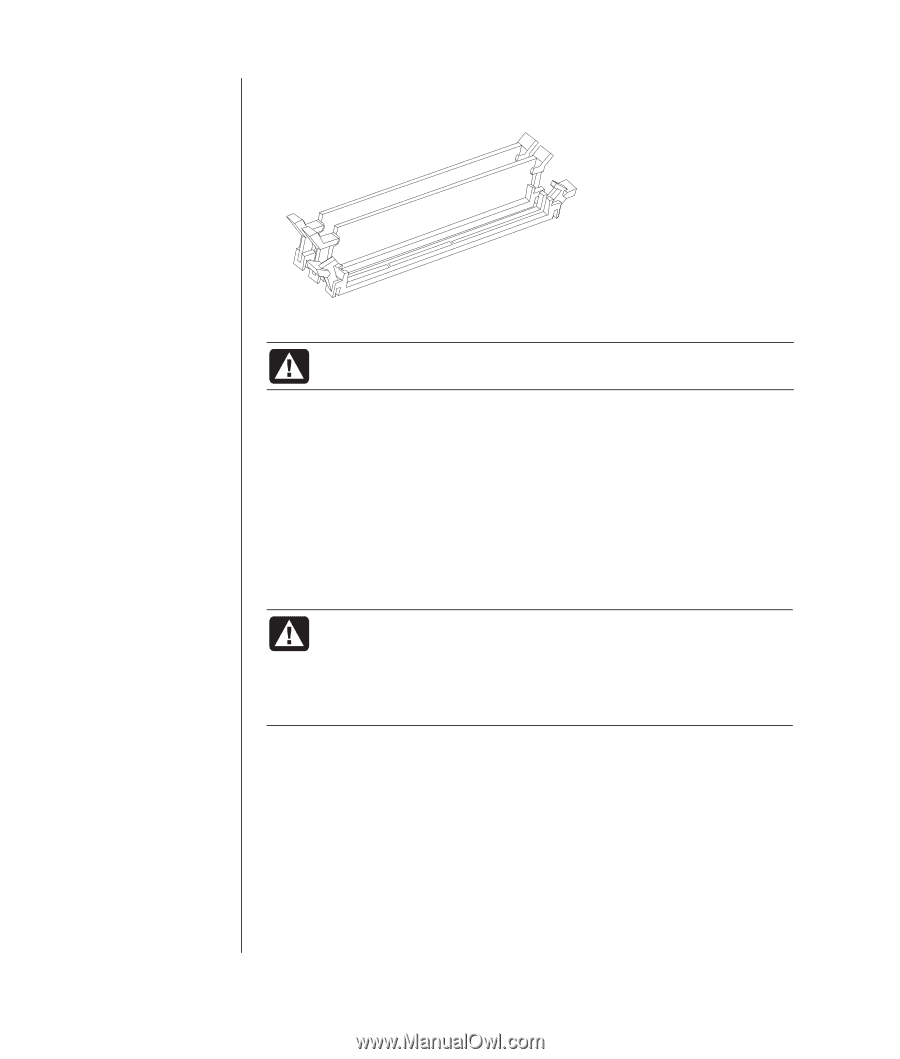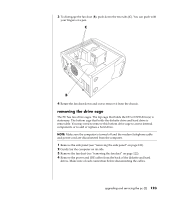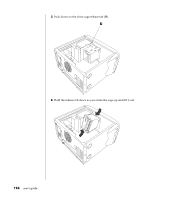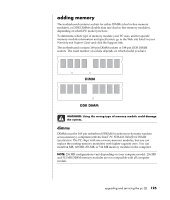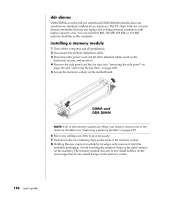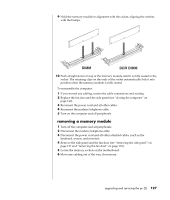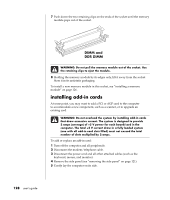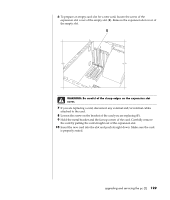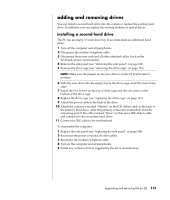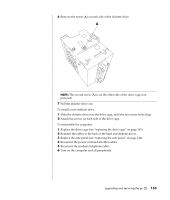HP Pavilion a400 HP Pavilion Destkop PCs - (English) Users Guide PAV NA/CTO 59 - Page 136
installing add-in cards
 |
View all HP Pavilion a400 manuals
Add to My Manuals
Save this manual to your list of manuals |
Page 136 highlights
7 Push down the two retaining clips on the ends of the socket until the memory module pops out of the socket. DIMM and DDR DIMM WARNING: Do not pull the memory module out of the socket. Use the retaining clips to eject the module. 8 Holding the memory module by its edges only, lift it away from the socket. Store it in its antistatic packaging. To install a new memory module in this socket, see "installing a memory module" on page 126. installing add-in cards At some point, you may want to add a PCI or AGP card to the computer to accommodate a new component, such as a scanner, or to upgrade an existing card. WARNING: Do not overload the system by installing add-in cards that draw excessive current. The system is designed to provide 2 amps (average) of +5 V power for each board/card in the computer. The total +5 V current draw in a fully loaded system (one with all add-in card slots filled) must not exceed the total number of slots multiplied by 2 amps. To add or replace an add-in card: 1 Turn off the computer and all peripherals. 2 Disconnect the modem/telephone cable. 3 Disconnect the power cord and all other attached cables (such as the keyboard, mouse, and monitor). 4 Remove the side panel (see "removing the side panel" on page 121). 5 Gently lay the computer on its side. 128 user's guide