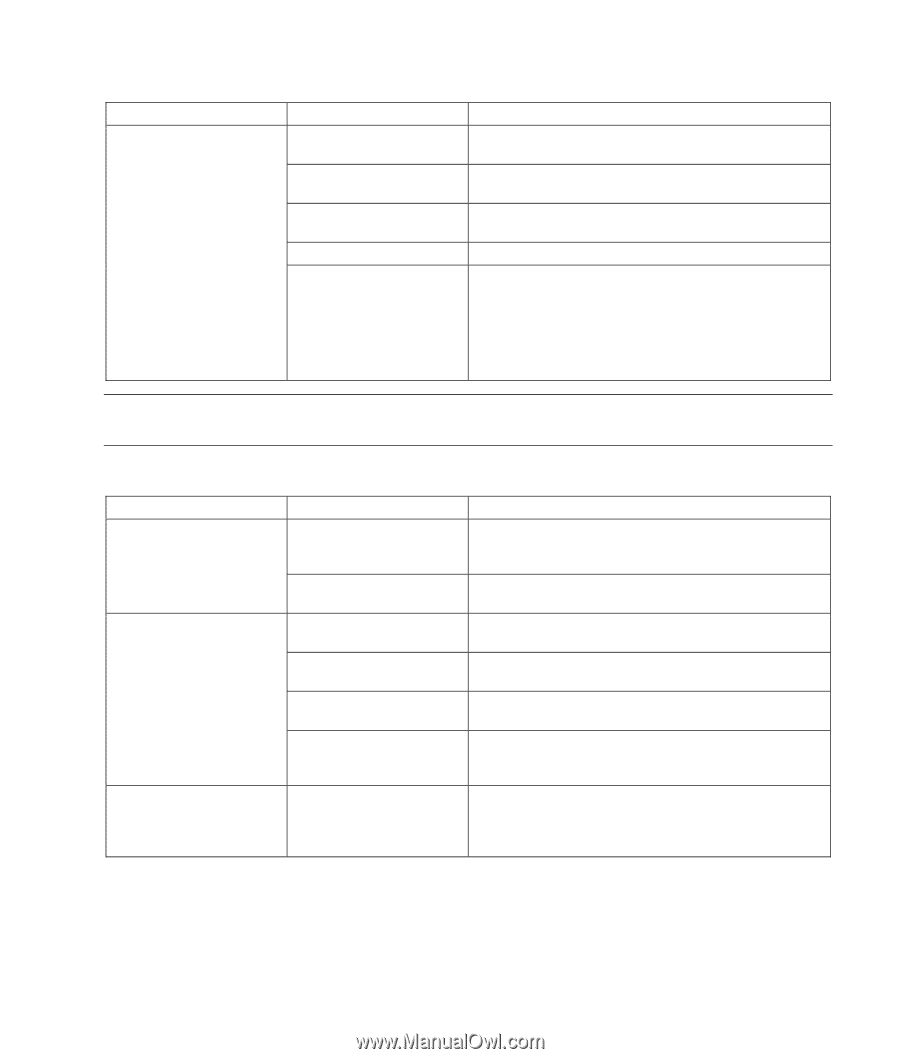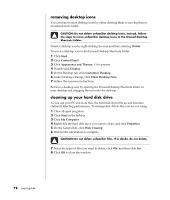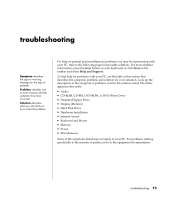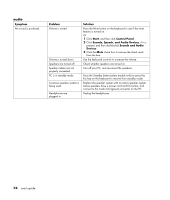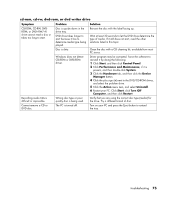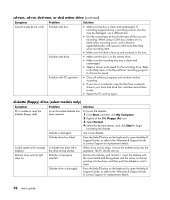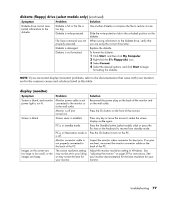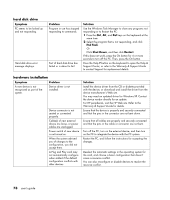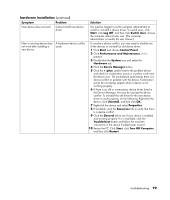HP Pavilion a400 HP Pavilion Destkop PCs - (English) Users Guide PAV NA/CTO 59 - Page 85
diskette floppy drive select models only, display monitor
 |
View all HP Pavilion a400 manuals
Add to My Manuals
Save this manual to your list of manuals |
Page 85 highlights
diskette (floppy) drive (select models only) (continued) Symptom Problem Solution Diskette drive cannot save (write) information to the diskette. Diskette is full or the file is too big. Diskette is write-protected. Use another diskette or compress the file to reduce its size. Slide the write-protection tab to the unlocked position on the diskette. File Save command was not When saving information to the diskette drive, verify that properly executed. you are using the correct drive letter. Diskette is damaged. Replace the diskette. Diskette is not formatted. To format the diskette: 1 Click Start, and then click My Computer. 2 Right-click the 3½ Floppy (A:) icon. 3 Select Format. 4 Select the desired options, and click Start to begin formatting the diskette. NOTE: If you encounter display (monitor) problems, refer to the documentation that came with your monitor and to the common causes and solutions listed in this table. display (monitor) Symptom Problem Solution Screen is blank, and monitor Monitor power cable is not power light is not lit. connected to the monitor or to the wall outlet. Reconnect the power plug on the back of the monitor and on the wall outlet. Monitor is off (not turned on). Press the On button on the front of the monitor. Screen is blank. Screen saver is enabled. Press any key or move the mouse to make the screen display visible again. PC is in standby mode. Press the Standby button (select models only) or press the Esc key on the keyboard to resume from standby mode. PC is in hibernation mode or Pres the On button to turn on the PC. is off. Monitor connector cable is not properly connected to the back of the PC. Inspect the monitor video connector for bent pins. If no pins are bent, reconnect the monitor connector cable on the back of the PC. Images on the screen are too large or too small, or the images are fuzzy. The screen resolution setting may not be set to your liking or may not be the best for your monitor. Adjust the monitor resolution setting in Windows. See "adjusting the monitor" on page 29 for instructions. See your monitor documentation for the best resolution for your monitor. troubleshooting 77