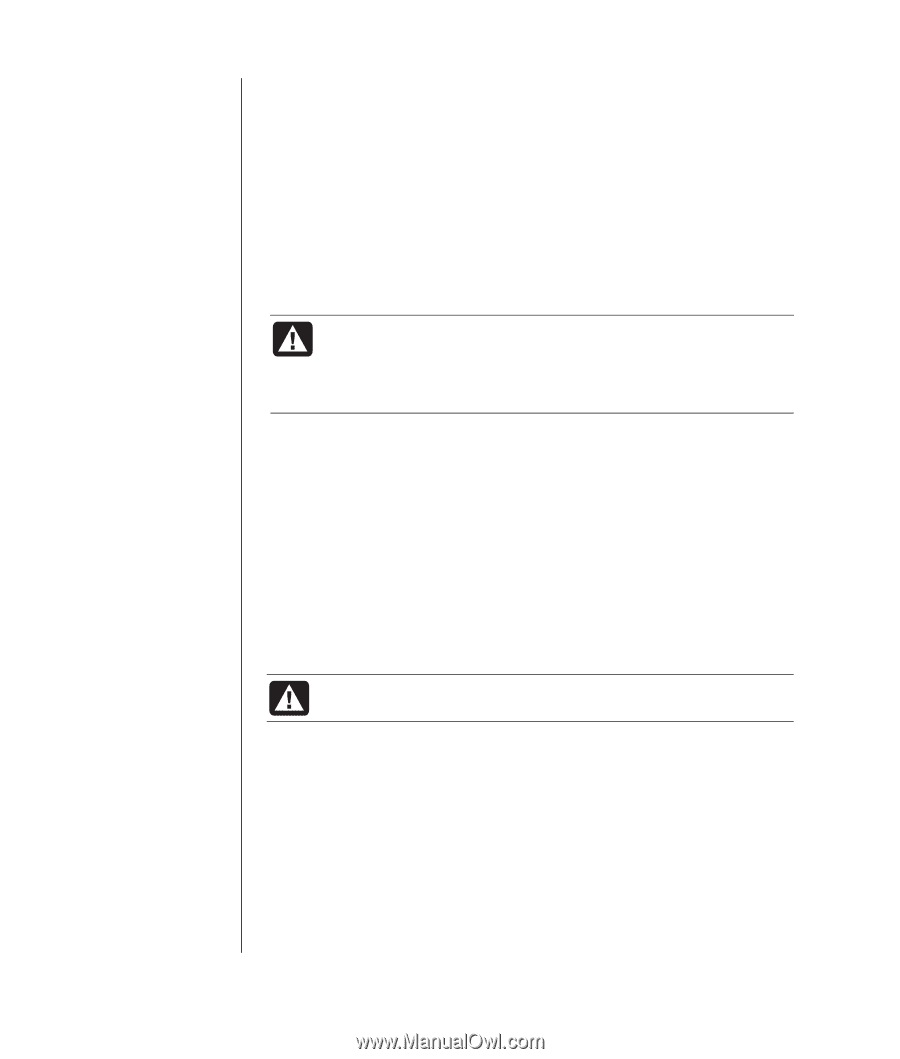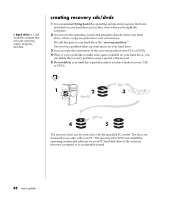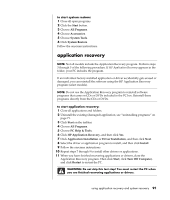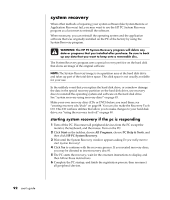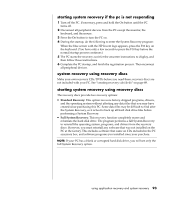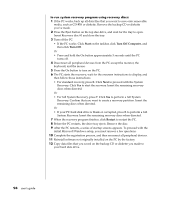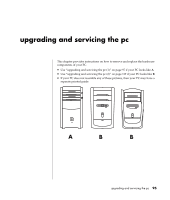HP Pavilion a400 HP Pavilion Destkop PCs - (English) Users Guide PAV NA/CTO 59 - Page 98
using the recovery tools cd, system restore
 |
View all HP Pavilion a400 manuals
Add to My Manuals
Save this manual to your list of manuals |
Page 98 highlights
using the recovery tools cd Your PC allows you to create (burn) a Recovery Tools CD. After you make the HP PC Recovery Tools CD, you can use it to: • Read instructions to use each utility on the Recovery Tools CD. • Start the System Recovery program from the recovery partition. • Remove the System Recovery partition from your PC hard disk drive to increase space for data. • Create a new data partition on your PC hard disk drive. • Start the Microsoft Recovery Console (a utility from Microsoft that can perform operating system diagnostics and repairs). WARNING: Before using the HP PC Recovery Tools CD to change your hard disk drive, make System Recovery CDs for your PC by using the HP PC Recovery CD-DVD Creator program. You cannot make System Recovery CDs after you remove the system recovery partition. You must create (burn) the Recovery Tools CD before you can use it. to create or to start the recovery tools cd: 1 Click Start on the taskbar. 2 Choose All Programs. 3 Choose PC Help & Tools. 4 Click HP PC Recovery Tools CD. The tools window appears. 5 Follow the onscreen instructions. Store the Recovery Tools CD in a safe place. system restore WARNING: Try System Restore before using the HP PC System Recovery program. If software on your hard drive accidentally gets erased or damaged, first use the Microsoft System Restore feature in Windows XP to restore the PC system and program settings. System Restore returns the PC settings to a selected restore point without affecting user programs or document files. For more information, type System Restore into the Search box in Help and Support. 90 user's guide