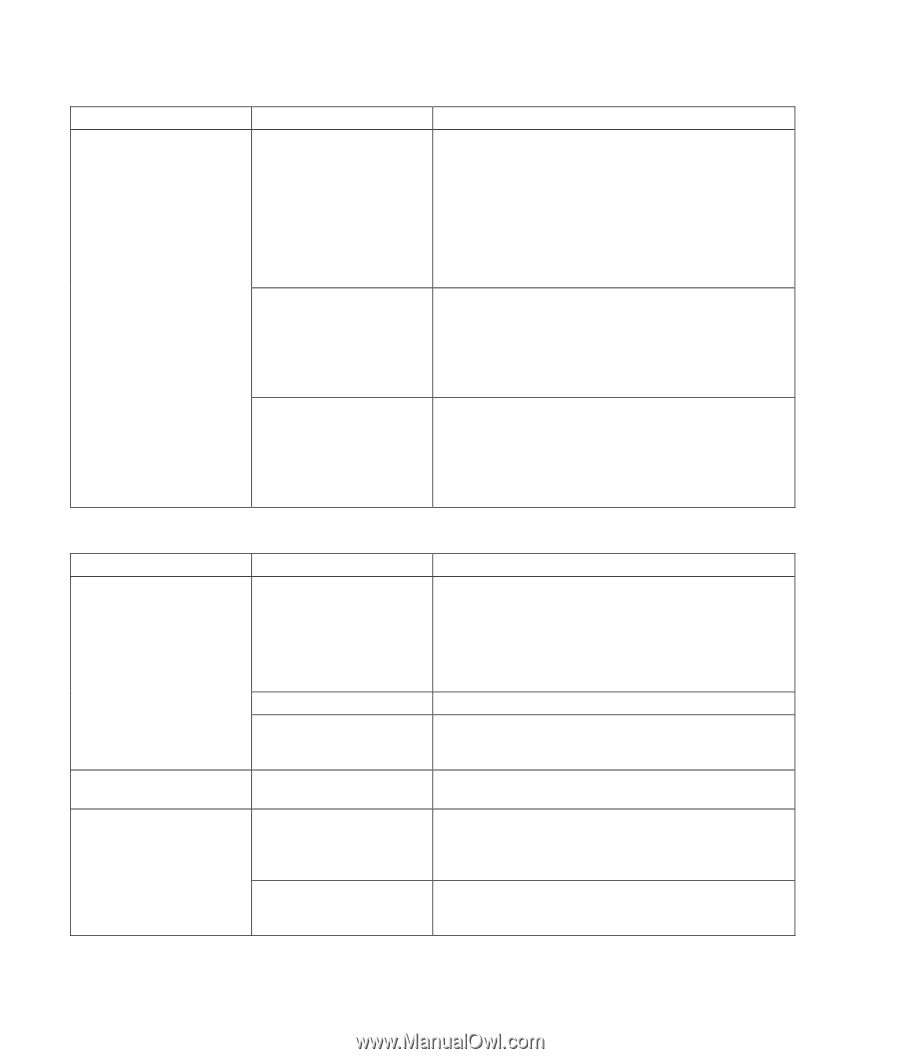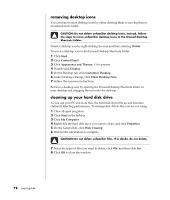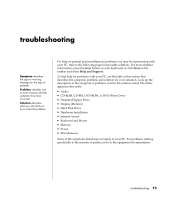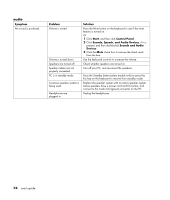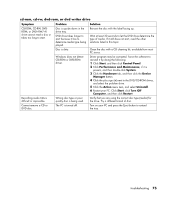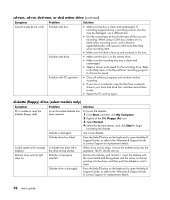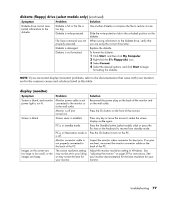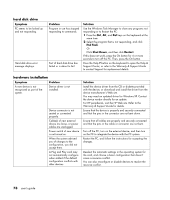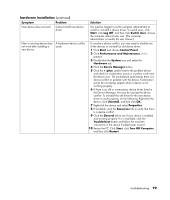HP Pavilion a400 HP Pavilion Destkop PCs - (English) Users Guide PAV NA/CTO 59 - Page 84
cd-rom, cd-rw, dvd-rom, or dvd writer drive, diskette, floppy drive select models only
 |
View all HP Pavilion a400 manuals
Add to My Manuals
Save this manual to your list of manuals |
Page 84 highlights
cd-rom, cd-rw, dvd-rom, or dvd writer drive (continued) Symptom Cannot create (burn) a CD. Problem Problem with disc. Problem with drive. Problem with PC operation. Solution • Make sure the disc is clean and undamaged. If recording stopped during a recording session, the disc may be damaged; use a different disc. • Use the correct type of disc for the type of files you are recording. When using a CD-R disc, make sure it is blank when recording music, and is blank or appendable (disc with space to add more data files) when recording data. • Make sure the label is face up and centered in the tray. • Make sure the disc is in the correct drive. • Make sure the recording disc tray is clean and undamaged. • Select a slower write speed for the recording drive. Refer to the Help menu in the RecordNow! recording program to choose the speed. • Close all software programs and windows before recording. • If you are on a network, copy the files from a network drive to your hard disk drive first, and then record them to disc. • Restart the PC and try again. diskette (floppy) drive (select models only) Symptom Problem Solution PC is unable to read the diskette (floppy disk). A non-formatted diskette has been inserted. To format the diskette: 1 Click Start, and then click My Computer. 2 Right-click the 3½ Floppy (A:) icon. 3 Select Format. 4 Select the desired options, and click Start to begin formatting the diskette. Diskette is damaged. Use a new diskette. Diskette drive has failed. Press the Help ? button on the keyboard to open the Help & Support Center, or refer to the Warranty & Support Guide to contact Support for replacement details. Invalid system disk message A diskette has been left in displays. the drive during startup. When drive activity stops, remove the diskette and press the spacebar. The PC should start up. Diskette drive activity light stays on. Diskette is improperly inserted. Remove the diskette, and reinsert it: insert the diskette with the round metal disk facing-down and the arrow on the top pointing into the drive, and then push the diskette in until it stops. Diskette drive is damaged. Press the Help ? button on the keyboard to open the Help & Support Center, or refer to the Warranty & Support Guide to contact Support for replacement details. 76 user's guide