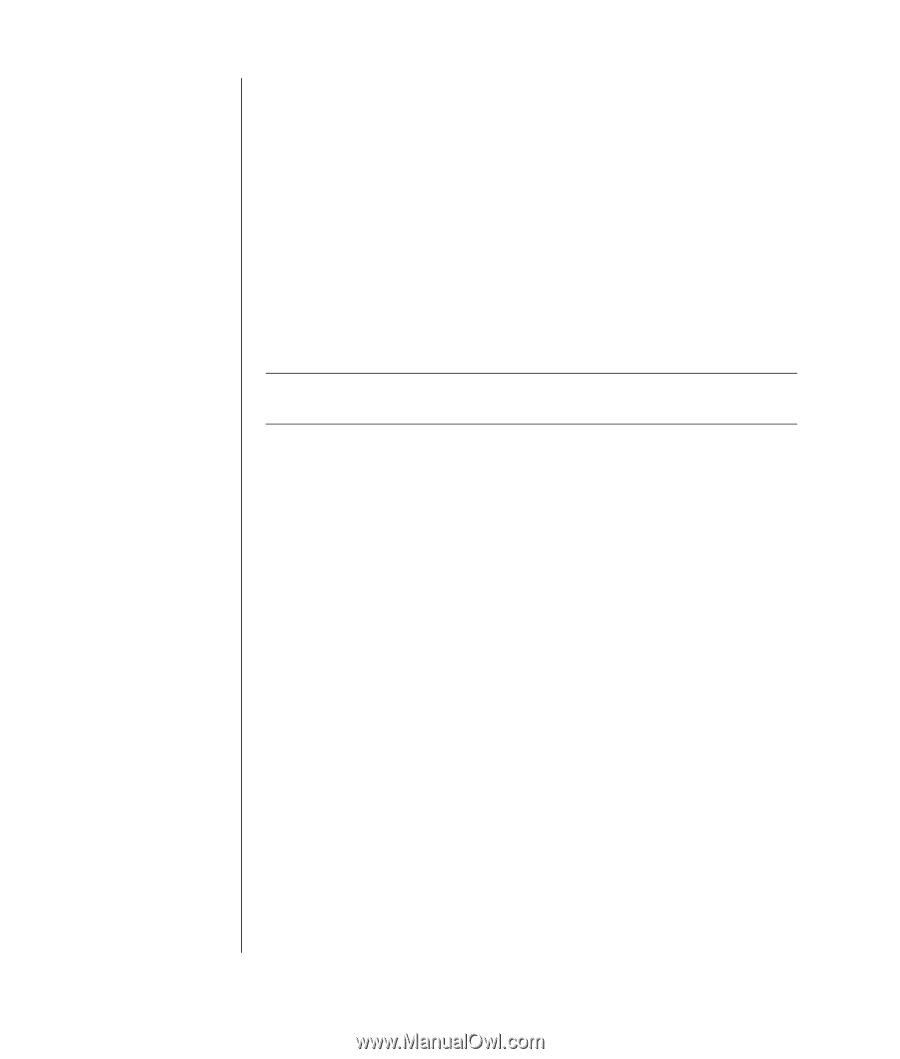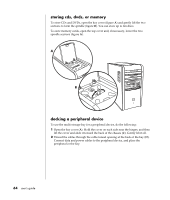HP Pavilion a400 HP Pavilion Destkop PCs - (English) Users Guide PAV NA/CTO 59 - Page 68
creating burning dvds using the dvd, writer drive, using a tv as a monitor
 |
View all HP Pavilion a400 manuals
Add to My Manuals
Save this manual to your list of manuals |
Page 68 highlights
4 Click My Computer in the Other Places list and then double-click the disc drive you want to use. 5 Insert a blank disc into the drive. 6 Click Write these files to CD in the CD Writing Tasks list. The CD Writing Wizard window appears. 7 Click Next. 8 Click Finish. creating (burning) dvds using the dvd writer drive The DVD Writer drive (select models only) plays movie DVDs and music CDs, reads data CDs and DVDs , and records (burns) files to DVD+RW, DVD+R, CD-R, and CD-RW discs. NOTE: There are two types of DVD discs: DVD+RW/+R and DVD-R/-RW. DVD-R and DVD-RW discs do not work in the DVD Writer drive. For steps to view a movie, see "playing dvd movies with the intervideo windvd player" on page 55. The guide for this drive is printed and included in the PC box (select models). using a tv as a monitor Your PC may have TV-out (select models only) capability, which means you can connect it to a television to view the computer image on a TV screen. With the TV-out feature, you can view the computer image, watch DVD movies (if you have a DVD player), or play games on your TV. cables you may need To connect a TV to the PC, you may need a video cable and an audio cable (not provided, purchase separately). The type of video cable you need depends on your TV: • If your TV has an S-video jack, you need an S-video cable. • If your TV has a composite video jack, you need a composite video cable and, depending on the jacks on the back of your PC, you may also need an S-video adapter cable. 60 user's guide