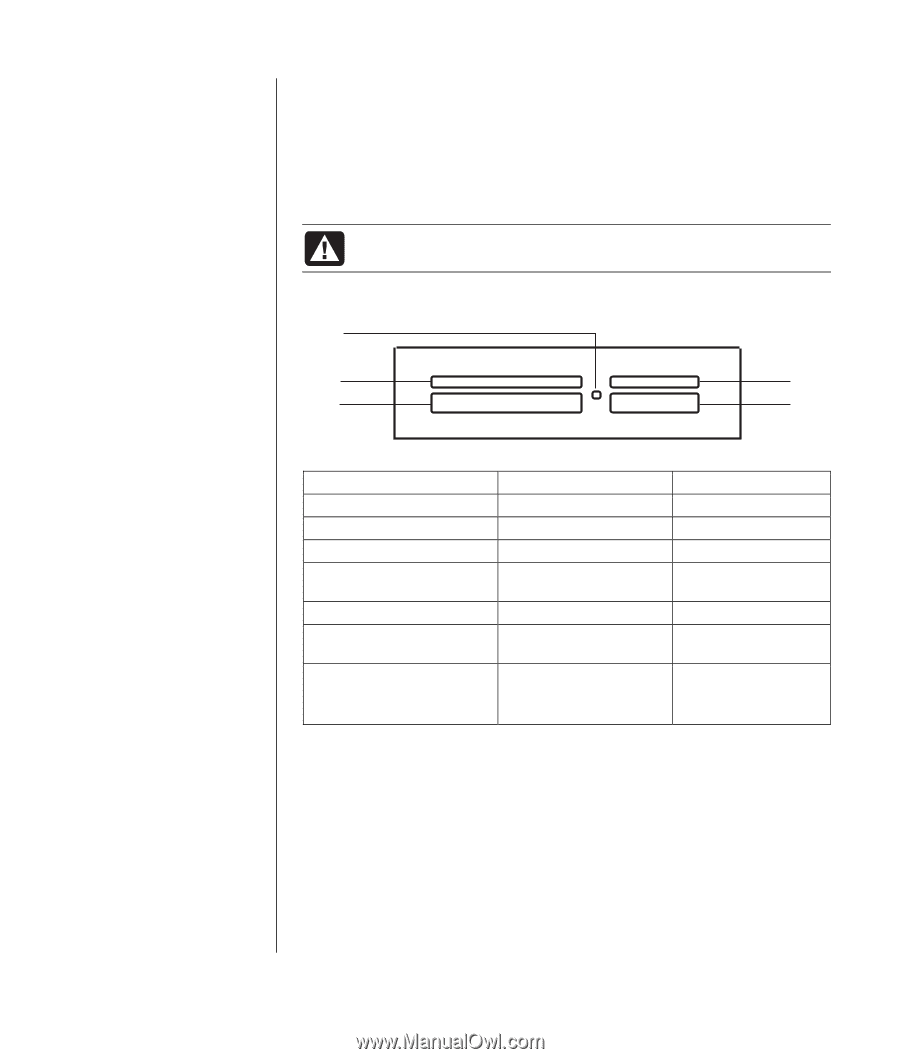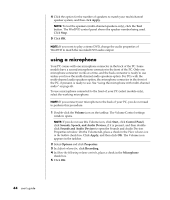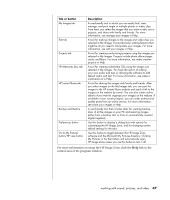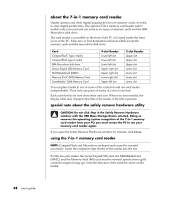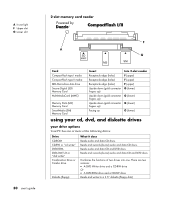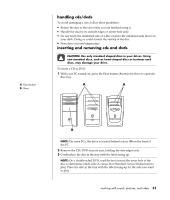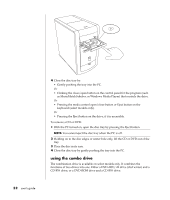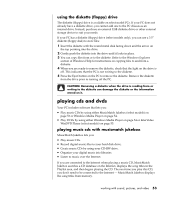HP Pavilion a400 HP Pavilion Destkop PCs - (English) Users Guide PAV NA/CTO 59 - Page 57
slot memory card reader
 |
View all HP Pavilion a400 manuals
Add to My Manuals
Save this manual to your list of manuals |
Page 57 highlights
A In-use light B Upper left slot C Lower left slot D Upper right slot E Lower right slot 1 Insert the media into the card slot until it stops. The in-use light (A) on the card reader lights, and the PC automatically detects the media. 2 The PC opens a window so you can use the media contents. You can copy files from or to the media. 3 When you are done, right-click the drive icon, select Eject, check that the inuse light is on but not blinking, and then remove the media. A steady light indicates that the PC is not reading or writing the media. WARNING: Do not try to remove media when the In-use light is blinking. Doing so may cause loss of data. 4-slot memory card reader A B D C E Card CompactFlash type I media CompactFlash type II media IBM Microdrive disk drive Secure Digital (SD) Memory Card MultiMediaCard (MMC) Memory Stick (MS) Memory Card SmartMedia (SM) Memory Card Insert Receptacle edge (holes) Receptacle edge (holes) Receptacle edge (holes) Facing up Facing up Facing up Facing up Into 4-slot reader C (lower left) C (lower left) C (lower left) D (upper right) D (upper right) E (lower right) B (upper left) working with sound, pictures, and video 49