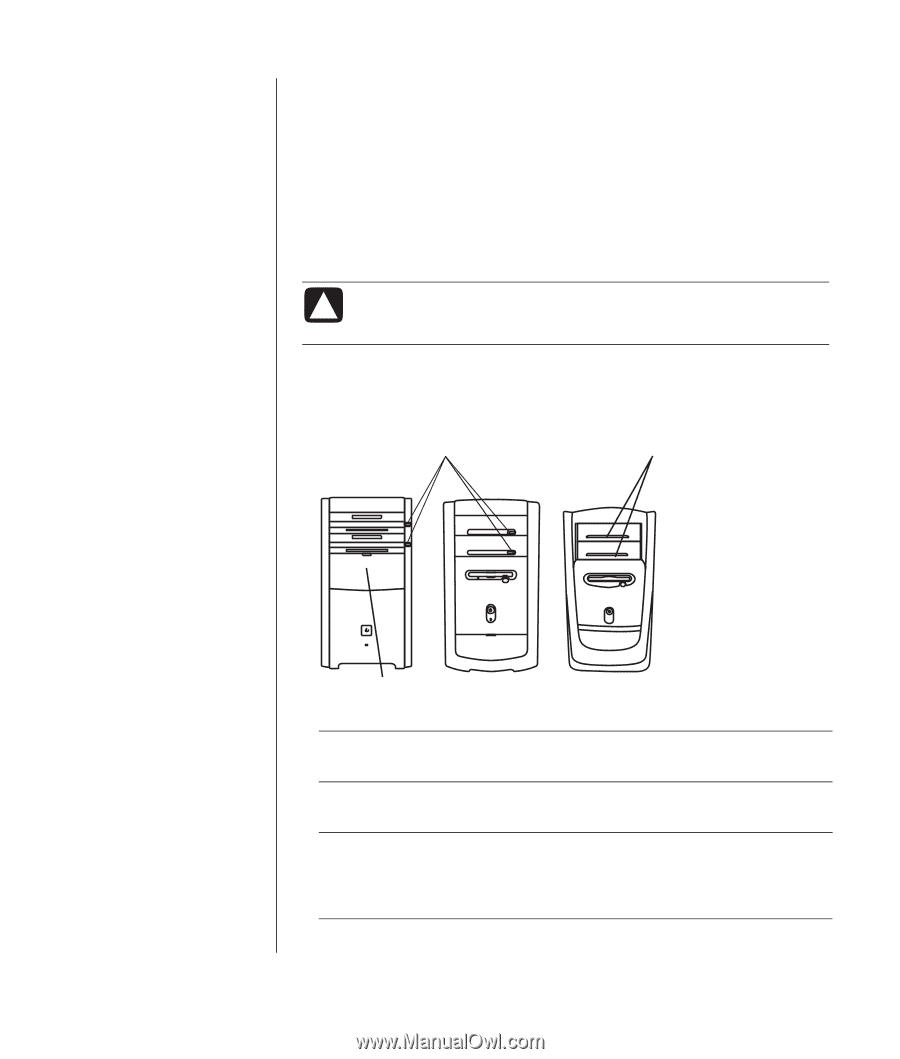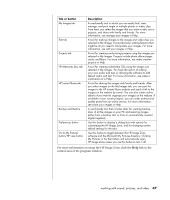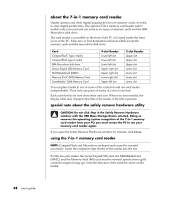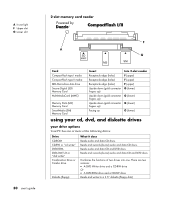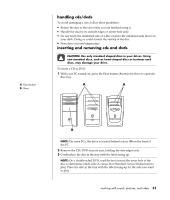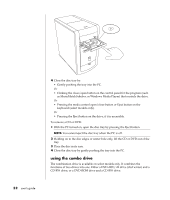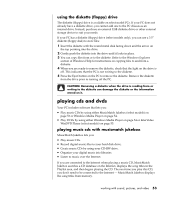HP Pavilion a400 HP Pavilion Destkop PCs - (English) Users Guide PAV NA/CTO 59 - Page 59
handling cds/dvds, inserting and removing cds and dvds
 |
View all HP Pavilion a400 manuals
Add to My Manuals
Save this manual to your list of manuals |
Page 59 highlights
A Eject button B Door handling cds/dvds To avoid damaging a disc, follow these guidelines: • Return the disc to the case when you are finished using it. • Handle the disc by its outside edges or center hole only. • Do not touch the unlabeled side of a disc or place the unlabeled side down on your desk. Doing so could scratch the surface of the disc. • Store discs at room temperature. inserting and removing cds and dvds CAUTION: Use only standard shaped discs in your drives. Using non-standard discs, such as heart-shaped discs or business card discs, may damage your drive. To insert a CD or DVD: 1 With your PC turned on, press the Eject button (A) near the drive to open the disc tray. A A B NOTE: On some PCs, the drive is located behind a door (B) on the front of the PC. 2 Remove the CD/DVD from its case, holding the disc edges only. 3 Gently place the disc in the tray with the label facing up. NOTE: On a double-sided DVD, read the text around the inner hole of the disc to determine which side (A versus B or Standard versus Widescreen) to play. Place the disc in the tray with the label facing up for the side you want to play. working with sound, pictures, and video 51